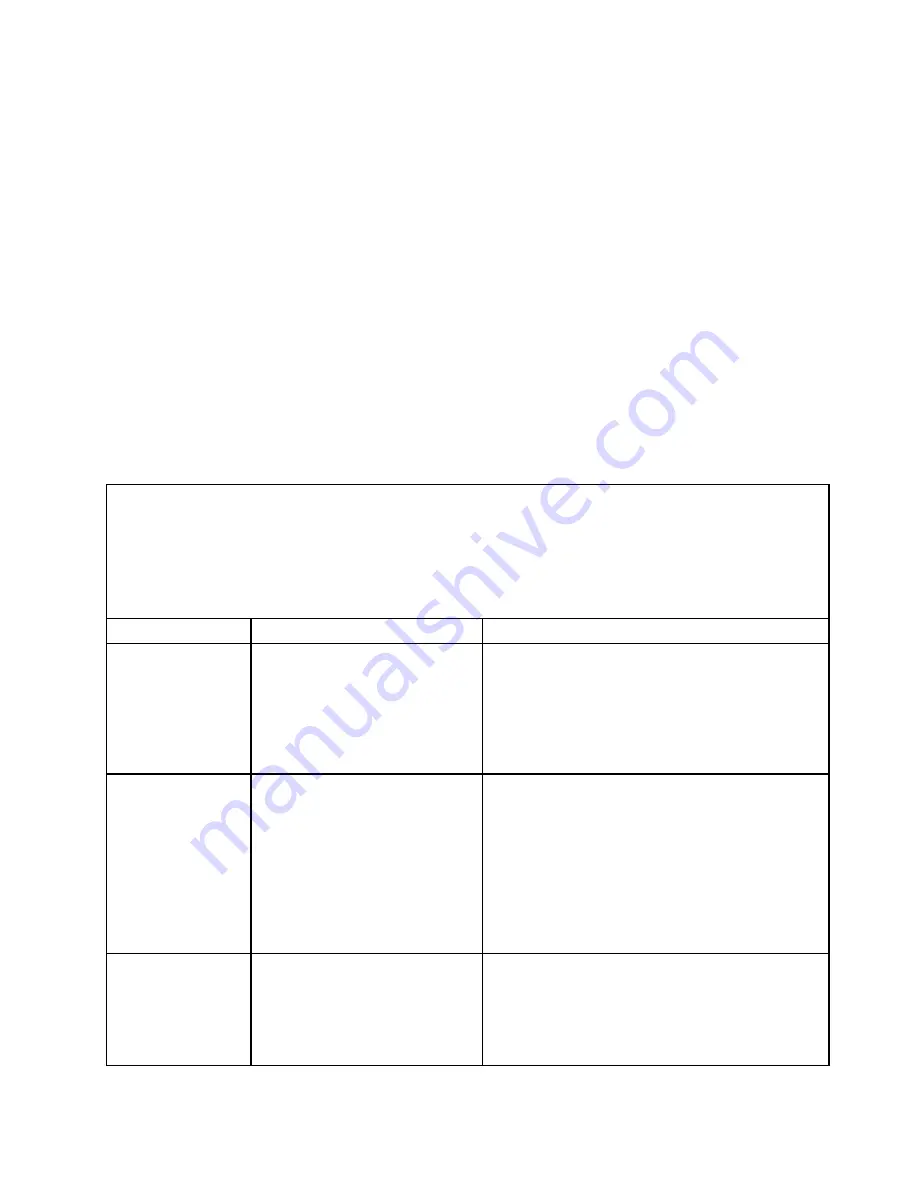
Many errors are first indicated by a lit system-error LED on the control-panel assembly of the server. If this
LED is lit, one or more LEDs elsewhere in the server might also be lit and can direct you to the source
of the error.
Before working inside the server to view the LEDs, read the safety information that begins on page Chapter 2
“Safety information” on page 3 and “Error LEDs” on page 65.
If an error occurs, view the server LEDs in the following order:
1. Check the control-panel assembly on the front of the server. If the system-error LED is lit, it indicates that
an error has occurred.
2. Check the front and rear of the server to determine whether any component LEDs are lit.
3. Remove the server cover and look inside the server for lit LEDs. Certain components inside the server
have LEDs that will be lit to indicate the location of a problem. For example, a DIMM error will light
the LED next to the failing DIMM on the system board. Look at the system service label inside the
side cover of the server, which gives an overview of internal components. This information can often
provide enough information to correct the error.
The following table describes the LEDs on the system board and PCI extender cards and suggested actions
to correct the detected problems.
• Follow the suggested actions in the order in which they are listed in the Action column until the problem is
solved.
• See Chapter 8 “Parts listing, TD200 Machine Types 3724, 3808, 3809, 3815, 3817, 3824, 3826, 3836” on page
257 to determine which components are customer replaceable units (CRU) and which components are
field replaceable units (FRU).
• If an action step is preceded by “(Trained service technician only),” that step must be performed only by
a trained service technician.
Component LED
Description
Action
DIMM error LEDs
A memory DIMM has failed or is
incorrectly installed.
1. Remove the DIMM that has the lit error LED.
2. Reseat the DIMM.
3. Replace the following components one at a time, in
the order shown, restarting the server each time:
a. DIMM
b. (Trained service technician only) System board
CPU error LEDs
Microprocessor has failed, is
missing, or has been incorrectly
installed.
Note:
(Trained service technician
only) Make sure that the
microprocessors are installed
in the correct sequence; see
“Installing a microprocessor and
heat sink” on page 189.
1. Check the system-event log to determine the reason
for the lit LED.
2. (Trained service technician) Reseat the failing
microprocessor
3. Replace the following components one at a time, in
the order shown, restarting the server each time:
a. (Trained service technician only) Failing
microprocessor
b. (Trained service technician only) System board
CPU mismatch LED
A mismatched microprocessor has
been installed.
Note:
All microprocessors must
have the same speed and cache
size.
1. Run the Setup utility and view the microprocessor
information to compare the installed microprocessor
specifications.
2. (Trained service technician only) Remove and
replace one of the microprocessors so that they
both match.
Chapter 5
.
Diagnostics
67
Содержание ThinkServer TD200
Страница 2: ......
Страница 8: ...viii ThinkServer TD200 Hardware Maintenance Manual ...
Страница 28: ...20 ThinkServer TD200 Hardware Maintenance Manual ...
Страница 138: ...130 ThinkServer TD200 Hardware Maintenance Manual ...
Страница 264: ...256 ThinkServer TD200 Hardware Maintenance Manual ...
Страница 300: ...292 ThinkServer TD200 Hardware Maintenance Manual ...
Страница 327: ...Lenovo product service Appendix A Getting help and technical assistance 319 ...
Страница 328: ...320 ThinkServer TD200 Hardware Maintenance Manual ...
Страница 337: ...People s Republic of China Class A warning statement Korea Class A warning statement Appendix B Notices 329 ...
Страница 338: ...330 ThinkServer TD200 Hardware Maintenance Manual ...
Страница 344: ...336 ThinkServer TD200 Hardware Maintenance Manual ...
Страница 345: ......
Страница 346: ...Part Number Printed in USA 1P P N ...
















































