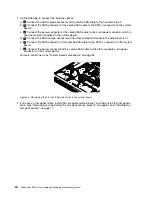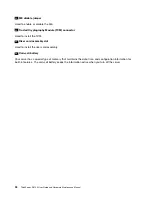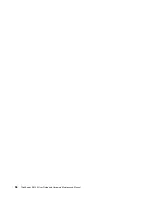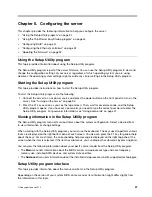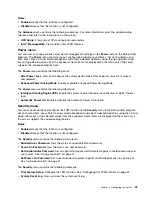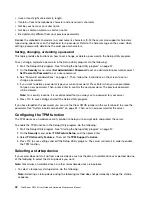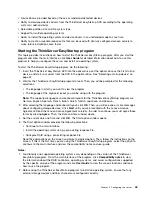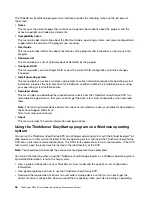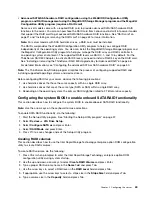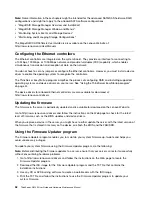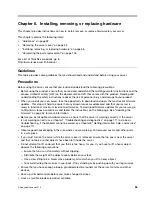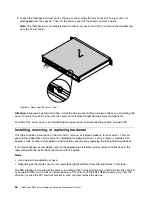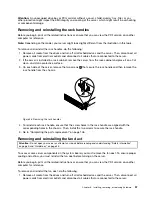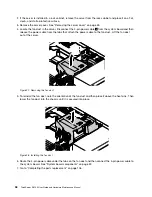• Downgrading the BIOS to an earlier version is not recommended and might not be supported. An earlier
BIOS version might not contain the support for the latest system configurations.
• If the power to your server is interrupted while the POST and BIOS are being updated, your server might
not restart correctly. Ensure that you perform the BIOS update procedure in an environment with a
steady power supply. Besides, ensure that your server can restart successfully without encountering
hardware problems.
• If you have updated the BIOS firmware, all the BIOS settings become the default settings of the updated
BIOS version. You need to check and reconfigure the BIOS settings for your specific needs.
To update (flash) the BIOS, do the following:
1. Go to http://www.lenovo.com/drivers and follow the instructions on the Web page to locate the BIOS
update package.
2. Download the BIOS update package and the TXT file that contains installation instructions.
3. Print the TXT file and follow the instructions to update (flash) the BIOS.
4. Check and reconfigure the BIOS settings for your specific needs based on your note or refer to “Using
the Setup Utility program” on page 37 after the BIOS update process is completed.
Using the ThinkServer EasyStartup program
This topic guides you to use the ThinkServer EasyStartup program to set up and configure your server.
The ThinkServer EasyStartup program simplifies the process of configuring RAID and installing supported
Windows and Linux operating systems, VMware hypervisors, and device drivers on your server. The program
works with your operating system installation disc to automate the process of installing the operating system
and associated device drivers. This program is provided with your server on a self-starting (bootable)
ThinkServer EasyStartup
DVD. The user guide for the program is also on the DVD and can be accessed
directly from the program interface.
If you do not have a
ThinkServer EasyStartup
DVD, you also can download an ISO image from the Lenovo
Support Web site and make a disc by yourself.
To download the ThinkServer EasyStartup program image and burn it into a disc, do the following:
1. Go to http://www.lenovo.com/drivers and follow the instructions on the Web page to locate the
ThinkServer EasyStartup program.
2. Download the ISO image for the ThinkServer EasyStartup program and the readme file. The readme file
contains important information about the ThinkServer EasyStartup program.
3. Print the readme file and read it carefully.
4. Use an optical drive and any DVD burning software to create a bootable disc with the ISO image.
Features of the ThinkServer EasyStartup program
This topic lists the features of the ThinkServer EasyStartup program.
The ThinkServer EasyStartup program has the following features:
• Contained in a self-starting (bootable) DVD
• Easy-to-use, language-selectable interface
• Integrated help system and user guide
• Automatic hardware detection
• RAID configuration utility
44
ThinkServer RS140 User Guide and Hardware Maintenance Manual
Содержание ThinkServer RS140
Страница 1: ...ThinkServer RS140 User Guide and Hardware Maintenance Manual Machine Types 70F2 70F3 70F8 and 70F9 ...
Страница 16: ...4 ThinkServer RS140 User Guide and Hardware Maintenance Manual ...
Страница 18: ...6 ThinkServer RS140 User Guide and Hardware Maintenance Manual ...
Страница 48: ...36 ThinkServer RS140 User Guide and Hardware Maintenance Manual ...
Страница 122: ...110 ThinkServer RS140 User Guide and Hardware Maintenance Manual ...
Страница 128: ...116 ThinkServer RS140 User Guide and Hardware Maintenance Manual ...
Страница 132: ...120 ThinkServer RS140 User Guide and Hardware Maintenance Manual ...
Страница 145: ......
Страница 146: ......