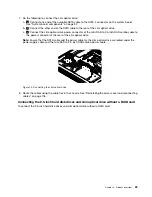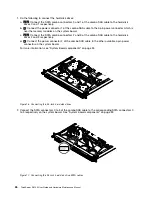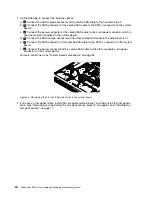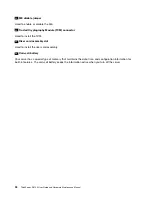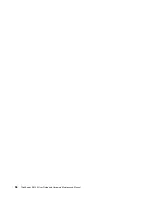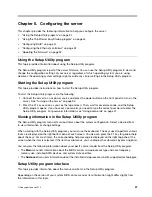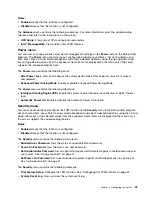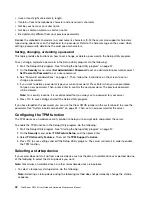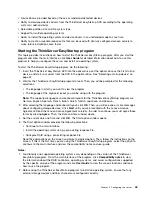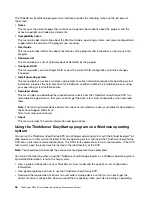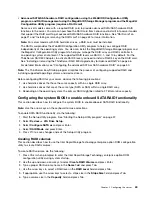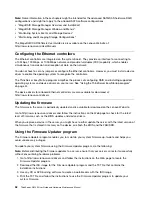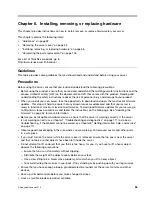Notes:
• The default settings already are optimized for you. Use the default value for any item you are not familiar
with. Do not change the value of unfamiliar items to avoid unexpected problems. If you consider
changing the server configuration, proceed with extreme caution. Setting the configuration incorrectly
might cause unexpected results. If you cannot turn on the server because of incorrect BIOS settings,
use the Clear CMOS jumper to restore the BIOS settings to the factory default settings. See “System
board components” on page 32.
• If you have changed any hardware in the server, you might need to reflash the BIOS.
The following menus are listed on the
BIOS Setup Utility
screen:
•
Main
: See “Main menu” on page 38.
•
Devices
: See “Devices menu” on page 38.
•
Advanced
: See “Advanced menu” on page 38.
•
Power
: See “Power menu” on page 39.
•
Security
: See “Security menu” on page 39.
•
Startup
: See “Startup menu” on page 40.
•
Exit
: “Exit menu” on page 40.
Main menu
After entering the Setup Utility program, you can see the
Main
menu, which lists basic information about the
BIOS, total memory size, and system date and time.
To set the system date and time on the
Main
menu, see “Setting the system date and time” on page 41.
Devices menu
You can view or change various devices settings on the
Devices
menu in the Setup Utility program. On each
submenu, press Enter to view the information or show selectable options and select a desired option by
using the up and down arrow keys. Some items are displayed on the menu only if the server supports the
corresponding features.
Notes:
•
Enabled
means that the function is configured.
•
Disabled
means that the function is not configured.
The
Devices
menu contains the following submenus. For more information, enter the corresponding
submenu and refer to the instructions on the screen.
•
Serial Port Setup
: View and set serial connector configuration parameters.
•
USB Setup
: View and set USB configuration parameters.
•
ATA Drive Setup
: View and set SATA hard-disk-drive configuration parameters.
•
Video Setup
: View and set the primary video adapter type.
•
Network Setup
: Enable or disable the onboard Ethernet controller and other network functions.
Advanced menu
You can view or change various server component settings on the
Advanced
menu in the Setup Utility
program. The
Advanced
menu contains various configuration submenus and items. On each submenu,
press Enter to show selectable options and select a desired option by using the up and down arrow
keys or type desired values from the keyboard. Some items are displayed on the menu only if the server
supports the corresponding features.
38
ThinkServer RS140 User Guide and Hardware Maintenance Manual
Содержание ThinkServer RS140
Страница 1: ...ThinkServer RS140 User Guide and Hardware Maintenance Manual Machine Types 70F2 70F3 70F8 and 70F9 ...
Страница 16: ...4 ThinkServer RS140 User Guide and Hardware Maintenance Manual ...
Страница 18: ...6 ThinkServer RS140 User Guide and Hardware Maintenance Manual ...
Страница 48: ...36 ThinkServer RS140 User Guide and Hardware Maintenance Manual ...
Страница 122: ...110 ThinkServer RS140 User Guide and Hardware Maintenance Manual ...
Страница 128: ...116 ThinkServer RS140 User Guide and Hardware Maintenance Manual ...
Страница 132: ...120 ThinkServer RS140 User Guide and Hardware Maintenance Manual ...
Страница 145: ......
Страница 146: ......