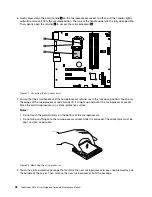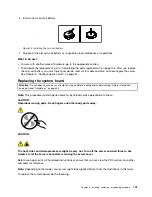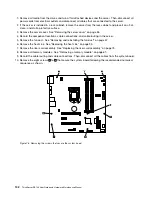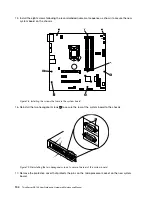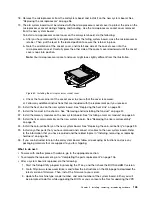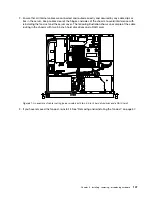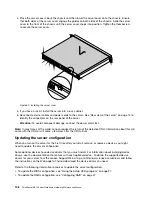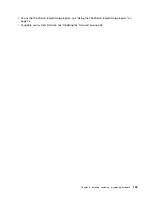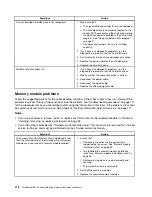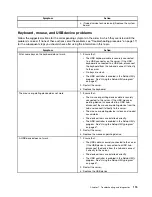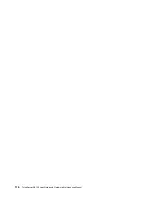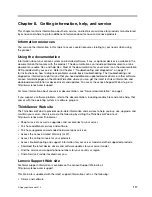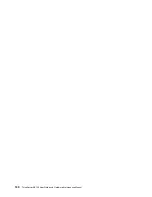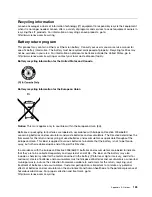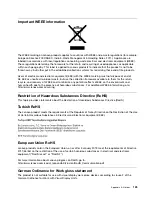Chapter 7. Troubleshooting and diagnostics
This chapter provides information about basic troubleshooting and diagnostic methods to help you solve
problems that might occur in the server.
If you cannot diagnose and correct a problem by using the information in this chapter, see Chapter 8
“Getting information, help, and service” on page 117 for additional troubleshooting resources.
Troubleshooting procedure
Use the following information as a general procedure for diagnosing and troubleshooting problems you
experience with your server:
1. Verify that the power cords and the cables for all attached devices are connected correctly and securely.
2. Verify that the server and all attached devices that require ac power are connected to properly grounded,
functioning electrical outlets.
3. Verify that all installed hardware and attached devices are enabled in the BIOS settings of your server.
For more information about accessing and changing the BIOS settings, see “Using the Setup Utility
program” on page 37.
4. If the server is not working after you have added new software, installed a new optional device, or
replaced a piece of hardware, remove or reinstall the software, device, or hardware to see if the problem
could be solved.
5. Turn on the server and press Esc as soon as you see the logo screen to view any diagnostic messages.
6. Download and use a diagnostic program to diagnose problems. See “Using a diagnostic program” on
page 111.
7. Refer to “Basic troubleshooting tables” on page 112 and follow the instructions for the type of problem
you are experiencing. If the basic troubleshooting information does not help you resolve a problem,
continue with the next step.
8. Try using a previous server configuration to see if a recent change to hardware or software settings has
caused a problem. Before restoring your previous configuration, capture your current configuration in
case the older configuration settings do not solve the problem or have adverse effect.
9. Use an antivirus program to see if your server has been infected by a virus. If the program detects a
virus, remove the virus.
10. If none of these actions solve the problem, seek technical assistance. See Chapter 8 “Getting
information, help, and service” on page 117.
Using a diagnostic program
The following diagnostic programs are available for you to diagnose server problems:
• ThinkServer Diagnostic Tool
• ThinkServer System Profile Collection Tool
To use a diagnostic program, do the following:
1. Go to http://www.lenovo.com/drivers and follow the instructions on the Web page to locate a diagnostic
program.
2. Download and unzip the diagnostic program package to get the diagnostic program package folder.
3. Open the diagnostic program package folder and run the QTW.exe file.
© Copyright Lenovo 2014
111
Содержание ThinkServer RS140
Страница 1: ...ThinkServer RS140 User Guide and Hardware Maintenance Manual Machine Types 70F2 70F3 70F8 and 70F9 ...
Страница 16: ...4 ThinkServer RS140 User Guide and Hardware Maintenance Manual ...
Страница 18: ...6 ThinkServer RS140 User Guide and Hardware Maintenance Manual ...
Страница 48: ...36 ThinkServer RS140 User Guide and Hardware Maintenance Manual ...
Страница 122: ...110 ThinkServer RS140 User Guide and Hardware Maintenance Manual ...
Страница 128: ...116 ThinkServer RS140 User Guide and Hardware Maintenance Manual ...
Страница 132: ...120 ThinkServer RS140 User Guide and Hardware Maintenance Manual ...
Страница 145: ......
Страница 146: ......