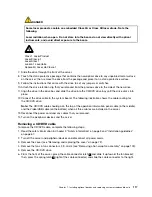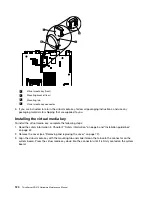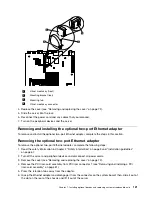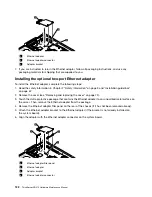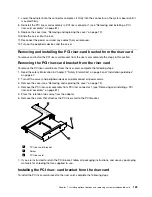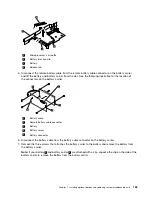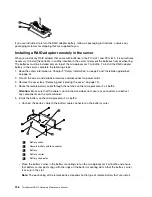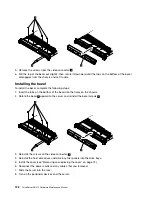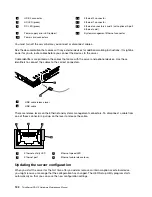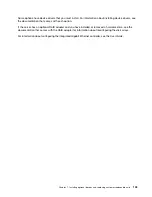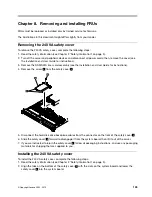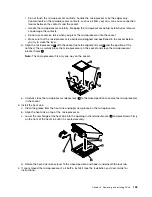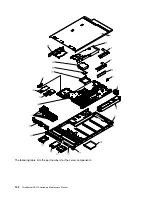The following illustration shows the cable routing for the operator information panel:
Note:
The operation information panel cable should go in between the Video/USB cable (on the bottom)
and the CD/DVD cable (on the top) when all three cables are installed in the server.
1
Operator information panel cable
2
Operator information panel connector
4. Install the cover (see “Removing and replacing the cover” on page 72).
5. Slide the server into the rack.
6. Reconnect the power cords and any cables that you removed.
7. Turn on the peripheral devices and the server.
Completing the installation
To complete the installation, complete the following steps:
130
ThinkServer RD210 Hardware Maintenance Manual
Содержание ThinkServer RD210
Страница 1: ...ThinkServer RD210 Hardware Maintenance Manual ThinkServer RD210 Types 3795 3796 3818 and 3819 ...
Страница 2: ......
Страница 3: ...ThinkServer RD210 Hardware Maintenance Manual ThinkServer RD210 Types 3795 3796 3818 and 3819 ...
Страница 7: ...Korean Class A warning statement 172 Copyright Lenovo 2005 2010 vii ...
Страница 8: ...viii ThinkServer RD210 Hardware Maintenance Manual ...
Страница 22: ...14 ThinkServer RD210 Hardware Maintenance Manual ...
Страница 26: ...18 ThinkServer RD210 Hardware Maintenance Manual ...
Страница 70: ...62 ThinkServer RD210 Hardware Maintenance Manual ...
Страница 74: ...66 ThinkServer RD210 Hardware Maintenance Manual ...
Страница 142: ...134 ThinkServer RD210 Hardware Maintenance Manual ...
Страница 172: ...164 ThinkServer RD210 Hardware Maintenance Manual ...
Страница 179: ...Japanese Voluntary Control Council for Interference VCCI statement Japanese recycling statements Appendix A Notices 171 ...
Страница 181: ......
Страница 182: ...Part Number 40M2493 Printed in USA 1P P N 40M2493 40M2493 ...