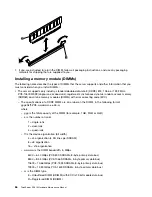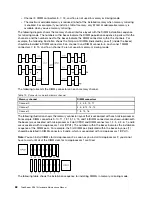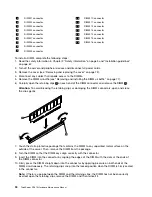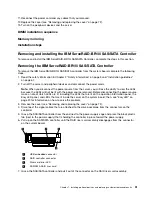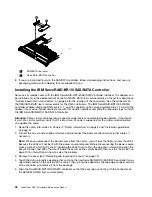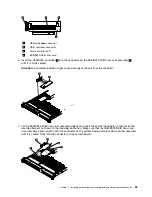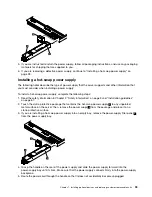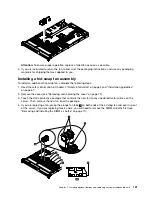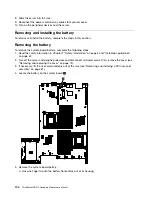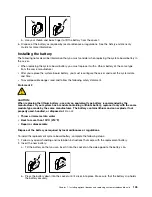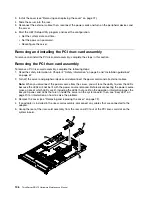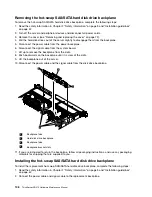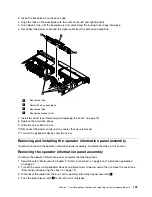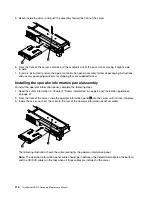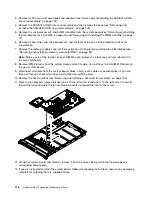9. Take the signal cable that is attached to the drive backplane for drive bays 4 and 5 and connect it to the
RAID controller connector that is closest to the power supply cage. Connect the other signal cable so
that is attached to the drive backplane for drive bays 0 through 3 and connect it to the other connector
on the controller. The following illustration show how to route the signal cables.
Note:
When you restart the server, you will be prompted to import the existing RAID configuration
to the new RAID controller.
Removing the optional IBM ServeRAID-MR10i SAS/SATA Controller
To remove the IBM ServeRAID-MR10i SAS/SATA controller, complete the following steps:
1. Read the safety information in Chapter 2 “Safety information” on page 3 and “Installation guidelines”
on page 67.
2. Turn off the server and peripheral devices and disconnect the power cords.
Note:
When you disconnect the power source from the server, you will lose the ability to view the LEDs
because the LEDs will not be lit with the power source removed. Before disconnecting the power source,
make a note of which LEDs are lit, including the LEDs that are lit on the operation information panel, the
EasyLED panel, and LEDs that are lit inside the server on the system board; then, see “EasyLED” on
page 20 for information on how to solve the problem.
3. Remove the cover (see “Removing and replacing the cover” on page 72).
4. Disconnect the signal cables that are attached to the existing SAS/SATA controller from the connectors
on the controller.
5. Grasp the SAS/SATA controller near the end next to the power-supply cage and press the black plastic
tab (next to the power supply) that is holding the controller in place toward the power supply.
6. Pull up on the SAS/SATA controller until the RAID riser card assembly disengages from the connector
on the system board.
7. Grasp the SAS/SATA controller and pull it out of the connector on the RAID riser card assembly.
8. If you are instructed to return the SAS/SATA controller, follow all packaging instructions, and use any
packaging materials for shipping that are supplied to you.
Installing the optional IBM ServeRAID-MR10i SAS/SATA Controller
Removing and installing a hot-swap power supply
This procedure is used when either installing an optional hot-swap power supply or replacing a defective
power supply. The removal procedure is used only when replacing a power supply.
This procedure applies only to server models that have hot-swap power supplies. When you remove or
install a hot-swap power supply, observe the following precautions.
• The server comes with one 675-watt hot-swap 12-volt output power supply. The input voltage is 110 V
ac or 220 V ac auto-sensing.
• You can install an optional 675-watt hot-swap 12-volt output power supply for redundancy.
• These power supplies are designed for parallel operation. In the event of a power-supply failure, the
redundant power supply continues to power the system. The server supports a maximum of two
power supplies.
Statement 5
Chapter 7
.
Installing optional devices and replacing customer replaceable units
97
Содержание ThinkServer RD210
Страница 1: ...ThinkServer RD210 Hardware Maintenance Manual ThinkServer RD210 Types 3795 3796 3818 and 3819 ...
Страница 2: ......
Страница 3: ...ThinkServer RD210 Hardware Maintenance Manual ThinkServer RD210 Types 3795 3796 3818 and 3819 ...
Страница 7: ...Korean Class A warning statement 172 Copyright Lenovo 2005 2010 vii ...
Страница 8: ...viii ThinkServer RD210 Hardware Maintenance Manual ...
Страница 22: ...14 ThinkServer RD210 Hardware Maintenance Manual ...
Страница 26: ...18 ThinkServer RD210 Hardware Maintenance Manual ...
Страница 70: ...62 ThinkServer RD210 Hardware Maintenance Manual ...
Страница 74: ...66 ThinkServer RD210 Hardware Maintenance Manual ...
Страница 142: ...134 ThinkServer RD210 Hardware Maintenance Manual ...
Страница 172: ...164 ThinkServer RD210 Hardware Maintenance Manual ...
Страница 179: ...Japanese Voluntary Control Council for Interference VCCI statement Japanese recycling statements Appendix A Notices 171 ...
Страница 181: ......
Страница 182: ...Part Number 40M2493 Printed in USA 1P P N 40M2493 40M2493 ...