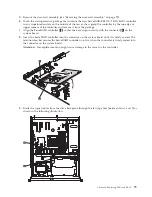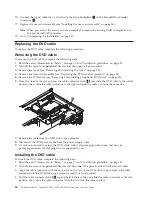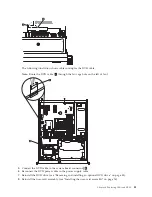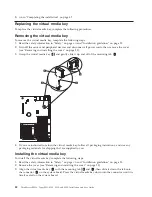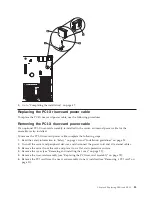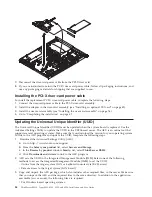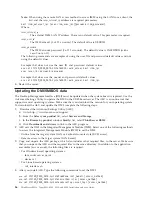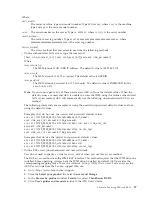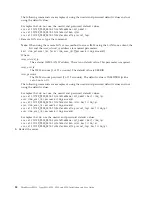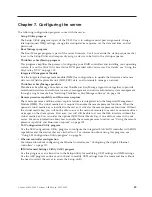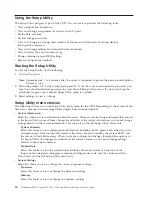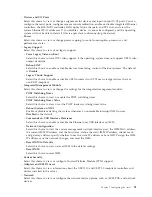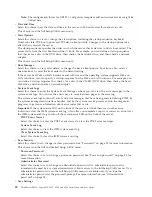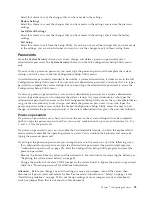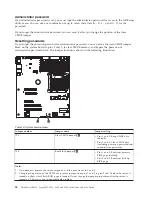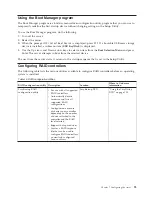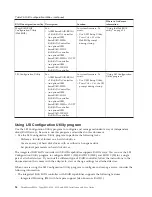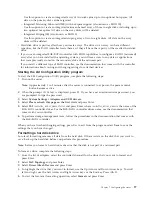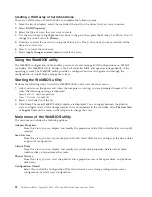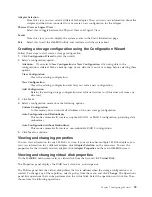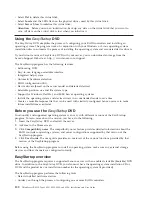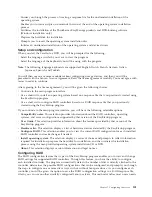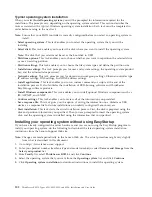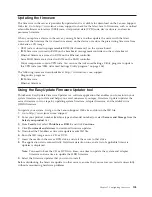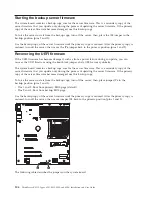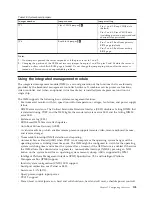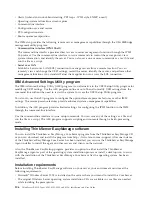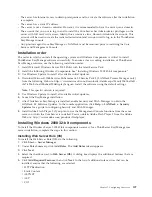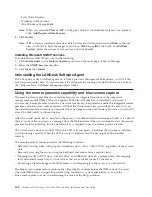Select this choice to save the changes that you have made in the settings.
v
Restore Settings
Select this choice to cancel the changes that you have made in the settings and restore the previous
settings.
v
Load Default Settings
Select this choice to cancel the changes that you have made in the settings and restore the factory
settings.
v
Exit Setup
Select this choice to exit from the Setup Utility. If you have not saved the changes that you have made
in the settings, you are asked whether you want to save the changes or exit without saving them.
Passwords
From the
System Security
choice, you can set, change, and delete a power-on password and an
administrator password. The
System Security
choice is on the full Configuration/Setup Utility menu
only.
If you set only a power-on password, you must type the power-on password to complete the system
startup; you have access to the full Configuration/Setup Utility menu.
An administrator password is intended to be used by a system administrator; it limits access to the full
Configuration/Setup Utility menu. If you set only an administrator password, you do not have to type a
password to complete the system startup, but you must type the administrator password to access the
Configuration/Setup Utility menu.
If you set a power-on password for a user and an administrator password for a system administrator,
you can type either password to complete the system startup. A system administrator who types the
administrator password has access to the full Configuration/Setup Utility menu; the system administrator
can give the user authority to set, change, and delete the power-on password. A user who types the
power-on password has access to only the limited Configuration/Setup Utility menu; the user can set,
change, and delete the power-on password, if the system administrator has given the user that authority.
Power-on password
If a power-on password is set, when you turn on the server, the system startup will not be completed
until you type the power-on password. You can use any combination of up to seven characters (A - Z, a -
z, and 0 - 9) for the password.
If a power-on password is set, you can enable the Unattended Start mode, in which the keyboard and
mouse remain locked but the operating system can start. You can unlock the keyboard and mouse by
typing the power-on password.
If you forget the power-on password, you can regain access to the server in any of the following ways:
v
If an administrator password is set, type the administrator password at the password prompt (see
“Administrator password” on page 94). Start the Configuration/Setup Utility program and reset the
power-on password.
v
Remove the battery from the server and then reinstall it. For instructions for removing the battery, see
“Replacing the system-board battery” on page 69.
v
Change the position of the clear CMOS jumper on the system board to bypass the power-on password
check. See “Power-on password” for additional information.
Attention:
Before you change any switch settings or move any jumpers, turn off the server; then,
disconnect all power cords and external cables. See the safety information in “Safety” on page vii and
“Installation guidelines” on page 25. Do not change settings or move jumpers on any system-board
switch or jumper block that is not shown in this document.
Chapter 7. Configuring the server
93
Содержание 653417U
Страница 1: ...Installation and User Guide ThinkServer RS210 Machine Types 6531 6532 6533 and 6534 ...
Страница 2: ......
Страница 3: ...ThinkServer RS210 Types 6531 6532 6533 and 6534 Installation and User Guide ...
Страница 8: ...vi ThinkServer RS210 Types 6531 6532 6533 and 6534 Installation and User Guide ...
Страница 16: ...xiv ThinkServer RS210 Types 6531 6532 6533 and 6534 Installation and User Guide ...
Страница 20: ...4 ThinkServer RS210 Types 6531 6532 6533 and 6534 Installation and User Guide ...
Страница 22: ...6 ThinkServer RS210 Types 6531 6532 6533 and 6534 Installation and User Guide ...
Страница 40: ...24 ThinkServer RS210 Types 6531 6532 6533 and 6534 Installation and User Guide ...
Страница 66: ...50 ThinkServer RS210 Types 6531 6532 6533 and 6534 Installation and User Guide ...
Страница 128: ...112 ThinkServer RS210 Types 6531 6532 6533 and 6534 Installation and User Guide ...
Страница 160: ...144 ThinkServer RS210 Types 6531 6532 6533 and 6534 Installation and User Guide ...
Страница 164: ...148 ThinkServer RS210 Types 6531 6532 6533 and 6534 Installation and User Guide ...
Страница 172: ...Taiwanese Class A warning statement 01 156 ThinkServer RS210 Types 6531 6532 6533 and 6534 Installation and User Guide ...
Страница 173: ...Chinese Class A warning statement Korean Class A warning statement Appendix B Notices 157 ...
Страница 174: ...158 ThinkServer RS210 Types 6531 6532 6533 and 6534 Installation and User Guide ...
Страница 179: ......
Страница 180: ...Printed in USA ...