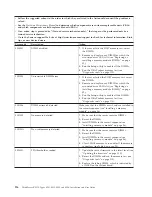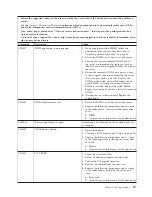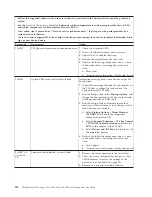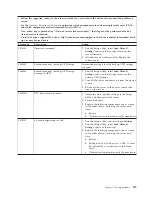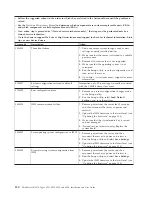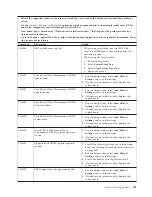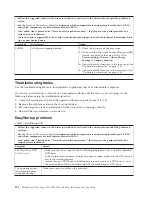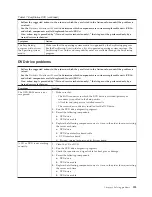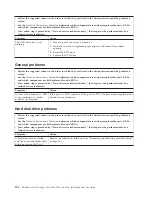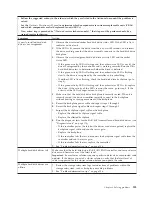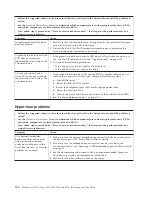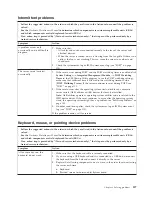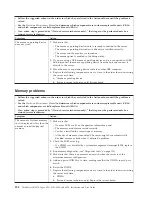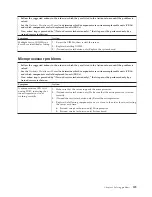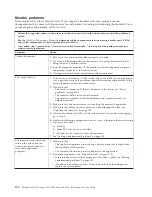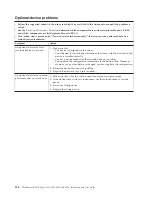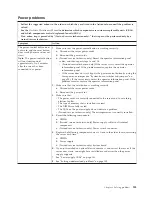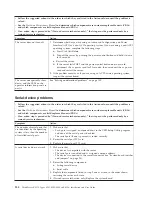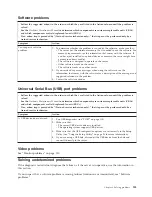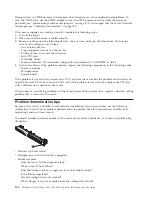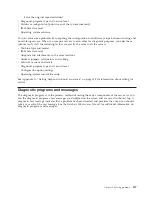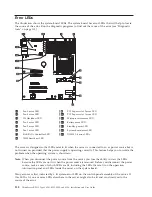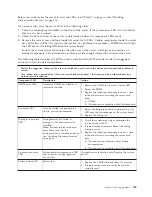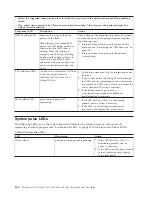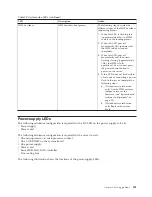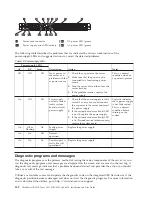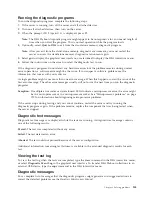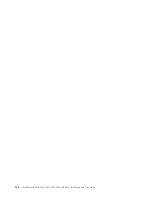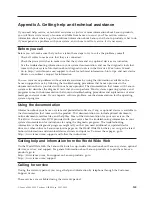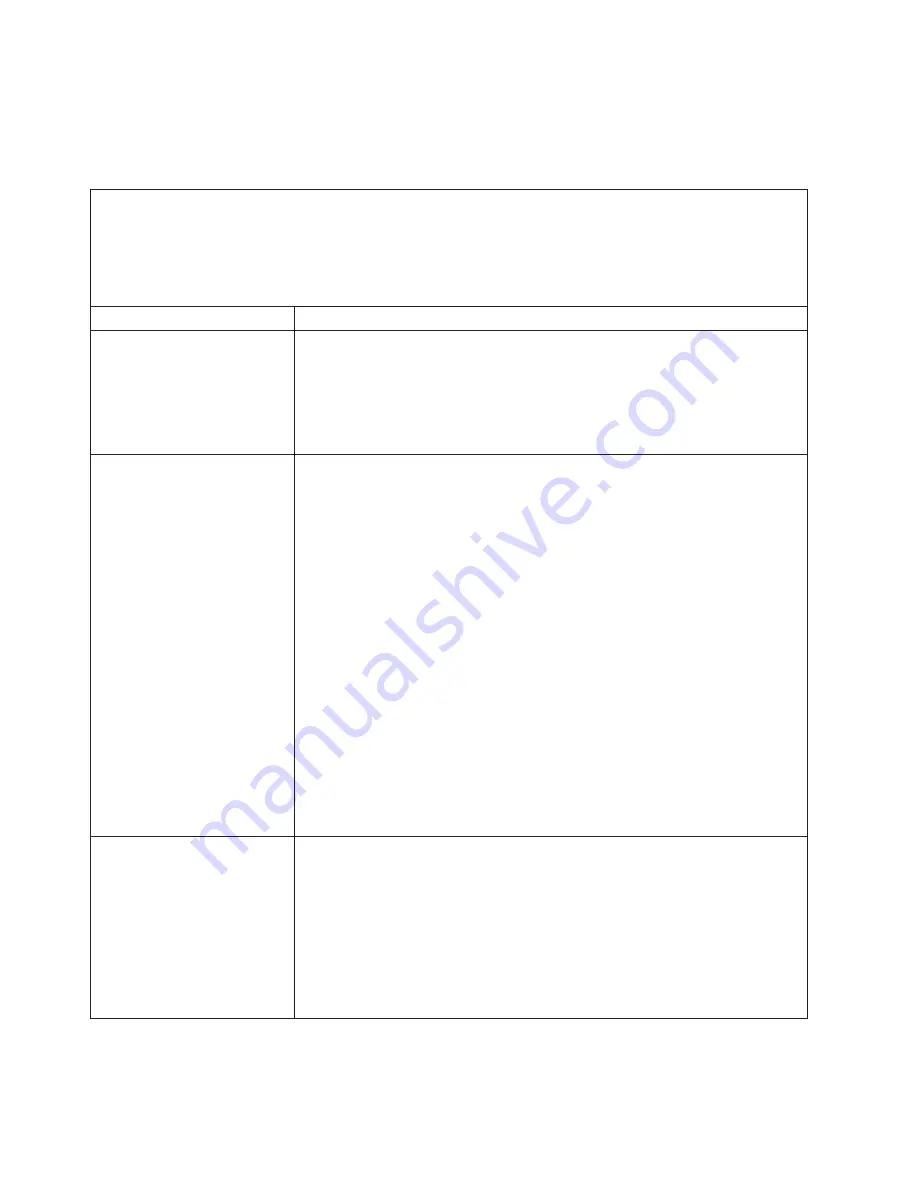
Monitor problems
Some monitors have their own self-tests. If you suspect a problem with your monitor, see the
documentation that comes with the monitor for instructions for testing and adjusting the monitor. If you
cannot diagnose the problem, call for service.
v
Follow the suggested actions in the order in which they are listed in the Action column until the problem is
solved.
v
See the
Hardware Maintenance Manual
to determine which components are customer replaceable units (CRUs)
and which components are field replaceable units (FRUs).
v
If an action step is preceded by “(Trained service technician only),” that step must be performed only by a
trained service technician.
Symptom
Action
Testing the monitor.
1.
Make sure that the monitor cables are firmly connected.
2.
Try using a different monitor on the server, or try using the monitor that is
being tested on a different server.
3.
Run the diagnostic programs. If the monitor passes the diagnostic programs,
the problem might be a video device driver.
4.
(Trained service technician only) Replace the system board.
The screen is blank.
1.
If the server is attached to a KVM switch, bypass the KVM switch to eliminate
it as a possible cause of the problem: connect the monitor cable directly to the
correct connector on the rear of the server.
2.
Make sure that:
v
The server is turned on. If there is no power to the server, see “Power
problems” on page 133.
v
The monitor cables are connected correctly.
v
The monitor is turned on and the brightness and contrast controls are
adjusted correctly.
3.
Make sure that the correct server is controlling the monitor, if applicable.
4.
Make sure that damaged server firmware is not affecting the video; see
“Updating the firmware” on page 103.
5.
Observe the checkpoint LEDs on the system board; if the codes are changing,
go to step 6.
6.
Replace the following components one at a time, in the order shown, restarting
the server each time:
a.
Monitor
b.
Video PCI card (if one is installed)
c.
(Trained service technician only) System board
7.
See “Solving undetermined problems” on page 135.
The monitor works when you
turn on the server, but the
screen goes blank when you
start some application
programs.
1.
Make sure that:
v
The application program is not setting a display mode that is higher than
the capability of the monitor.
v
You installed the necessary device drivers for the application.
2.
Run video diagnostics (see “Diagnostic tools” on page 113).
v
If the server passes the video diagnostics, the video is good; see “Solving
undetermined problems” on page 135.
v
(Trained service technician only) If the server fails the video diagnostics,
replace the system board.
130
ThinkServer RS210, Types 6531, 6532, 6533, and 6534: Installation and User Guide
Содержание 653417U
Страница 1: ...Installation and User Guide ThinkServer RS210 Machine Types 6531 6532 6533 and 6534 ...
Страница 2: ......
Страница 3: ...ThinkServer RS210 Types 6531 6532 6533 and 6534 Installation and User Guide ...
Страница 8: ...vi ThinkServer RS210 Types 6531 6532 6533 and 6534 Installation and User Guide ...
Страница 16: ...xiv ThinkServer RS210 Types 6531 6532 6533 and 6534 Installation and User Guide ...
Страница 20: ...4 ThinkServer RS210 Types 6531 6532 6533 and 6534 Installation and User Guide ...
Страница 22: ...6 ThinkServer RS210 Types 6531 6532 6533 and 6534 Installation and User Guide ...
Страница 40: ...24 ThinkServer RS210 Types 6531 6532 6533 and 6534 Installation and User Guide ...
Страница 66: ...50 ThinkServer RS210 Types 6531 6532 6533 and 6534 Installation and User Guide ...
Страница 128: ...112 ThinkServer RS210 Types 6531 6532 6533 and 6534 Installation and User Guide ...
Страница 160: ...144 ThinkServer RS210 Types 6531 6532 6533 and 6534 Installation and User Guide ...
Страница 164: ...148 ThinkServer RS210 Types 6531 6532 6533 and 6534 Installation and User Guide ...
Страница 172: ...Taiwanese Class A warning statement 01 156 ThinkServer RS210 Types 6531 6532 6533 and 6534 Installation and User Guide ...
Страница 173: ...Chinese Class A warning statement Korean Class A warning statement Appendix B Notices 157 ...
Страница 174: ...158 ThinkServer RS210 Types 6531 6532 6533 and 6534 Installation and User Guide ...
Страница 179: ......
Страница 180: ...Printed in USA ...