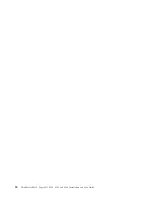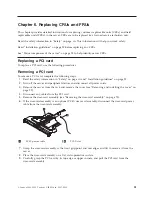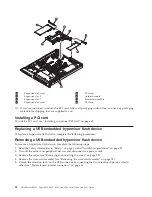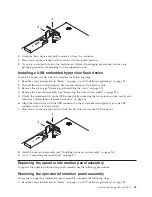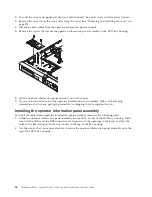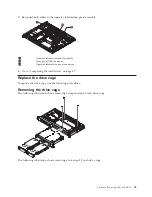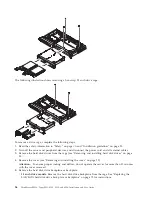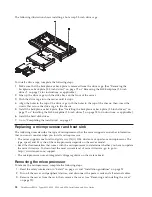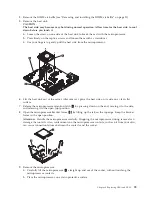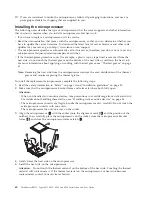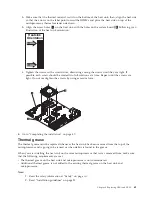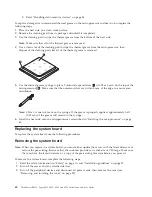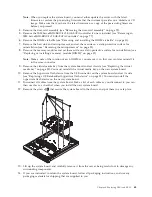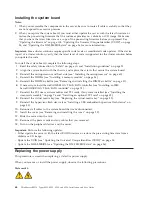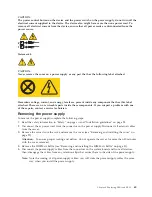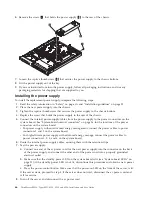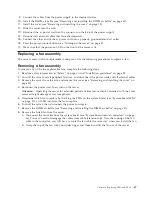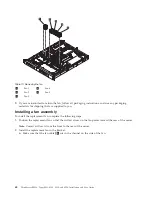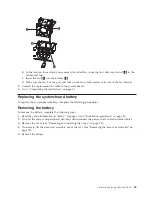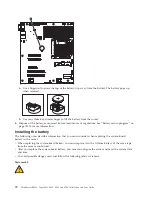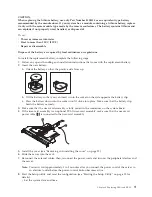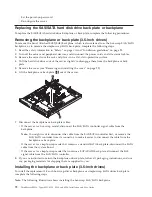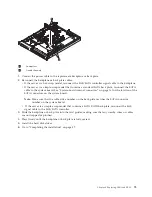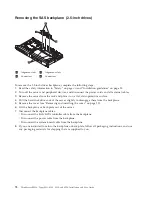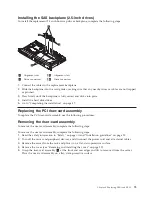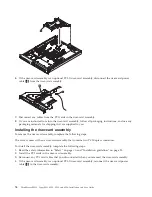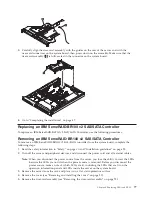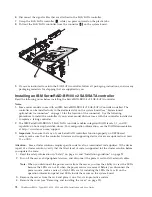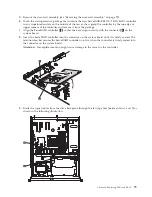Installing the system board
Notes:
1.
When you reassemble the components in the server, be sure to route all cables carefully so that they
are not exposed to excessive pressure.
2.
When you replace the system board, you must either update the server with the latest firmware or
restore the pre-existing firmware that the customer provides on a diskette or CD image. Make sure
that you have the latest firmware or a copy of the pre-existing firmware before you proceed. See
“Updating the firmware” on page 103, “Updating the Universal Unique Identifier (UUID)” on page
84, and “Updating the DMI/SMBIOS data” on page 86 for more information.
Important:
Some cluster solutions require specific code levels or coordinated code updates. If the device
is part of a cluster solution, verify that the latest level of code is supported for the cluster solution before
you update the code
To install the system board, complete the following steps:
1.
Read the safety information in “Safety” on page vii and “Installation guidelines” on page 25.
2.
Align the system board with the chassis, and replace the screws that secure the system board.
3.
Reinstall the microprocessor and heat sink (see “Installing the microprocessor” on page 60).
4.
Reinstall the DIMMs (see “Installing a memory module” on page 36).
5.
Reinstall the DIMM air baffle (see “Removing and installing the DIMM air baffle” on page 31).
6.
If necessary, reinstall ServeRAID-BR10il v2 SAS/SATA controller (see “Installing an IBM
ServeRAID-BR10il v2 SAS/SATA controller” on page 78).
7.
Reinstall the PCI riser-card assemblies and PCI cards, if any were installed (see “Installing the
riser-card assembly” on page 76 and “Installing an optional PCI card” on page 42).
8.
Reinstall the virtual media key (see “Replacing the virtual media key” on page 82).
9.
Reinstall the hypervisor flash device (see “Installing a USB embedded hypervisor flash device” on
page 53).
10.
Reconnect all cables to the system board that were disconnected.
11.
Install the cover (see “Removing and installing the cover” on page 29).
12.
Slide the server into the rack.
13.
Reconnect the power cords and any cables that you removed.
14.
Turn on the peripheral devices and the server.
Important:
Perform the following updates:
v
Either update the server with the latest RAID firmware or restore the pre-existing firmware from a
diskette or CD image.
v
Update the UUID (see “Updating the Universal Unique Identifier (UUID)” on page 84.
v
Update the DMI/SMBIOS (see “Updating the DMI/SMBIOS data” on page 86).
Replacing the power supply
This procedure is used when replacing a defective power supply.
When you remove or install the power supply, observe the following precautions.
Statement 5:
64
ThinkServer RS210, Types 6531, 6532, 6533, and 6534: Installation and User Guide
Содержание 653417U
Страница 1: ...Installation and User Guide ThinkServer RS210 Machine Types 6531 6532 6533 and 6534 ...
Страница 2: ......
Страница 3: ...ThinkServer RS210 Types 6531 6532 6533 and 6534 Installation and User Guide ...
Страница 8: ...vi ThinkServer RS210 Types 6531 6532 6533 and 6534 Installation and User Guide ...
Страница 16: ...xiv ThinkServer RS210 Types 6531 6532 6533 and 6534 Installation and User Guide ...
Страница 20: ...4 ThinkServer RS210 Types 6531 6532 6533 and 6534 Installation and User Guide ...
Страница 22: ...6 ThinkServer RS210 Types 6531 6532 6533 and 6534 Installation and User Guide ...
Страница 40: ...24 ThinkServer RS210 Types 6531 6532 6533 and 6534 Installation and User Guide ...
Страница 66: ...50 ThinkServer RS210 Types 6531 6532 6533 and 6534 Installation and User Guide ...
Страница 128: ...112 ThinkServer RS210 Types 6531 6532 6533 and 6534 Installation and User Guide ...
Страница 160: ...144 ThinkServer RS210 Types 6531 6532 6533 and 6534 Installation and User Guide ...
Страница 164: ...148 ThinkServer RS210 Types 6531 6532 6533 and 6534 Installation and User Guide ...
Страница 172: ...Taiwanese Class A warning statement 01 156 ThinkServer RS210 Types 6531 6532 6533 and 6534 Installation and User Guide ...
Страница 173: ...Chinese Class A warning statement Korean Class A warning statement Appendix B Notices 157 ...
Страница 174: ...158 ThinkServer RS210 Types 6531 6532 6533 and 6534 Installation and User Guide ...
Страница 179: ......
Страница 180: ...Printed in USA ...