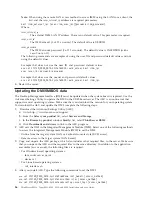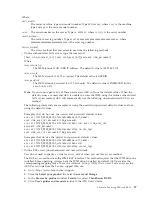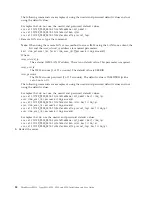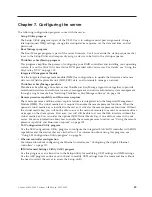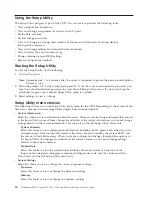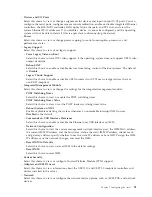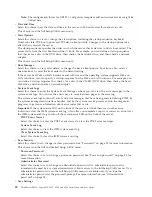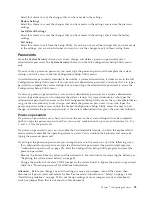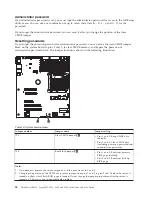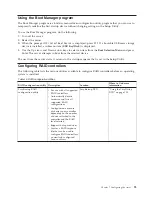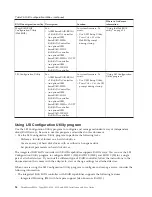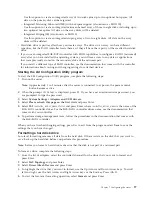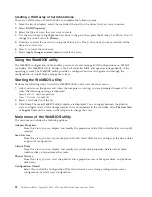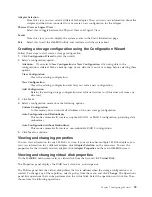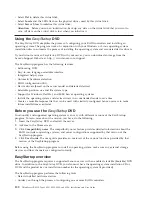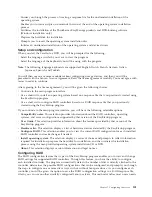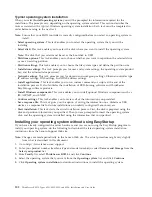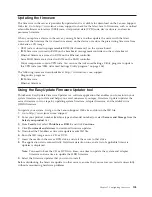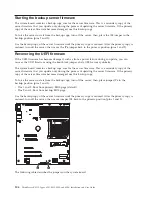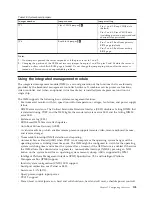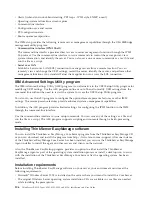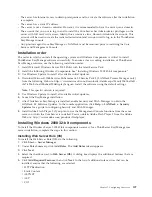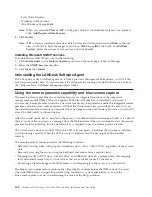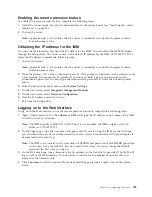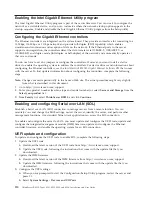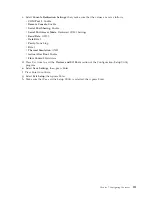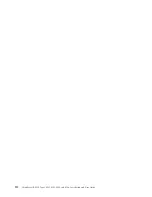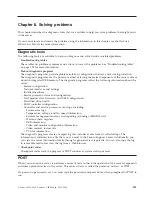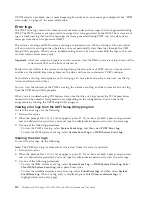Adapter Selection
From this view, you can select a different SAS adapter. Then, you can view information about the
adapter and the drives connected to it, or create a new configuration for the adapter.
Physical View or Logical View
Select this to toggle between the Physical View and Logical View.
Events
From this view, you can display the system events in the Event Information page.
Exit
Select this to exit the WebBIOS utility and continue with the system boot.
Creating a storage configuration using the Configuration Wizard
Follow these steps to start create a storage configuration:
1.
Click
Configuration Wizard
to start the wizard.
2.
Select a configuration option:
Attention:
If you select
Clear Configuration
or
New Configuration
, all existing data in the
configuration is deleted. Make a backup copy of any data that you want to keep before selecting these
options.
Clear Configuration
Clears the existing configuration.
New Configuration
Clears the existing configuration and lets you create a new configuration.
Add Configuration
Retains the existing storage configuration and adds new drives to it (this does not cause any
data loss).
3.
Click
Next
.
4.
Select a configuration mode from the following options:
Custom Configuration
In this mode, you can control all attributes of the new storage configuration.
Auto Configuration and Redundancy
This mode automatically creates an optimal RAID 1 or RAID 5 configuration, providing data
redundancy.
Auto Configuration without Redundancy
This mode automatically creates a non-redundant RAID 0 configuration.
5.
Click
Next
to continue.
Viewing and changing properties
You can view information for one LSI SAS at a time. If your system has multiple LSI SAS adapters, you
can view information for a different adapter, click
Adapter Selection
on the main view. To view the
properties for the currently selected adapter, click
Adapter Properties
on the main WebBIOS screen.
Viewing and changing virtual disk properties
On the WebBIOS main screen, select a virtual disk from the list and click
Virtual Disk
.
The Properties panel displays the RAID level, state, size, and stripe size.
The Policies panel lists the virtual disk policies that were defined when the storage configuration was
created. To change any of these policies, select a policy from the menu and click
Change
. The Operations
panel lists operations that can be performed on the virtual disk. Select the operation and click
Go
. Then
choose from the following operations:
Chapter 7. Configuring the server
99
Содержание 653417U
Страница 1: ...Installation and User Guide ThinkServer RS210 Machine Types 6531 6532 6533 and 6534 ...
Страница 2: ......
Страница 3: ...ThinkServer RS210 Types 6531 6532 6533 and 6534 Installation and User Guide ...
Страница 8: ...vi ThinkServer RS210 Types 6531 6532 6533 and 6534 Installation and User Guide ...
Страница 16: ...xiv ThinkServer RS210 Types 6531 6532 6533 and 6534 Installation and User Guide ...
Страница 20: ...4 ThinkServer RS210 Types 6531 6532 6533 and 6534 Installation and User Guide ...
Страница 22: ...6 ThinkServer RS210 Types 6531 6532 6533 and 6534 Installation and User Guide ...
Страница 40: ...24 ThinkServer RS210 Types 6531 6532 6533 and 6534 Installation and User Guide ...
Страница 66: ...50 ThinkServer RS210 Types 6531 6532 6533 and 6534 Installation and User Guide ...
Страница 128: ...112 ThinkServer RS210 Types 6531 6532 6533 and 6534 Installation and User Guide ...
Страница 160: ...144 ThinkServer RS210 Types 6531 6532 6533 and 6534 Installation and User Guide ...
Страница 164: ...148 ThinkServer RS210 Types 6531 6532 6533 and 6534 Installation and User Guide ...
Страница 172: ...Taiwanese Class A warning statement 01 156 ThinkServer RS210 Types 6531 6532 6533 and 6534 Installation and User Guide ...
Страница 173: ...Chinese Class A warning statement Korean Class A warning statement Appendix B Notices 157 ...
Страница 174: ...158 ThinkServer RS210 Types 6531 6532 6533 and 6534 Installation and User Guide ...
Страница 179: ......
Страница 180: ...Printed in USA ...