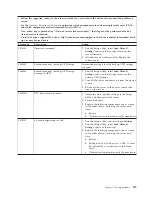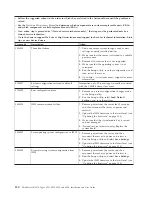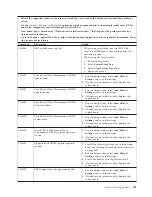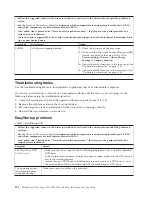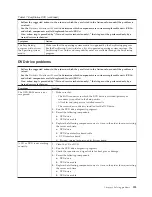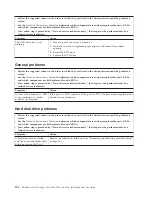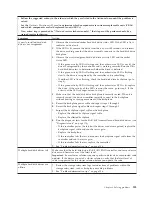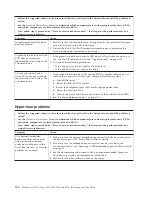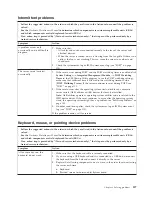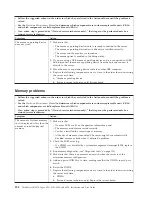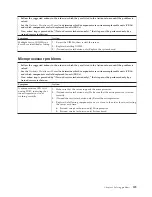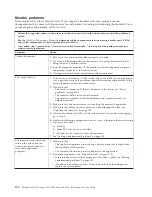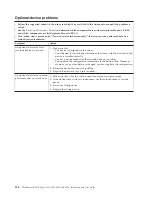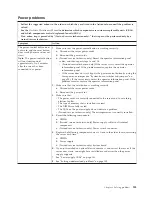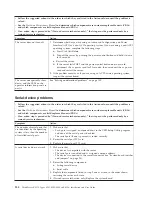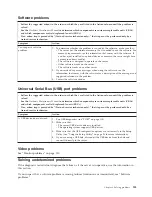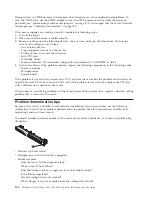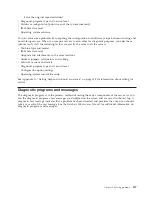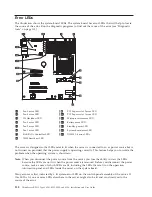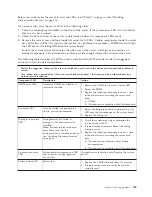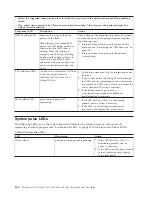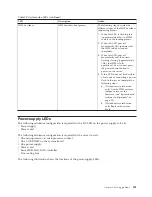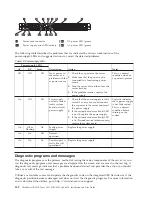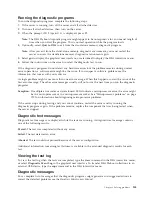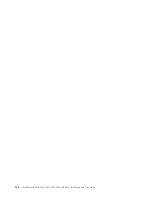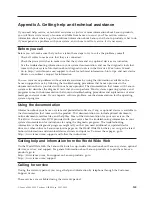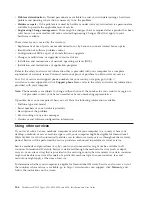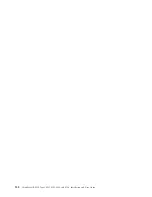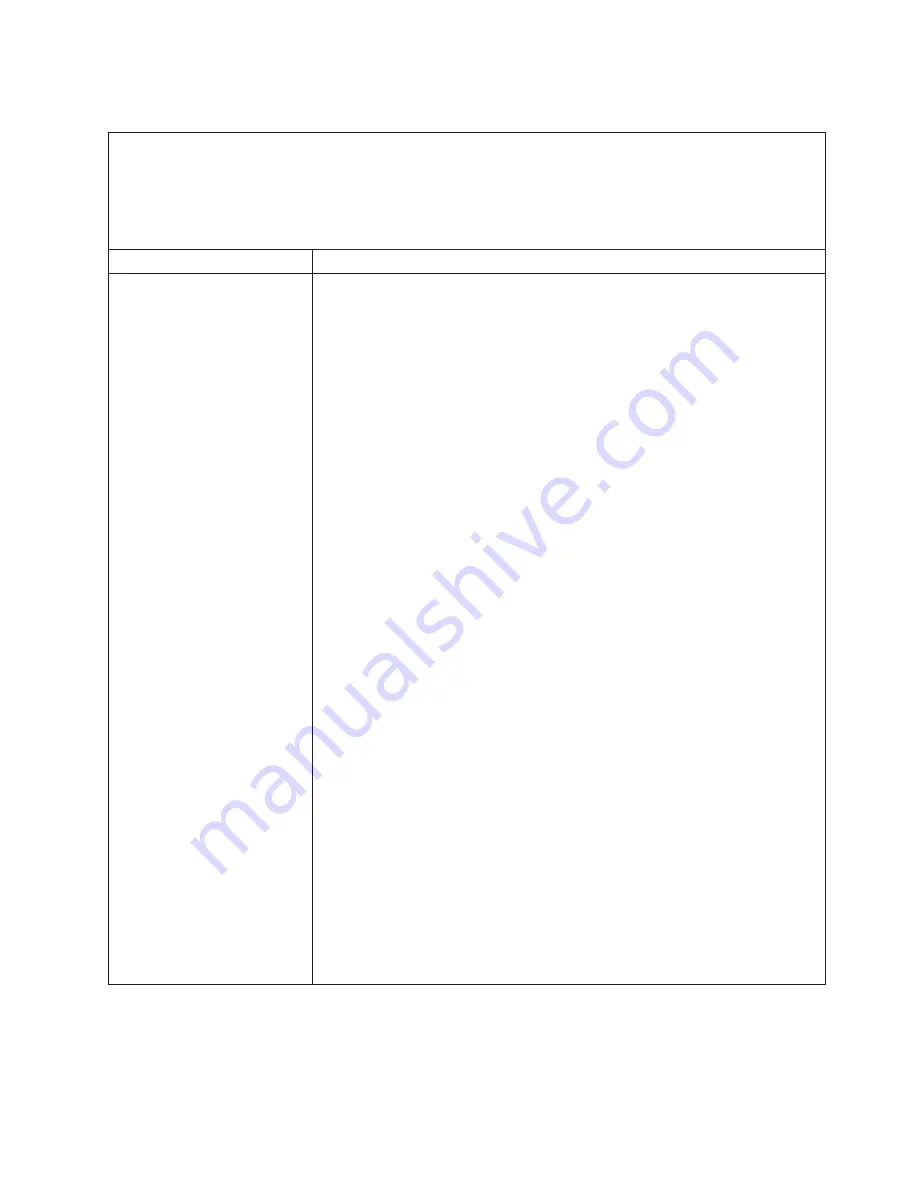
Power problems
v
Follow the suggested actions in the order in which they are listed in the Action column until the problem is
solved.
v
See the
Hardware Maintenance Manual
to determine which components are customer replaceable units (CRUs)
and which components are field replaceable units (FRUs).
v
If an action step is preceded by “(Trained service technician only),” that step must be performed only by a
trained service technician.
Symptom
Action
The power-control button does
not work, and the reset button
does work (the server does not
start).
Note:
The power-control button
will not function until
approximately 1 to 3 minutes
after the server has been
connected to ac power.
1.
Make sure that the power-control button is working correctly:
a.
Disconnect the server power cords.
b.
Reconnect the power cords.
c.
(Trained service technician only) Reseat the operator information panel
cables, and then repeat steps 1a and 1b.
v
(Trained service technician only) If the server starts, reseat the operator
information panel. If the problem remains, replace the operator
information panel.
v
If the server does not start, bypass the power-control button by using the
force power-on jumper (see “System-board switches and jumpers” on
page 20). If the server starts, reseat the operator information panel. If the
problem remains, replace the operator information panel.
2.
Make sure that the reset button is working correctly:
a.
Disconnect the server power cords.
b.
Reconnect the power cords.
3.
Make sure that:
v
The power cords are correctly connected to the server and to a working
electrical outlet.
v
The type of memory that is installed is correct.
v
The DIMMs are fully seated.
v
The LEDs on the power supply do not indicate a problem.
v
(Trained service technician only) The microprocessor is correctly installed.
4.
Reseat the following components:
a.
DIMMs
b.
(Trained service technician only) Power-supply cables to all internal
components
c.
(Trained service technician only) Power switch connector
5.
Replace the following components one at a time, in the order shown, restarting
the server each time:
a.
DIMMs
b.
Power supply
c.
(Trained service technician only) System board
6.
If you just installed an optional device, remove it, and restart the server. If the
server now starts, you might have installed more devices than the power
supply supports.
7.
See “Power-supply LEDs” on page 141.
8.
See “Solving undetermined problems” on page 135.
Chapter 8. Solving problems
133
Содержание 653417U
Страница 1: ...Installation and User Guide ThinkServer RS210 Machine Types 6531 6532 6533 and 6534 ...
Страница 2: ......
Страница 3: ...ThinkServer RS210 Types 6531 6532 6533 and 6534 Installation and User Guide ...
Страница 8: ...vi ThinkServer RS210 Types 6531 6532 6533 and 6534 Installation and User Guide ...
Страница 16: ...xiv ThinkServer RS210 Types 6531 6532 6533 and 6534 Installation and User Guide ...
Страница 20: ...4 ThinkServer RS210 Types 6531 6532 6533 and 6534 Installation and User Guide ...
Страница 22: ...6 ThinkServer RS210 Types 6531 6532 6533 and 6534 Installation and User Guide ...
Страница 40: ...24 ThinkServer RS210 Types 6531 6532 6533 and 6534 Installation and User Guide ...
Страница 66: ...50 ThinkServer RS210 Types 6531 6532 6533 and 6534 Installation and User Guide ...
Страница 128: ...112 ThinkServer RS210 Types 6531 6532 6533 and 6534 Installation and User Guide ...
Страница 160: ...144 ThinkServer RS210 Types 6531 6532 6533 and 6534 Installation and User Guide ...
Страница 164: ...148 ThinkServer RS210 Types 6531 6532 6533 and 6534 Installation and User Guide ...
Страница 172: ...Taiwanese Class A warning statement 01 156 ThinkServer RS210 Types 6531 6532 6533 and 6534 Installation and User Guide ...
Страница 173: ...Chinese Class A warning statement Korean Class A warning statement Appendix B Notices 157 ...
Страница 174: ...158 ThinkServer RS210 Types 6531 6532 6533 and 6534 Installation and User Guide ...
Страница 179: ......
Страница 180: ...Printed in USA ...