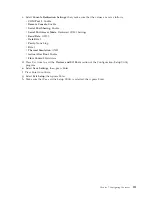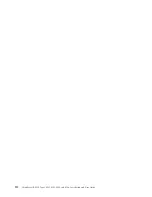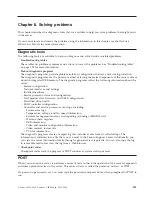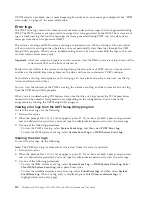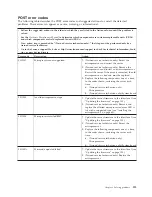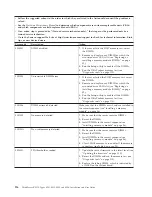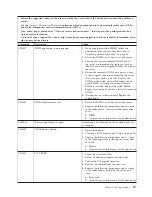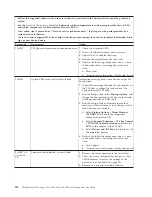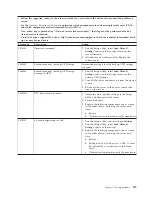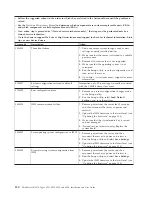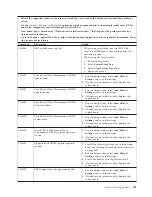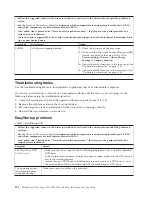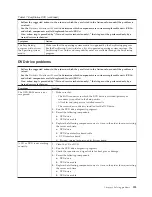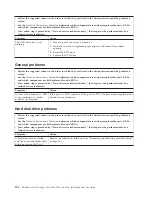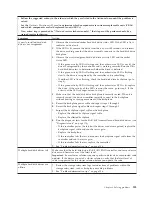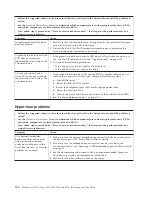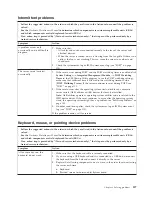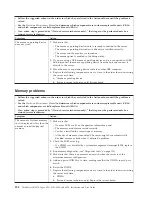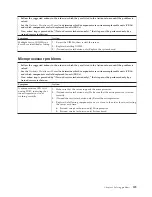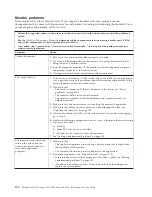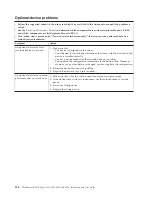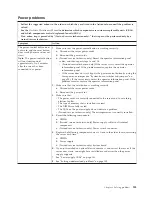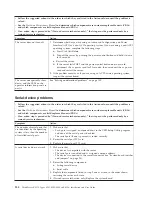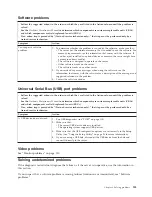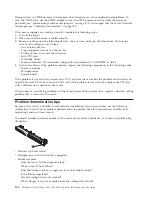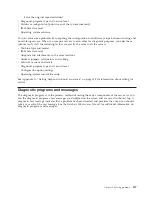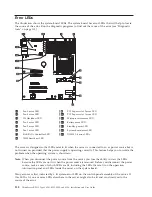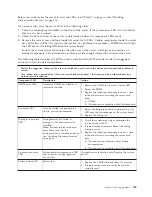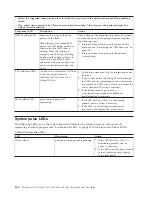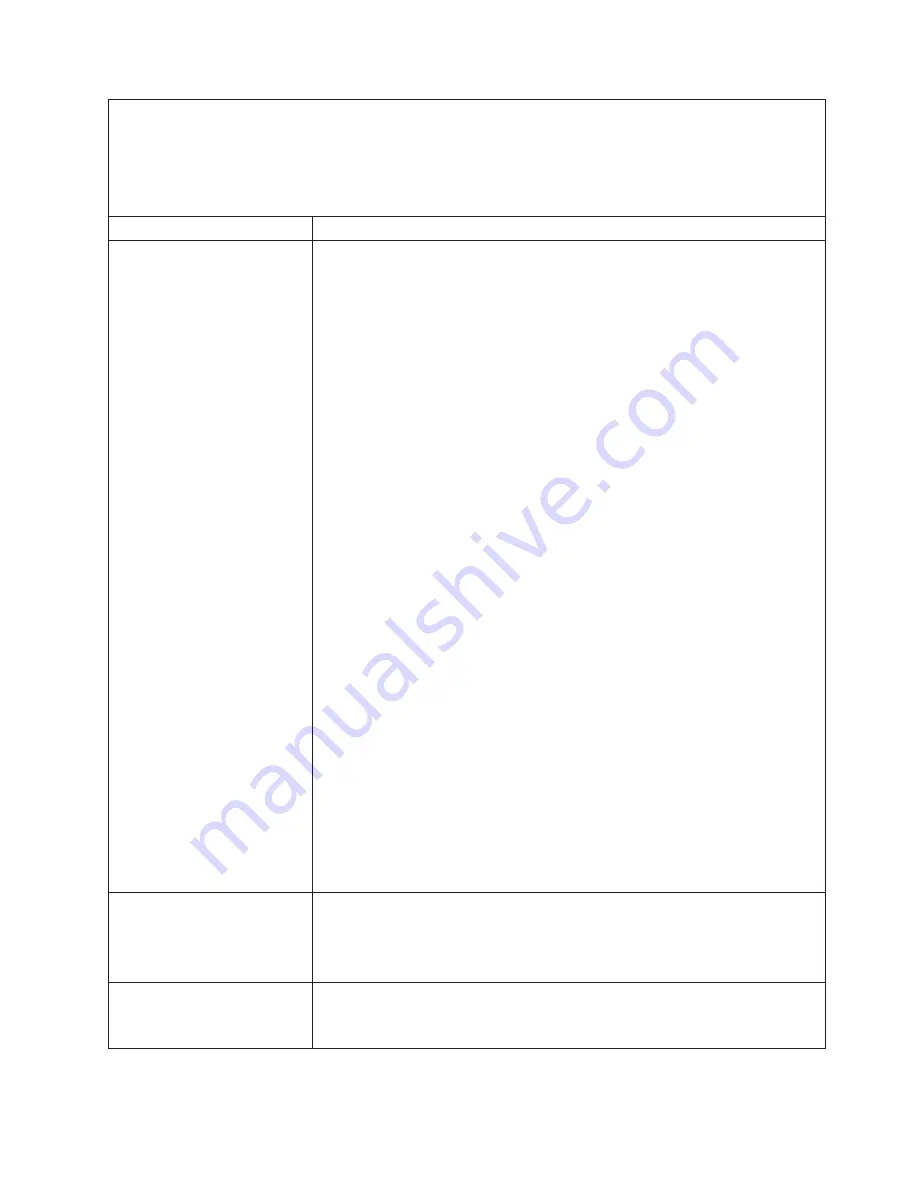
v
Follow the suggested actions in the order in which they are listed in the Action column until the problem is
solved.
v
See the
Hardware Maintenance Manual
to determine which components are customer replaceable units (CRUs)
and which components are field replaceable units (FRUs).
v
If an action step is preceded by “(Trained service technician only),” that step must be performed only by a
trained service technician.
Symptom
Action
A newly installed hard disk
drive is not recognized.
1.
Observe the associated amber hard disk drive status LED. If the LED is lit, it
indicates a drive fault.
2.
If the LED is lit, remove the drive from the bay, wait 45 seconds, and reinsert
the drive, making sure that the drive assembly connects to the hard disk drive
backplane.
3.
Observe the associated green hard disk drive activity LED and the amber
status LED:
v
If the green activity LED is flashing and the amber status LED is not lit, the
drive is recognized by the controller and is working correctly. Run the DSA
hard disk drive test to determine whether the drive is detected.
v
If the green activity LED is flashing and the amber status LED is flashing
slowly, the drive is recognized by the controller and is rebuilding.
v
If neither LED is lit or flashing, check the hard disk drive backplane (go to
step 4).
v
If the green activity LED is flashing and the amber status LED is lit, replace
the drive. If the activity of the LEDs remains the same, go to step 4. If the
activity of the LEDs changes, return to step 1.
4.
Make sure that the hard disk drive backplane is correctly seated. When it is
correctly seated, the drive assemblies correctly connect to the backplane
without bowing or causing movement of the backplane.
5.
Reseat the backplane power cable and repeat steps 1 through 3.
6.
Reseat the backplane signal cable and repeat steps 1 through 3.
7.
Suspect the backplane signal cable or the backplane:
v
Replace the affected backplane signal cable.
v
Replace the affected backplane.
8.
Run the diagnostic tests for the SAS/SATA controller and hard disk drives (see
“Diagnostic tools” on page 113).
v
If the controller passes the test but the drives are not recognized, replace the
backplane signal cable and run the tests again.
v
Replace the backplane.
v
If the controller fails the test, disconnect the backplane signal cable from the
controller and run the tests again.
v
If the controller fails the test, replace the controller.
9.
See “Problem determination tips” on page 136.
Multiple hard disk drives fail.
Make sure that the hard disk drive, SAS/SATA RAID controller, and server device
drivers and firmware are at the latest level.
Important:
Some cluster solutions require specific code levels or coordinated code
updates. If the device is part of a cluster solution, verify that the latest level of
code is supported for the cluster solution before you update the code.
Multiple hard disk drives are
offline.
1.
Review the storage subsystem logs for indications of problems within the
storage subsystem, such as backplane or cable problems.
2.
See “Problem determination tips” on page 136.
Chapter 8. Solving problems
125
Содержание 653417U
Страница 1: ...Installation and User Guide ThinkServer RS210 Machine Types 6531 6532 6533 and 6534 ...
Страница 2: ......
Страница 3: ...ThinkServer RS210 Types 6531 6532 6533 and 6534 Installation and User Guide ...
Страница 8: ...vi ThinkServer RS210 Types 6531 6532 6533 and 6534 Installation and User Guide ...
Страница 16: ...xiv ThinkServer RS210 Types 6531 6532 6533 and 6534 Installation and User Guide ...
Страница 20: ...4 ThinkServer RS210 Types 6531 6532 6533 and 6534 Installation and User Guide ...
Страница 22: ...6 ThinkServer RS210 Types 6531 6532 6533 and 6534 Installation and User Guide ...
Страница 40: ...24 ThinkServer RS210 Types 6531 6532 6533 and 6534 Installation and User Guide ...
Страница 66: ...50 ThinkServer RS210 Types 6531 6532 6533 and 6534 Installation and User Guide ...
Страница 128: ...112 ThinkServer RS210 Types 6531 6532 6533 and 6534 Installation and User Guide ...
Страница 160: ...144 ThinkServer RS210 Types 6531 6532 6533 and 6534 Installation and User Guide ...
Страница 164: ...148 ThinkServer RS210 Types 6531 6532 6533 and 6534 Installation and User Guide ...
Страница 172: ...Taiwanese Class A warning statement 01 156 ThinkServer RS210 Types 6531 6532 6533 and 6534 Installation and User Guide ...
Страница 173: ...Chinese Class A warning statement Korean Class A warning statement Appendix B Notices 157 ...
Страница 174: ...158 ThinkServer RS210 Types 6531 6532 6533 and 6534 Installation and User Guide ...
Страница 179: ......
Страница 180: ...Printed in USA ...