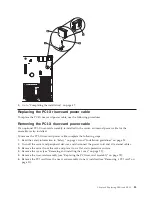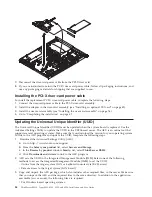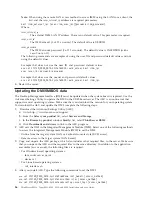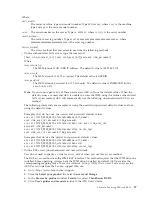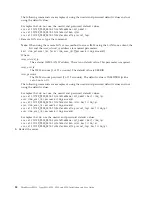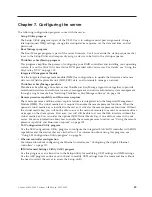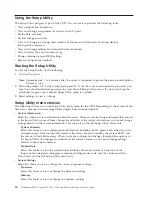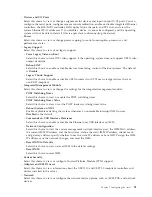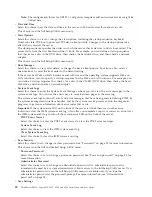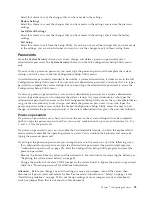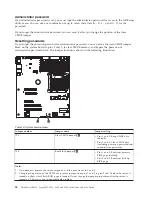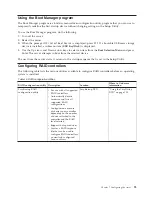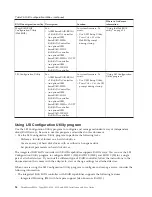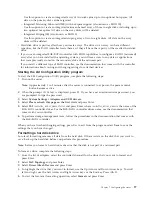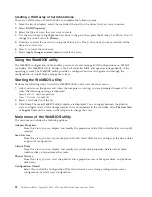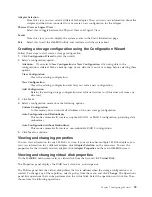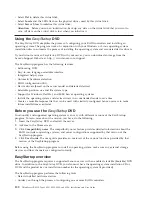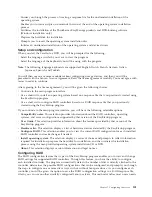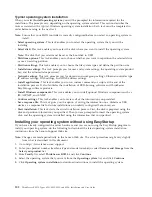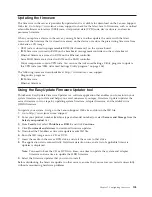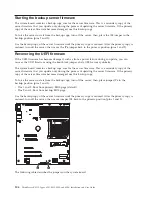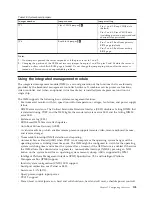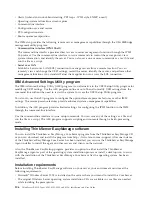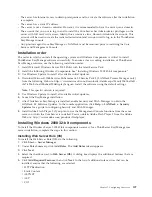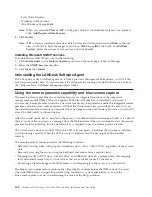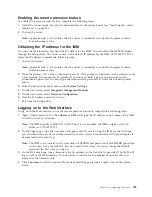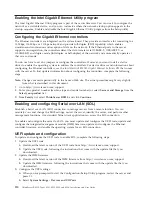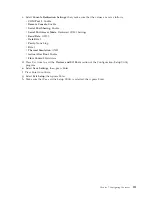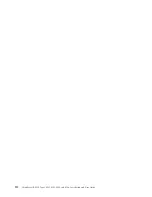Use this option to create an integrated array of two disks plus up to two optional hot spares. All
data on the primary disk can be migrated.
– Integrated Mirroring Enhanced (IME) with hot-spare support (also known as RAID 1E)
Use this option to create an integrated mirror enhanced array of three to eight disks, including up to
two optional hot spares. All data on the array disks will be deleted.
– Integrated Striping (IS) (also known as RAID 0)
Use this option to create an integrated striping array of two to eight disks. All data on the array
disks will be deleted.
v
Hard disk drive capacities affect how you create arrays. The drives in an array can have different
capacities, but the RAID controller treats them as if they all have the capacity of the smallest hard disk
drive.
v
If you use an integrated SAS/SATA controller with RAID capabilities to configure a RAID 1 (mirrored)
array after you have installed the operating system, you will lose access to any data or applications
that were previously stored on the secondary drive of the mirrored pair.
v
If you install a different type of RAID controller, see the documentation that comes with the controller
for information about viewing and changing settings for attached devices.
Starting the LSI Configuration Utility program
To start the LSI Configuration Utility program, complete the following steps:
1.
Turn on the server.
Note:
Approximately 1 to 3 minutes after the server is connected to ac power, the power-control
button becomes active.
2.
When the prompt
<F1 Setup>
is displayed, press F1. If you have set an administrator password, you
are prompted to type the password.
3.
Select
System Settings
→
Adapters and UEFI drivers
.
4.
Select
Please refresh this page on the first visit
and press Enter.
5.
Select
LSI
controller_driver_name Driver
and press Enter, where
controller_driver_name
is the name of the
SAS/SATA controller driver. For the SAS/SATA controller driver name, see the documentation that
comes with your controller.
6.
To perform storage-management tasks, follow the procedures in the documentation that comes with
the SAS/SATA controller.
When you have finished changing settings, press Esc to exit from the program; select
Save
to save the
settings that you have changed.
Formatting a hard disk drive
Low-level formatting removes all data from the hard disk. If there is data on the disk that you want to
save, back up the hard disk before you perform this procedure.
Note:
Before you format a hard disk, make sure that the disk is not part of a mirrored pair.
To format a drive, complete the following steps:
1.
From the list of adapters, select the controller (channel) for the drive that you want to format and
press Enter.
2.
Select
SAS Topology
and press Enter.
3.
Select
Direct Attach Devices
and press Enter.
4.
To highlight the drive that you want to format, use the Up Arrow and Down Arrow keys. To scroll
left and right, use the Left Arrow and Right Arrow keys or the End key. Press Alt+D.
5.
To start the low-level formatting operation, select
Format
and press Enter.
Chapter 7. Configuring the server
97
Содержание 653417U
Страница 1: ...Installation and User Guide ThinkServer RS210 Machine Types 6531 6532 6533 and 6534 ...
Страница 2: ......
Страница 3: ...ThinkServer RS210 Types 6531 6532 6533 and 6534 Installation and User Guide ...
Страница 8: ...vi ThinkServer RS210 Types 6531 6532 6533 and 6534 Installation and User Guide ...
Страница 16: ...xiv ThinkServer RS210 Types 6531 6532 6533 and 6534 Installation and User Guide ...
Страница 20: ...4 ThinkServer RS210 Types 6531 6532 6533 and 6534 Installation and User Guide ...
Страница 22: ...6 ThinkServer RS210 Types 6531 6532 6533 and 6534 Installation and User Guide ...
Страница 40: ...24 ThinkServer RS210 Types 6531 6532 6533 and 6534 Installation and User Guide ...
Страница 66: ...50 ThinkServer RS210 Types 6531 6532 6533 and 6534 Installation and User Guide ...
Страница 128: ...112 ThinkServer RS210 Types 6531 6532 6533 and 6534 Installation and User Guide ...
Страница 160: ...144 ThinkServer RS210 Types 6531 6532 6533 and 6534 Installation and User Guide ...
Страница 164: ...148 ThinkServer RS210 Types 6531 6532 6533 and 6534 Installation and User Guide ...
Страница 172: ...Taiwanese Class A warning statement 01 156 ThinkServer RS210 Types 6531 6532 6533 and 6534 Installation and User Guide ...
Страница 173: ...Chinese Class A warning statement Korean Class A warning statement Appendix B Notices 157 ...
Страница 174: ...158 ThinkServer RS210 Types 6531 6532 6533 and 6534 Installation and User Guide ...
Страница 179: ......
Страница 180: ...Printed in USA ...