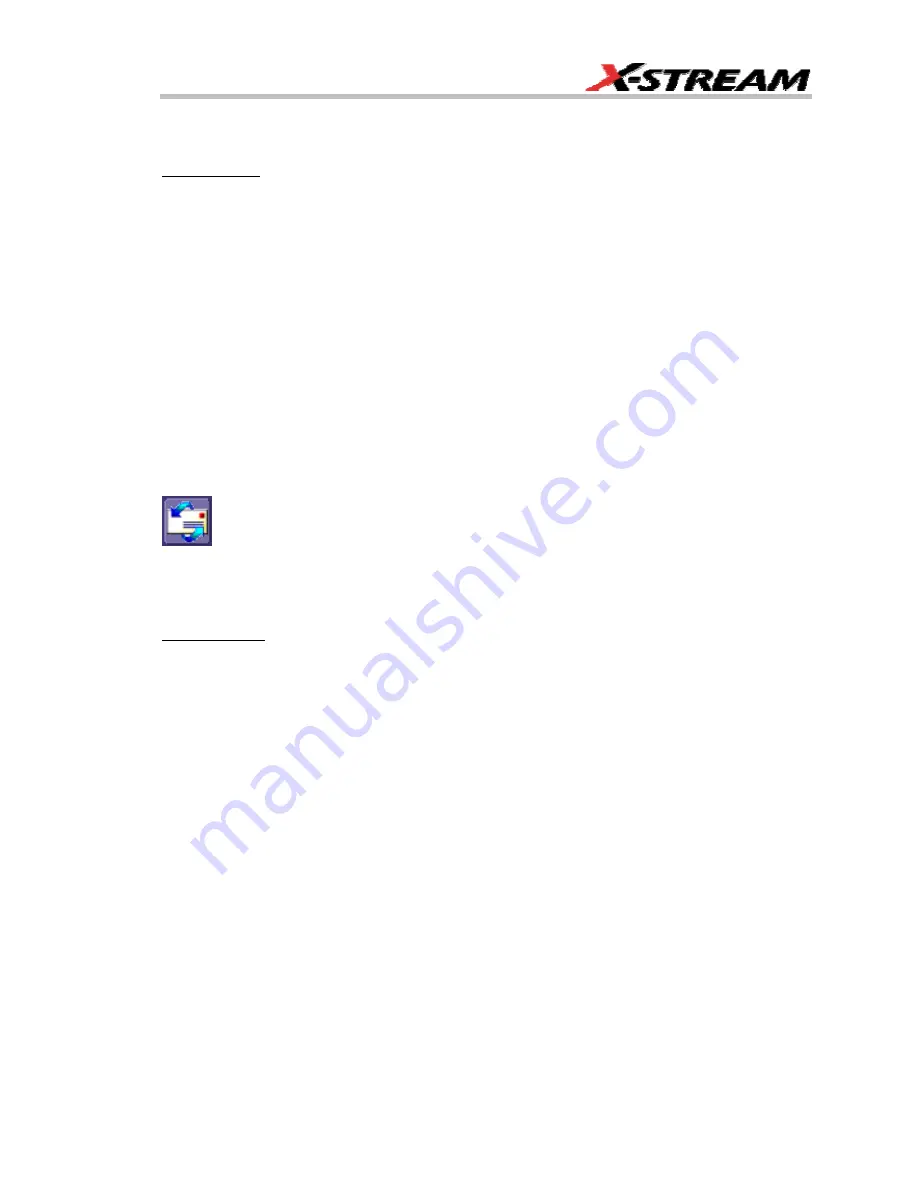
WR6K-OM-E Rev A
ISSUED: October 2003
223
Choose
File
if you want to output the screen image to storage media such as floppy drive or hard
drive. When outputting to floppy disk, be sure to use a preformatted disk.
To Print to File
1.
In the menu bar touch
Utilities
, then
Utilities Setup...
in the drop-down menu.
2.
Touch the
Hardcopy
tab, then the
File
icon.
3.
Touch inside the
File Format
data entry field and select a graphic file format from the
pop-up menu.
4.
Under
Colors
, touch the
Use Print Colors
checkbox if you want the traces printed on a
white background. A white background saves printer toner.
5.
Touch inside the
Directory
data entry field and type the path to the folder you want to
print to, using the pop-up keyboard. Or touch the
Browse
button and navigate to the
folder.
6.
Touch inside the
File Name
data entry field and enter a name for the display image,
using the pop-up keyboard.
7.
Touch the
Grid Area Only
checkbox if you do not need to print the dialog area and you
only want to show the waveforms and grids.
8.
Touch the
Print Now
button.
E-M
AIL
The instrument also gives you the option to e-mail your screen images, using either the MAPI or
SMTP protocols. Before you output to e-mail from the Utilities dialog, you first have to set up the
e-mail server and recipient address in
Preference Setup
.
To Send E-mail
1.
In the menu bar touch
Utilities
, then
Utilities Setup...
in the drop-down menu.
2.
Touch the
Hardcopy
tab, then the
button.
3.
Touch inside the
File Format
data entry field and select a graphic file format from the
pop-up menu.
4.
Under
Colors
, touch the
Use Print Colors
checkbox if you want the traces printed on a
white background. A white background saves printer toner.
5.
Touch the
Prompt for message to send with mail
checkbox if you want to include
remarks with the image.
6.
Touch the
Grid Area Only
checkbox if you do not need to print the dialog area and you
only want to show the waveforms and grids.
7.
Touch the
Print Now
button.
Содержание 6000 SERIES
Страница 59: ...WR6K OM E Rev A ISSUED October 2003 57 4 Select a language 5 Click Next when the Wizard appears ...
Страница 60: ...Operator s Manual 58 ISSUED October 2003 WR6K OM E Rev A 6 Select Complete setup 7 Click Install ...
Страница 65: ...WR6K OM E Rev A ISSUED October 2003 63 Proper Orientation of Drive ...
Страница 131: ...WR6K OM E Rev A ISSUED October 2003 129 Example ...
Страница 141: ...WR6K OM E Rev A ISSUED October 2003 139 ...
Страница 236: ...Operator s Manual 234 ISSUED October 2003 WR6K OM E Rev A Example 6 ...
Страница 247: ...WR6K OM E Rev A ISSUED October 2003 245 In this figure the panel has been pasted onto the Excel sheet for comparison ...
Страница 261: ...WR6K OM E Rev A ISSUED October 2003 259 ...
Страница 286: ...Operator s Manual 284 ISSUED October 2003 WR6K OM E Rev A ...
Страница 304: ...Operator s Manual 302 ISSUED October 2003 WR6K OM E Rev A ...
Страница 307: ...WR6K OM E Rev A ISSUED October 2003 305 Convolve two signals ...
Страница 327: ...WR6K OM E Rev A ISSUED October 2003 325 How JitterTrack s Interval Error works when Clock Mode is selected ...
Страница 348: ...Operator s Manual 346 ISSUED October 2003 WR6K OM E Rev A ...
Страница 398: ...Operator s Manual 396 ISSUED October 2003 WR6K OM E Rev A Setting Up the Line Voltage and Current Signals ...
Страница 402: ...Operator s Manual 400 ISSUED October 2003 WR6K OM E Rev A ...
















































