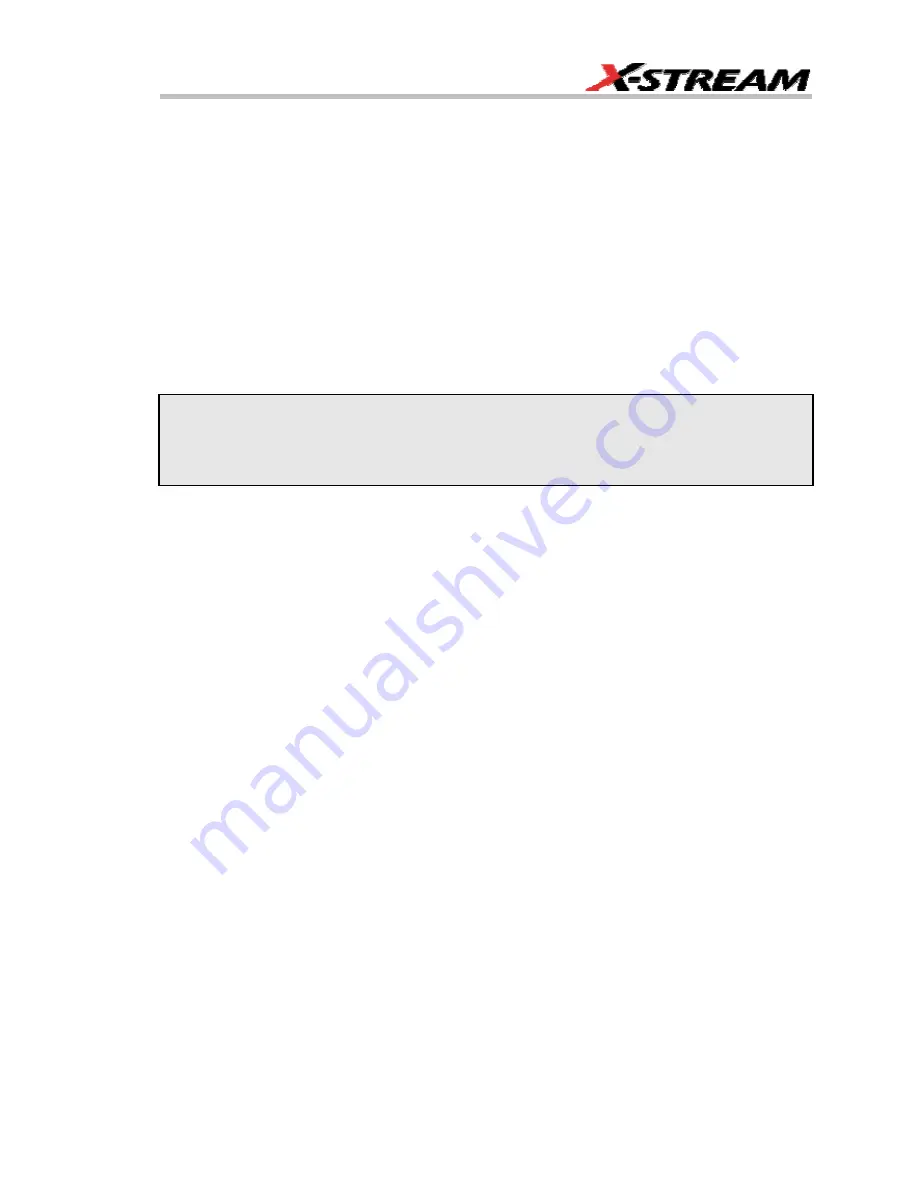
WR6K-OM-E Rev A
ISSUED: October 2003
221
UTILITIES
STATUS
The status read-only dialog displays system information including serial number, firmware
version, and installed software and hardware options.
To Access Status Dialog
1.
In the menu bar, touch
Utilities
.
2.
Touch the
Status
tab.
REMOTE COMMUNICATION
The Remote dialog is where you can select a network communication protocol, establish network
connections, and configure the Remote Control Assistant log. The choice of communication
protocols is limited to TCPIP and GPIB.
Note:
GPIB is an option and requires a GPIB card to be installed in a card slot at the rear of the
scope.
Note:
The instrument uses Dynamic Host Configuration Protocol (DHCP) as its addressing
protocol. Therefore, it is not necessary to set up an IP address if your network supports DHCP. If
it does not, you can assign a static address in the standard Windows 2000 network setup menu.
The Remote Control Assistant monitors communication between your PC and scope when you
are operating the instrument remotely. You can log all events, or errors only. This log can be
invaluable when you are creating and debugging remote control applications.
To Set Up Remote Communication.
If you are connecting the scope to a network, first contact your Information Systems administrator.
If you are connecting the scope directly to your PC, connect a GPIB or Ethernet cable between
them.
1.
In the menu bar touch
Utilities
, then
Utilities Setup...
in the drop-down menu.
2.
Touch the
Remote
tab.
3.
Make a
Port
selection:
TCPIP
(transmission control protocol/Internet protocol) or
GPIB
(general purpose interface bus). If you do not have a GPIB card installed, the GPIB
selection will not be accessible.
4.
If you are using GPIB, set a GPIB address by touching inside the
GPIB Address
data
entry field and enter an address.
5.
Press the
Net Connections
button; the Windows
Network and Dial-up Connections
window appears.
6.
Touch
Make New Connection
and use the Windows Network Connection Wizard to
make a new connection; or, touch Local Area Connection to reconfigure the scope's
connection if it is already connected to the network.
Содержание 6000 SERIES
Страница 59: ...WR6K OM E Rev A ISSUED October 2003 57 4 Select a language 5 Click Next when the Wizard appears ...
Страница 60: ...Operator s Manual 58 ISSUED October 2003 WR6K OM E Rev A 6 Select Complete setup 7 Click Install ...
Страница 65: ...WR6K OM E Rev A ISSUED October 2003 63 Proper Orientation of Drive ...
Страница 131: ...WR6K OM E Rev A ISSUED October 2003 129 Example ...
Страница 141: ...WR6K OM E Rev A ISSUED October 2003 139 ...
Страница 236: ...Operator s Manual 234 ISSUED October 2003 WR6K OM E Rev A Example 6 ...
Страница 247: ...WR6K OM E Rev A ISSUED October 2003 245 In this figure the panel has been pasted onto the Excel sheet for comparison ...
Страница 261: ...WR6K OM E Rev A ISSUED October 2003 259 ...
Страница 286: ...Operator s Manual 284 ISSUED October 2003 WR6K OM E Rev A ...
Страница 304: ...Operator s Manual 302 ISSUED October 2003 WR6K OM E Rev A ...
Страница 307: ...WR6K OM E Rev A ISSUED October 2003 305 Convolve two signals ...
Страница 327: ...WR6K OM E Rev A ISSUED October 2003 325 How JitterTrack s Interval Error works when Clock Mode is selected ...
Страница 348: ...Operator s Manual 346 ISSUED October 2003 WR6K OM E Rev A ...
Страница 398: ...Operator s Manual 396 ISSUED October 2003 WR6K OM E Rev A Setting Up the Line Voltage and Current Signals ...
Страница 402: ...Operator s Manual 400 ISSUED October 2003 WR6K OM E Rev A ...






























