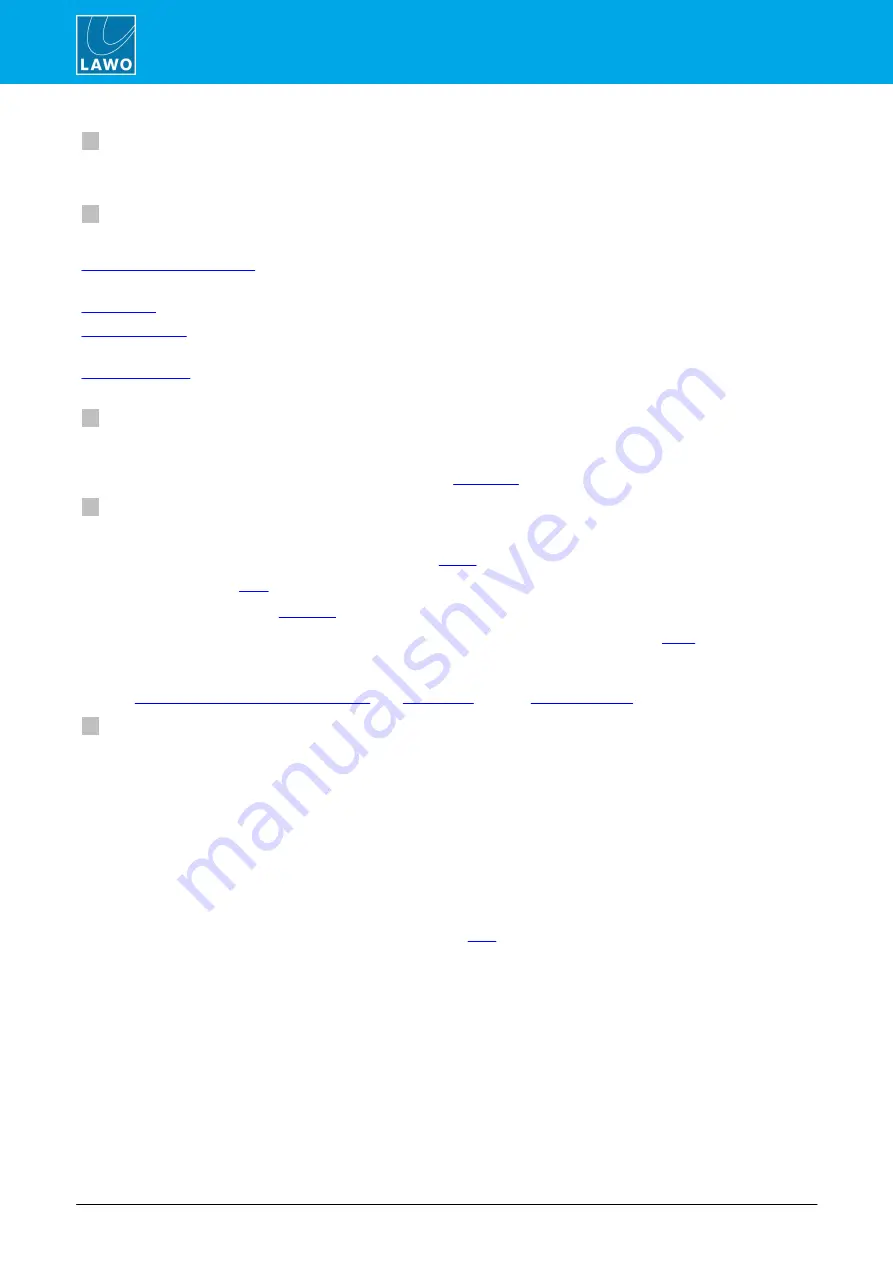
ruby standard configuration User Manual
Version: 6.4.0/2
62/179
8. Operation
2
Global Layer Switching
These keys reset
all
fader strips across the surface to either Layer 1 or Layer 2. Note that the global
LAYER
keys override any individual
ACCESS
key selections on the fader strips.
3
Function Keys
The function keys are used to perform the following functions:
INP
,
DYN
,
LIM
,
DEL
or
EQ
to map parameters for the source in ACCESS
onto the four sets of rotary controls (1).
BUS
and then select a page (
1
to
5
) to map bus assignments onto the Fader Modules.
- press and hold
UNLOCK
+
SYS
to map the system options onto the four sets of rotary
controls (1).
UNLOCK
+
SNAP LOAD
+ a memory number (
1
to
5
) to load settings from
a local snapshot.
SNAP SAVE
works in a similar manner.
4
Ambient Light Detectors
The two detectors automatically adjust the brightness of buttons and displays on the control surface according
to the ambient light level. Two detectors are included so that if one is covered by a script, the surface does not
dim! Both detectors can be enabled or disabled from the
5
Timer, Talk to All, Meters, Mic Open & Unlock
These keys provide shortcuts to some common operations:
·
AUTO
,
START
,
STOP
&
RESET
- control the
on the DOCK.
·
TALK to ALL
-
to the Guest and Studio monitoring outputs, and all available N-1s.
·
METERS
- opens the
·
MIC OPEN
- is an indicator only. It lights in red whenever a MIC source fader is
·
UNLOCK
- this key protects the
SNAP LOAD
,
SNAP SAVE
and
SYS
keys on the surface, and the
DEFAULT AUDIO
and sample rate selection buttons on the Advanced page. For more information, see
Using the Local Snapshot Memories
, the
6
Monitoring Controls
The remaining keys and rotary controls provide monitor source selection and volume control for the two monitor
outputs: Headphones (HP) and Control Room (CR).
In each case, the monitor sources are identical, allowing you to listen to any of the
PGM
buses,
AUX 1
or two
programmable monitor sources:
SOFT 1
and
SOFT 2
. Additional monitor sources and other options appear on
the DisplayDock "Monitor Extender" when you press the
MORE...
key.
For the Control Room, the
MUTE
and
DIM
keys allow you to quickly mute or dim the volume of the
loudspeakers.
For the Heaphones, select
SPLIT
to listen to different signals in the left and right ears of the headphones, or
MODE
to access additional headphone monitoring options (via DisplayDock).
All of the monitoring functions are described in more detail
















































