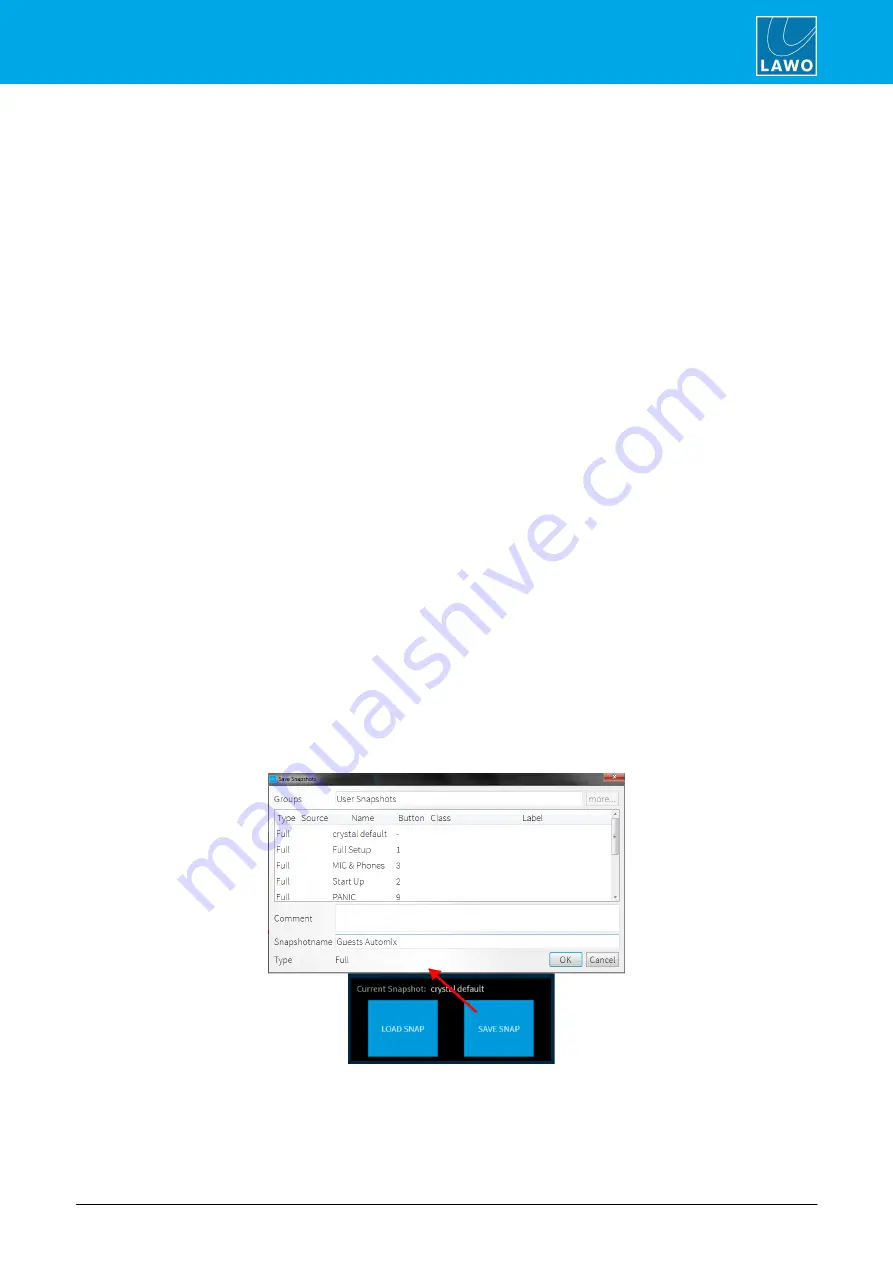
ruby standard configuration User Manual
Version: 6.4.0/2
111/179
8. Operation
Ø
To store settings in a local memory:
1
.
Press and hold
UNLOCK
followed by
SNAP SAVE
.
If a memory has been used, then the numbered buttons,
1
to
5
, illuminate in red. A green button indicates a
free memory. If you select a used memory, then its contents will be overwritten.
2
.
Keep holding
SNAP SAVE
and select a memory - e.g. number
4
.
The
SNAP SAVE
button flashes magenta to indicate a successful operation.
Ø
To recall settings from a local memory:
1
.
Press and hold
UNLOCK
followed by
SNAP LOAD
.
You can see which memories contain data by looking at the lit buttons.
2
.
Keep holding
SNAP LOAD
and select a memory - e.g. number
4
.
The
SNAP LOAD
button flashes magenta to indicate a successful operation and the console resets.
Ø
To clear a local snapshot memory:
1
.
Press and hold
UNLOCK
followed by both
SNAP LOAD
and
SNAP SAVE
.
You can see which memories contain data by looking at the lit buttons.
2
.
Keep holding
SNAP RECALL
and
SNAP STORE
and select a memory - e.g. number
4
.
The snapshot memory if cleared.
3
.
To check if the operation has been succesful, press and hold
SNAP RECALL
- the memory number
should now be clear (unlit).
8.16.3 Saving a DisplayDock Snapshot
When you save a DisplayDock snapshot, you can choose to save either a
Full
snapshot (to save settings
globally across the console) or
Source
snapshot (to save only the settings for the source in access). The
SAVE SNAP
button (on the DOCK) supports both operations as follows.
Ø
To save a Full snapshot:
1
.
Check that there is no source in access and select
SAVE SNAP
- the "Save Snapshot" window
appears:
2
.
Enter a snapshot name (e.g.
Guests Automix
) and select
OK
- the window closes and the settings are
saved.
Note that the snapshot
Group
and
Type
cannot be changed. You can enter text to describe the snapshot into
the
Comment
field if you wish.






























