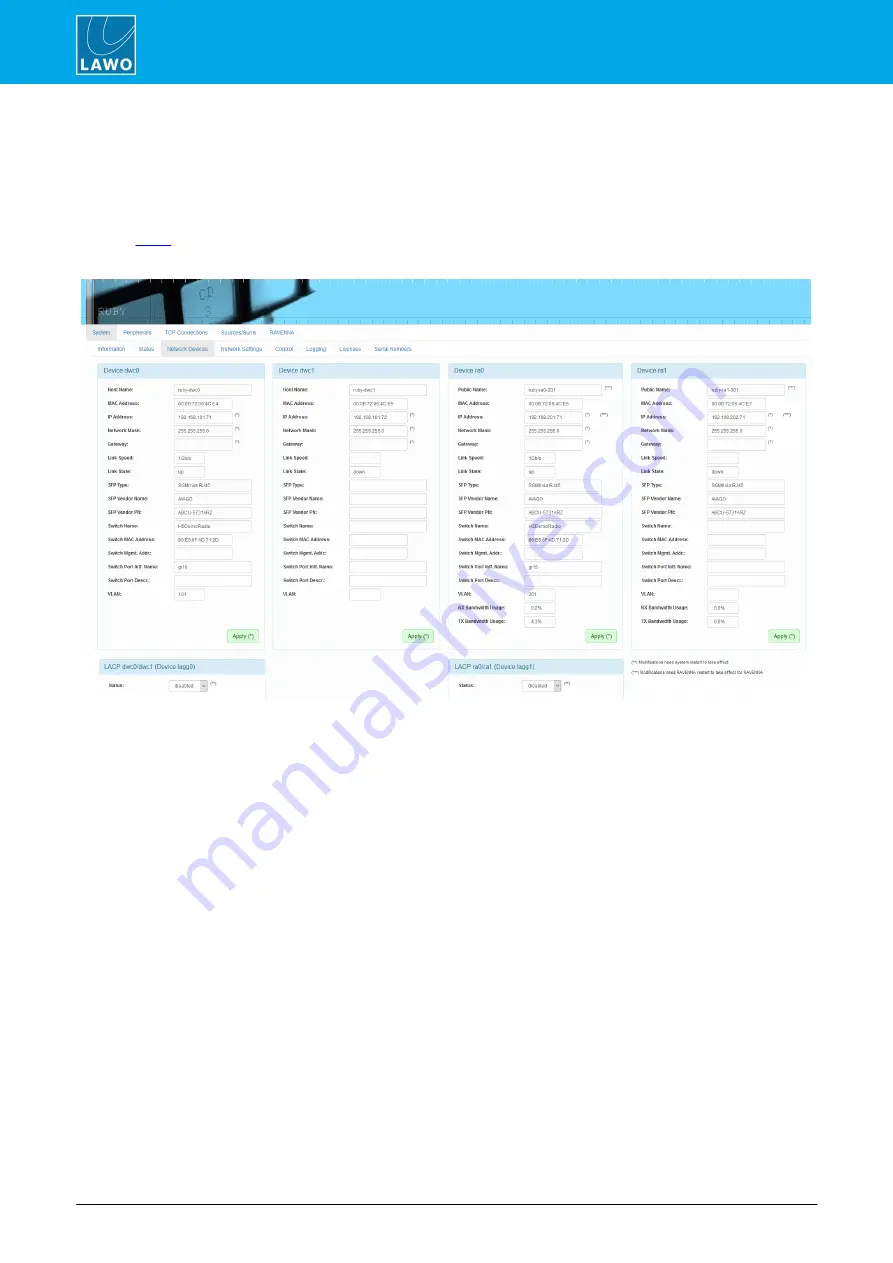
ruby standard configuration User Manual
Version: 6.4.0/2
50/179
7. System Setup
7.6
Editing the System IP Settings
If you are installing ruby standard configuration into a network with other devices, then you will need to edit the
IP settings of the Power Core's CONTROL A port. This can be achieved by opening a Web UI session as
follows.
1
.
the Web UI and login as
Supervisor
(default password =
orion
).
2
.
Select the
System
->
Network Devices
page to view the current network settings:
The four "devices" correspond to the front panel network ports as follows:
·
Device dwc0
= the CONTROL A port.
This sets the control system IP address.
·
Device dwc1
= the CONTROL B port, usually unused.
·
Device ra0
= the RAVENNA/AES67 A port, the first of two AoIP ports.
·
Device ra1
= the RAVENNA/AES67 B port, the second of two AoIP ports.
3
.
To change the IP Address, Network Mask and Gateway for
Device dw0
, click in each field and type in
the new value. Then click
Apply
to save the changes.
4
.
If you have changed the settings, you will lose your browser connection, so enter the device's new IP
address to re-establish the connection.
5
.
If you are using a Name Server, NTP Server or Syslog Server then these settings can be entered on
the
System
->
Network Settings
tab.
If you are streaming audio over IP, then the settings for
Devices ra0
and
ra1
can also be set at this time.






























