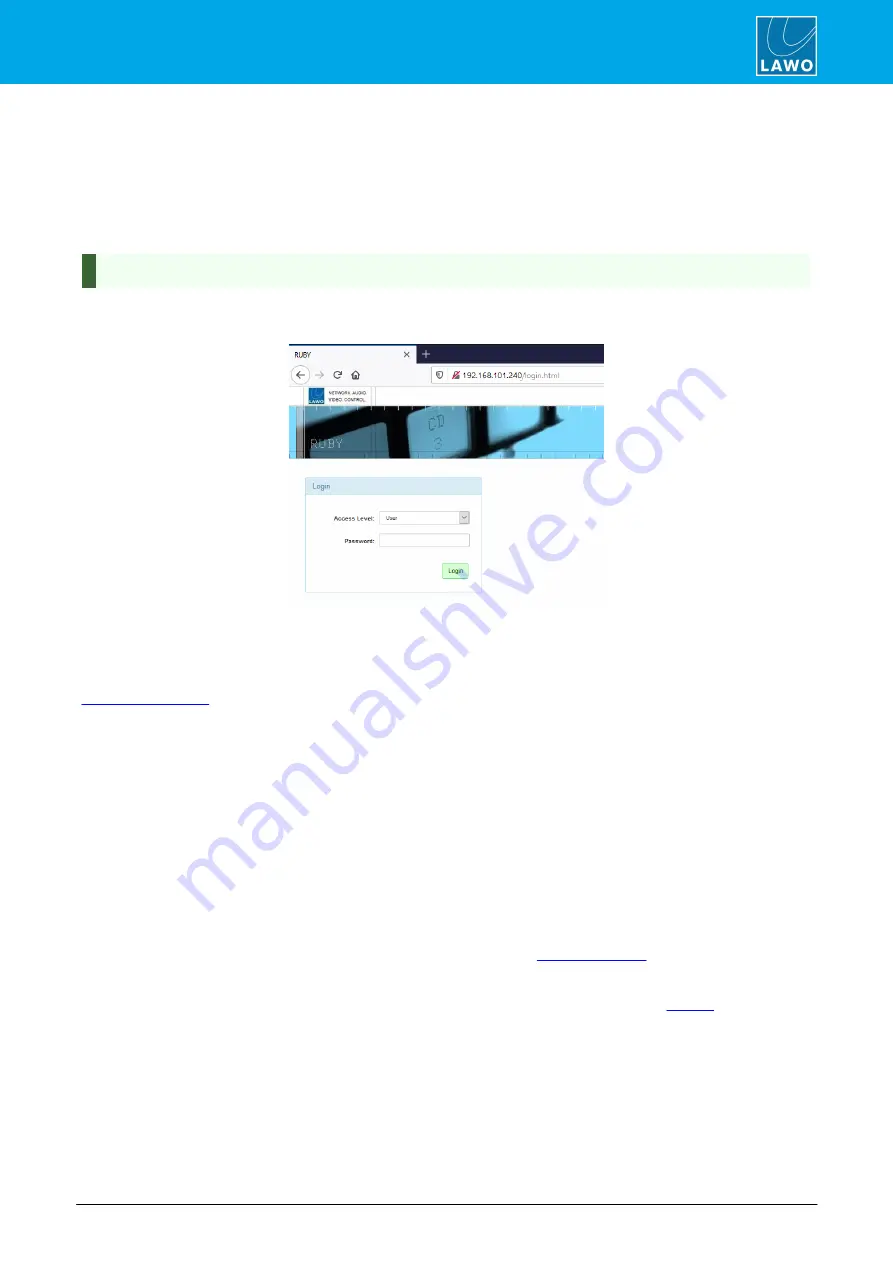
ruby standard configuration User Manual
Version: 6.4.0/2
119/179
9. The Web UI
9.2
Opening a Session & Logging In
To open a Web UI session:
1
.
Open a browser application and enter the current system IP address into the URL field.
To ensure all graphics are correctly displayed, we recommend the following minimum browser requirements:
Internet Explorer 10 or Edge 12; current Versions of Firefox, Safari or Chrome.
You can view the Power Core IP address on the front panel display. The default IP =
192.168.101.240
.
Following a successful connection, the "Login"
screen appears:
2
.
Select an
Access Level
and enter the
Password
(as described below).
3
.
Click on the green
Login
button.
Following a successful login, the current information is loaded from the device. Once loading is complete, the
Power Core has many system parameters, and it will take a few seconds for the information to load completely.
Some of the information is displayed as a "snapshot" of the current data, which is only as current as the latest
refresh. So, remember to use your browser's Refresh function to keep up to date.
9.2.1
User Modes (Access Levels)
The Power Core Web UI has three Access Levels:
·
User
(no password required).
Information is displayed as "read-only" with no editable fields.
·
Supervisor
(default password =
orion
).
Allows pertinent fields to be edited, such as the IP settings in the
·
Administrator
(default password =
hydra
).
As for Supervisor, but with access to Supervisor and Administrator passwords in the
For security reasons, it is recommended to change the Administrator and Supervisor passwords from the
defaults once the device is set up.
The remainder of this chapter assumes you are logged in as a Supervisor unless otherwise stated.






























