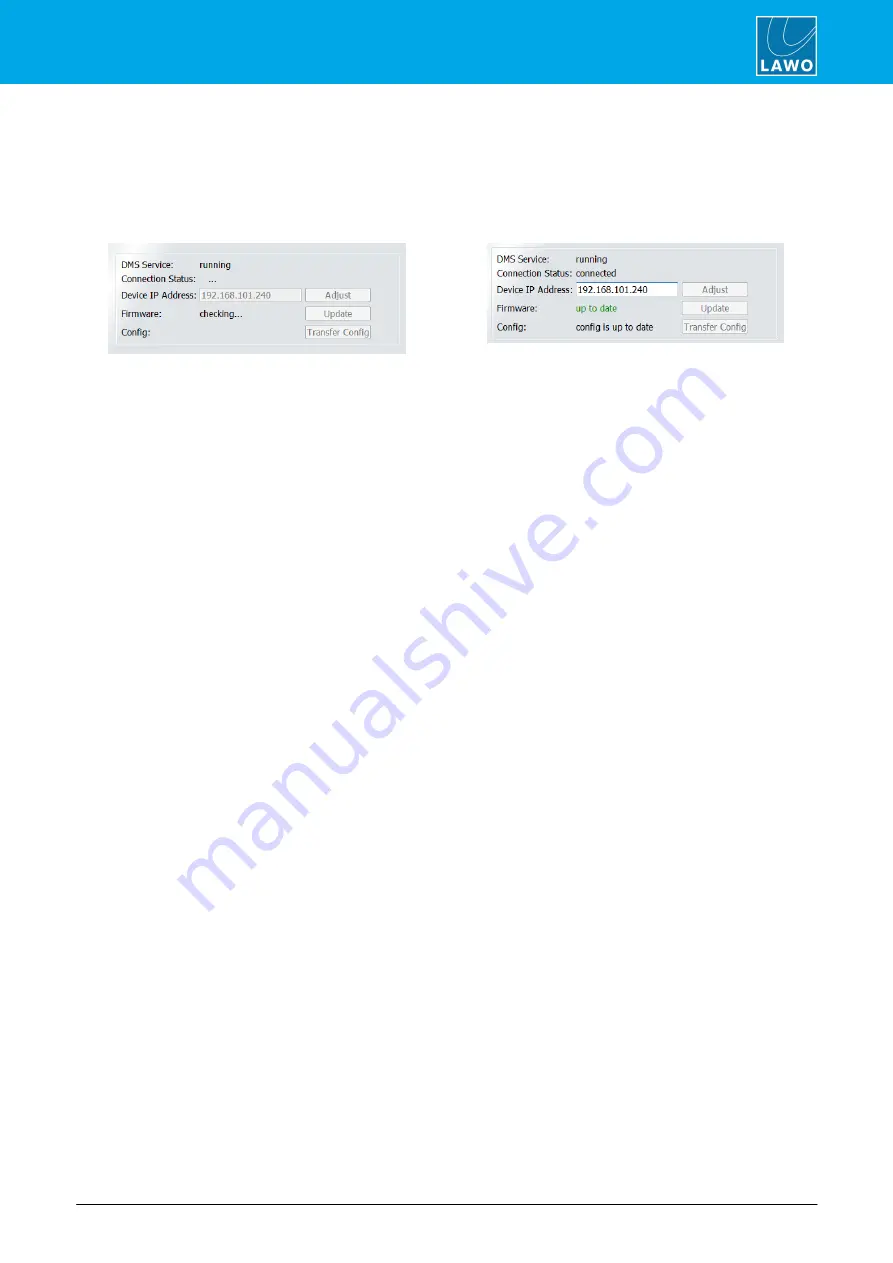
ruby standard configuration User Manual
Version: 6.4.0/2
43/179
7. System Setup
3.
Once a valid network connection is detected, the program begins checking the "Firmware" and
"Config" status of the device - this may take a few seconds.
If either component has a new version, then start by updating the firmware and then transferring the
configuration.
Checking Firmware
Firmware Up to Date
7.4.2
Updating the Firmware
If a new "Firmware" version is
available
, then update Power Core as follows.
1.
Click on
Update
to start the update procedure.
The "Firmware" status message shows
update in progress
while the necessary data is transferred. This may
take a while.
2.
Following the transfer, Power Core restarts and during this time you will lose the network connection
("Connection Status" =
NOT connected
).
3.
After the restart, the program reconnects and checks the "Firmware" and "Config" statuses again.
The "Firmware" status should now be
up to date
and you can continue on to the configuration.






























