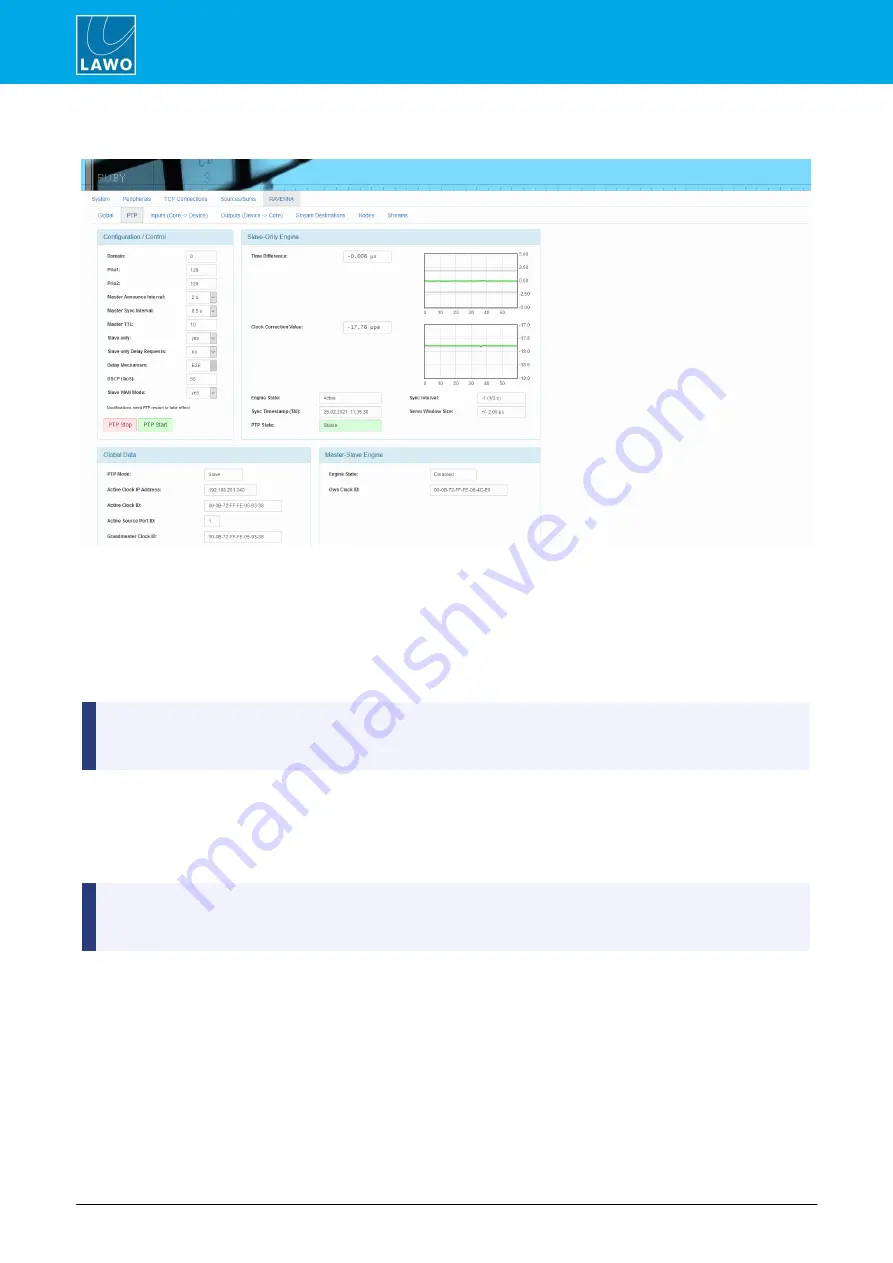
ruby standard configuration User Manual
Version: 6.4.0/2
136/179
9. The Web UI
9.7.2
PTP Tab
This tab shows statistics and options pertaining to your system’s PTP clocking.
Ø
Configuration / Control
This area defines the PTP mode and associated parameters as defined by the ON-AIR Designer. Power Core
supports two possible PTP modes: slave only and master-slave. If
Slave only
is enabled, then Power Core is
forced to operate as a PTP slave at all times. If
Slave only
is disabled, then Power Core will operate in PTP
master-slave mode, whereby the PTP priorities set within the device itself and all other streaming nodes
determine the current PTP master.
For convenience, you may enter new temporary PTP settings. However, for permanent changes it is
recommended to edit the base configuration using the ON-AIR Designer. Any temporary changes require
a PTP restart to take effect.
Ø
Slave-Only Engine
The two graphs in this area monitor PTP jitter across the system. This is useful for system analysis and
debugging in conjunction with a Lawo Support technician. As a rule of thumb, the “Clock Connection Value”
display should be stable with little variance over time as an indication of good system health. High activity in the
“Time Difference” display is normal and to be expected.
For Power Core to sync correctly to PTP, PTP 2-step must be used (as opposed to PTP 1-step). In PTP 2-
step, the time stamp message is sent separately after the sync message. This allows devices such as
Power Core to calculate the network delay of the route.
Ø
Global Data
This area shows the system’s PTP mode, the active clock ID and address, and the grandmaster clock ID.
These IDs may differ if your system uses a boundary clock.
Ø
Master-Slave Engine
This area shows whether the master-slave engine is active, and displays the clock ID if this mode is enabled.
















































