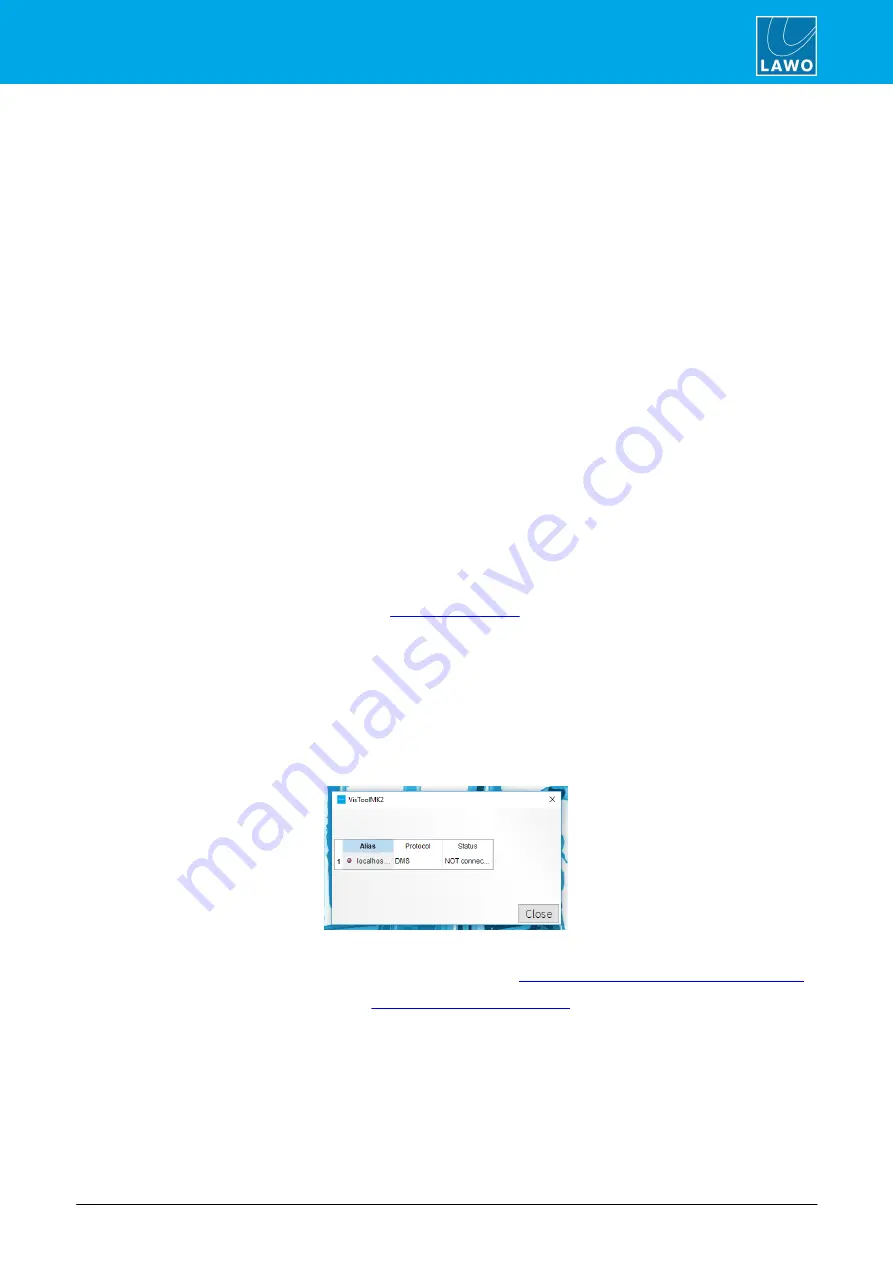
ruby standard configuration User Manual
Version: 6.4.0/2
55/179
8. Operation
8.1
Basic Operations
8.1.1
Starting the System
1
.
To start the hardware components, apply power to the control surface and Power Core.
You will see an initial flicker of LEDs on the control surface modules. On Power Core, the boot-up progress is
shown on the front panel display.
At the end of the boot-up, the system loads its latest settings (stored at the last shut down). The hardware
components are now ready for operation - this takes approximately 20 seconds from power on.
2
.
To start DisplayDock, turn on your control PC and double-click on the "
DisplayDock (ruby)
" desktop
icon.
The session loads and connects to the hardware. On start up, the DOCK appears on the right of the screen.
Providing there are no error messages, the GUI is ready for operation.
If audio is reaching the main PGM 1 output, you will see level on the output meters.
If Power Core performs either a warm start or cold start while DisplayDock is running, then the message
"System has been restarted" appears on top of the Clock/Timer. Select the message to clear it.
8.1.2
Trouble-shooting
Ø
DisplayDock Does Not Open
If the DisplayDock GUI does not appear, then there could be a problem with the start script or the selected
monitor. Check the settings prepared earlier in
.
Ø
No License Found
If a software license is not found when you start DisplayDock, then an error message appears. Follow the
activation procedure (described earlier) to activate your license. If the license is installed onto a USB dongle,
then check that the dongle is connected to the host PC!
Ø
No Hardware Connection
If the DisplayDock GUI opens but there is a problem with the network connection to Power Core, then the
following window appears:
In this instance, you should check the following:
·
The network cabling and IP settings of the control PC, see
Configuring the Network Settings on the PC
·
The IP address of Power Core, see






























