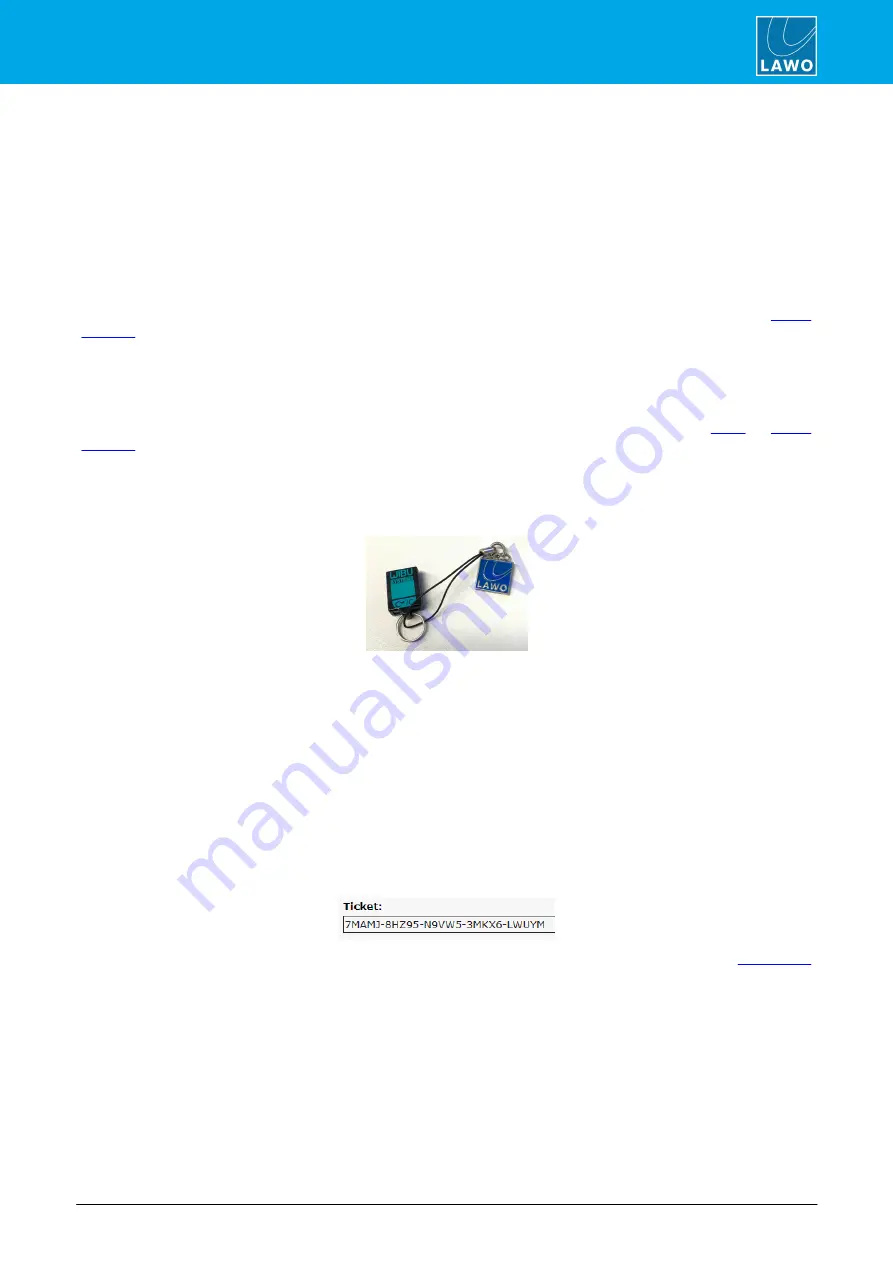
ruby standard configuration User Manual
Version: 6.4.0/2
45/179
7. System Setup
7.5
Activating the Licenses
For a ruby standard configuration system, two licenses are required: one for DisplayDock and one for Power
Core.
The DisplayDock license can be installed into a local container (on your PC), a remote container (on a
networked server), or onto a USB dongle (for portability). If you wish to use a dongle for DisplayDock, then this
must be ordered separately.
For Power Core, an "XL" license must be installed onto the USB dongle supplied with the system and
connected to the front panel DONGLE port.
In both cases, the licenses are activated and managed by the CodeMeter Runtime licensing system from
. The license codes can be found on the delivery note shipped with the system.
7.5.1
About the Dongles
All dongles are specially-configured USB memory sticks which can be purchased from either
. The dongles supplied for hardware and software products ship with different file systems, so it is
important not to mix up the dongle types. If you have purchased a dongle for DisplayDock, then this will have a
metal "LAWO logo" tag attached as shown below. Multiple software products can be licensed from a single
dongle. The dongle supplied for Power Core is stand-alone (with no metal tag).
USB Dongle (for Lawo software)
7.5.2
Preparing for Activation
To activate a license, you will need:
·
A PC with an internet connection (and USB port if using a dongle). If your PC does not have an
internet connection, then the offline activation method can be used.
·
The WIBU systems USB memory stick (if using a dongle).
·
The license code. This can be found on the delivery note shipped with the system. It takes the form of a
25-digit ticket number such as the one shown below.
License Code Example
Once activated, it is strongly recommended that you backup your licenses (using the
CodeMeter
portal). This will allow you to restore a license if the original is lost or damaged.
















































