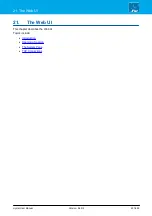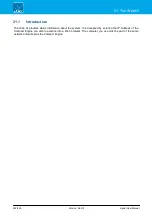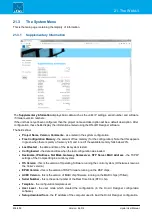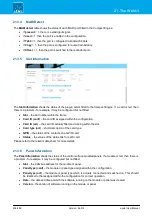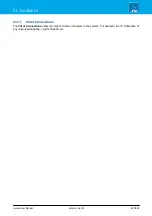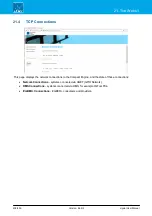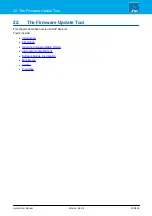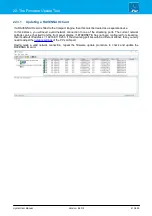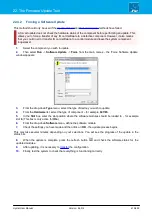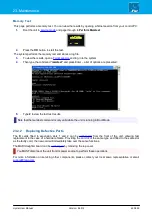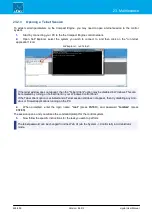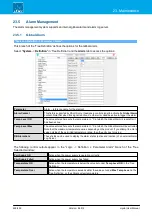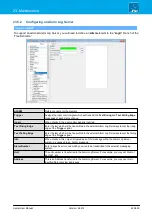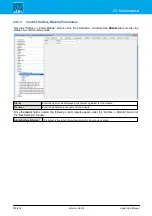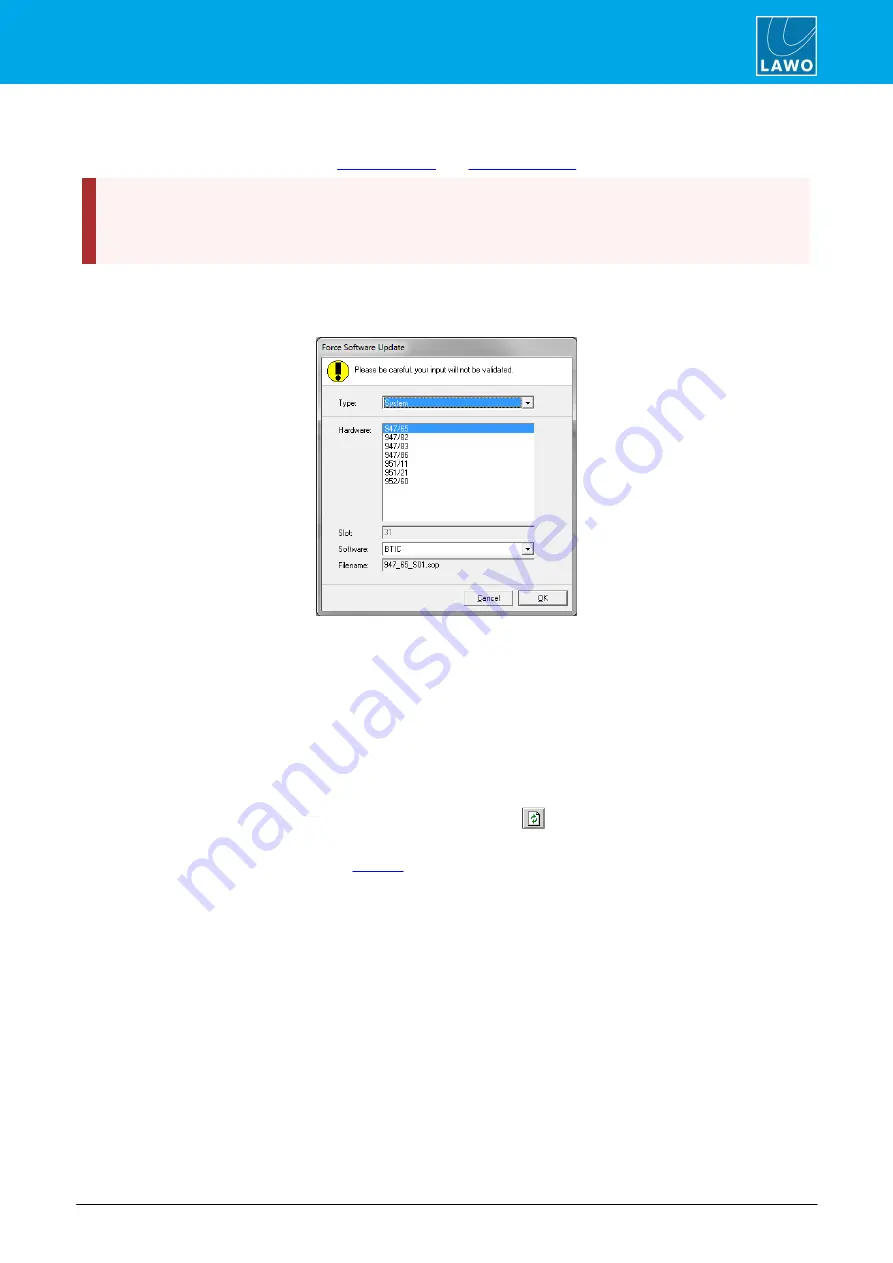
crystal User Manual
Version: 6.6.0/2
415/459
22. The Firmware Update Tool
22.4.2
Forcing a Software Update
This method should only be used if the
and
methods have failed.
A forced update does not check the hardware status of the component before performing an update. This
allows you to force a transfer of say IO card software to a defective component. However, it also means
that you could in error transfer IO card software to a control module and leave the system component
inoperative!
1.
Select the component you wish to update.
2.
Then select
Run
->
Software Update
->
Force
from the main menus - the ‘Force Software Update’
window appears:
3.
From the drop-down
Type
menu, select the type of device you wish to update.
4.
From the
Hardware
list, select the type of component – for example,
947/65
.
5.
In the
Slot
box, enter the slot position where the software modules should be loaded to - for example
slot
6
. (This box is only active for
IOs
.)
6.
From the drop-down
Software
menu, define the software module.
7.
Check the settings you have made and then click on
OK
- the update process begins.
This may take several minutes depending on your selections. You will see the progress of the update in the
status bar.
8.
When the update is complete, press the refresh button
and check the software status for the
updated modules.
9.
After updating, it is necessary to
10.
Finally, test the system to check that everything is functioning correctly.