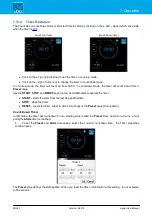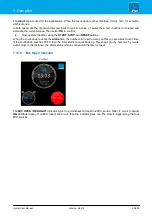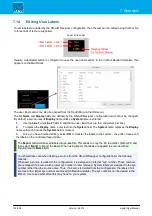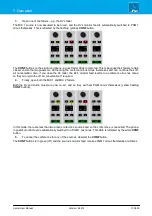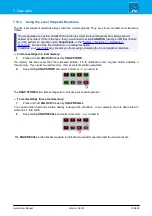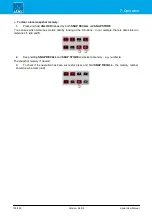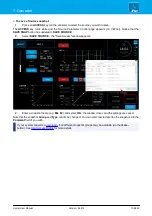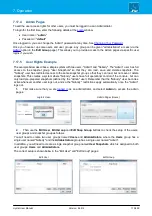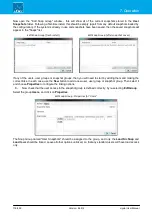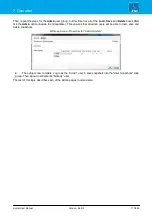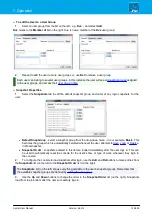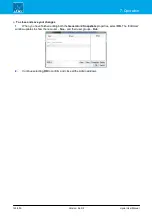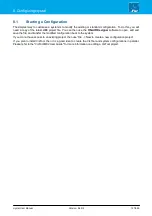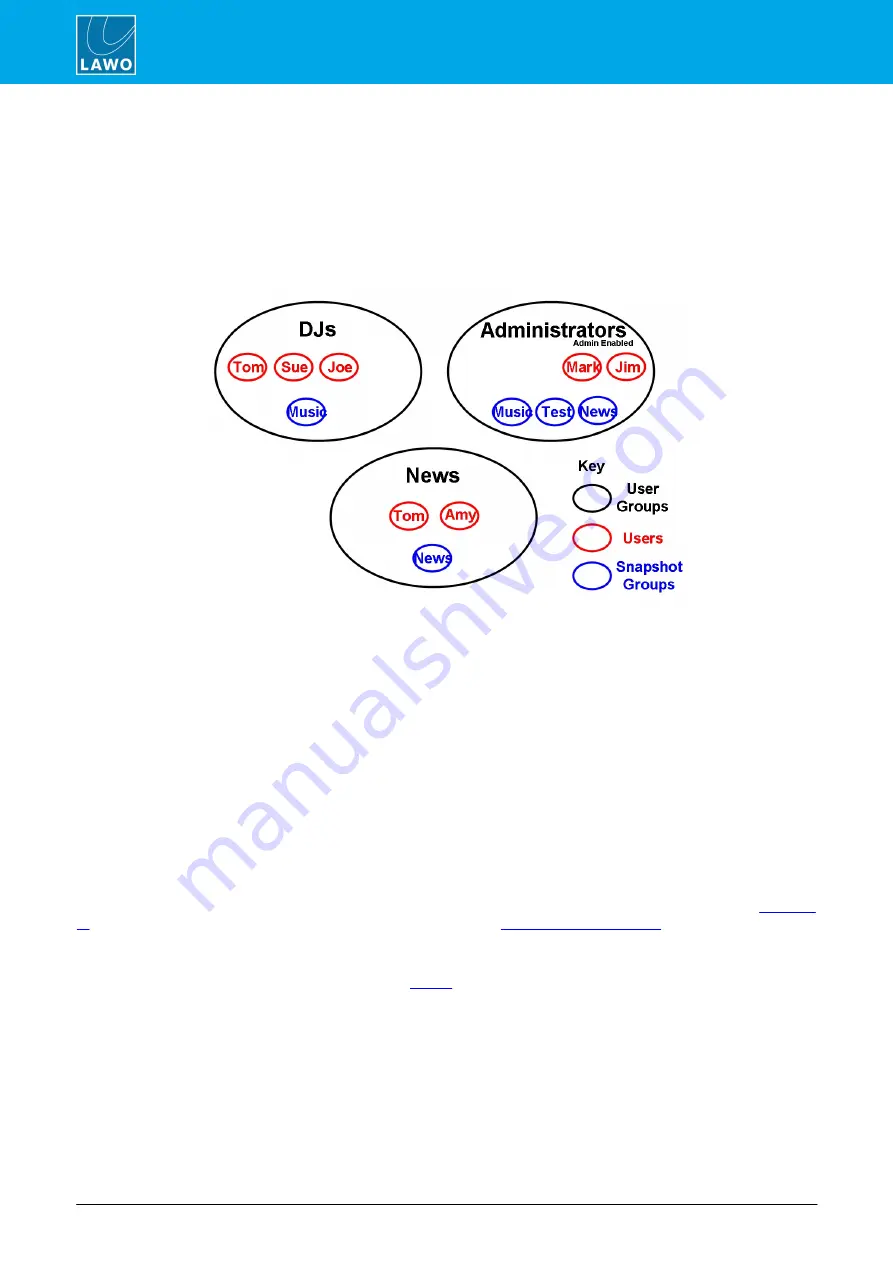
crystal User Manual
Version: 6.6.0/2
112/459
7. Operation
7.17
User Access Rights
The VisTool MK2 User Access Rights can be used to provide different levels of snapshot access and
functionality for administrators and "standard" users.
The system allows administrators to define user groups, users and snapshot groups. A user can belong to one or
more user groups, and snapshot groups are available to all users within each group. When a user logs in, they
will then have access to the snapshot groups defined for their user group. In the example below, the DJs have
access to the "Music" snapshot group, while the Newsreaders have access to "News". Tom is a member of both
the DJs and News user groups, and therefore can access both "Music" and "News" snapshot groups:
If you are a standard user, then your user rights will affect the following operations:
·
Snapshots - which VisTool snapshot groups you can access, and whether you can save, load and/or
delete snapshots.
·
Other console operations - whether you can adjust DSP parameters, re-assign fader strips, etc.
Any user group can have administrator access but it makes sense to create a single user group called
"Administrators". Adminstrators can create and edit the user groups, users and snapshot groups, and then
determine the user rights for each user. The user rights settings are stored in the "Visconfigurations.mdb" file
defined in VisTool Editor's "Global Settings" (via the Snapshots field).
Configuring a User Login Button
To provide access to the system, a user
LOGIN
button must be configured. There are two possibilities: a button
on a VisTool page or an MF Key (or other control signal) from the remote system.
For option one, add a Box element to the VisTool project, and link this to the "Predefined User Text -> Snapshot -
> Login" option.
For option two, add a "Logic -> VispageSwitch" element to the ON-AIR Designer project, and define the
function. It is important that the
Station ID
(defined for the "
" element) matches the
one entered in VisTool Sessions. If not, the trigger from the remote system will not work.
Once the configuration is uploaded to the system, users can login via the
LOGIN
button. An administrator will
need to prepare the system for other users via the
pages. Non-admin users can then login to access their
permitted snapshot groups and operations.