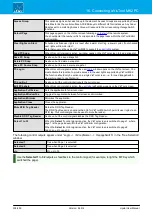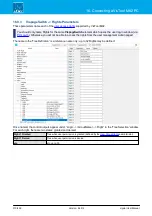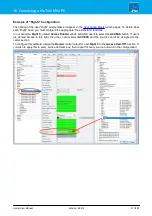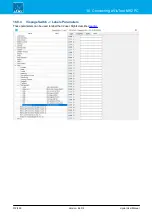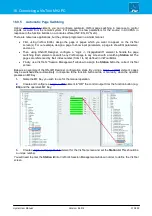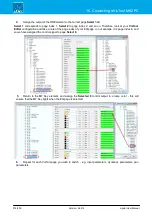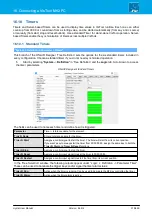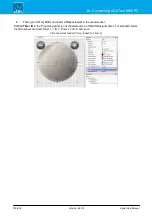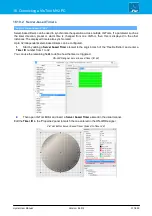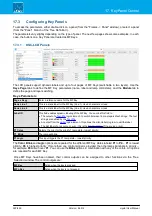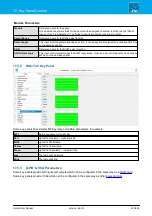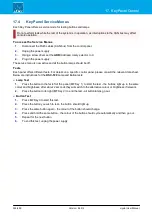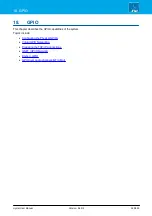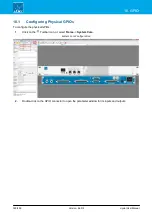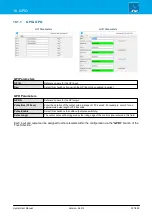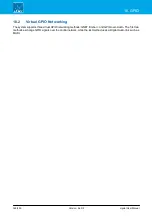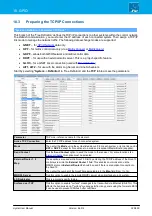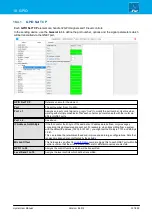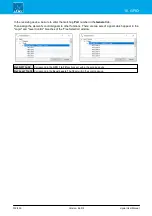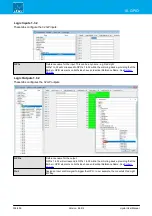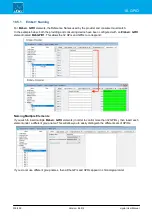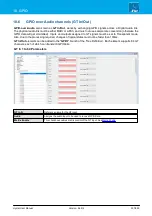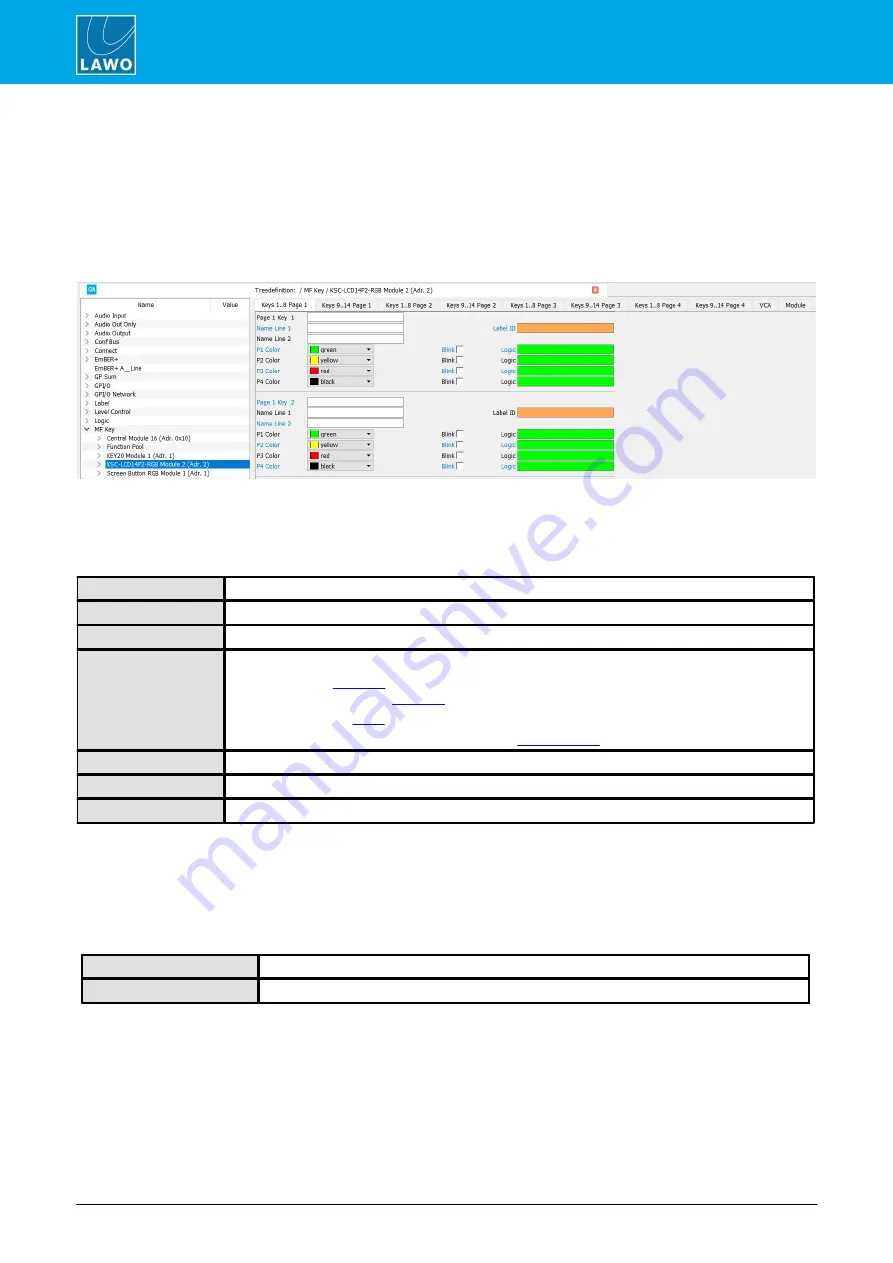
crystal User Manual
Version: 6.6.0/2
322/459
17. Key Panel Control
17.3
Configuring Key Panels
To access the parameters, either double-click on a panel (from the "Frames -> Panel" window), or select a panel
(from the "Panel" branch of the 'Tree Definition').
The parameters vary slightly depending on the type of panel. The next few pages show some examples. In each
case, the buttons on a Key Panel are treated as MF Keys.
17.3.1
KSC-LCD Panels
The LCD panels support dynamic labels and up to four pages of MF Keys (switchable in two layers). Use the
Keys Page
tabs to define the MF Key parameters (name, label and lamp color/state), and the
Module
tab to
define the page and layer switching.
Keys Parameters
Page x Key y
Enter a reference name for the MF Key.
Name Line 1
This is a static label for the MF Key (Line 1). Use 6 characters or less.
Name Line 2
This is a static label for the MF Key (Line 2). Use 6 characters or less.
Label ID
This field enables dynamic labeling of the MF Key. You can link this field to:
·
logic element - to switch between 16 pre-prepared text strings. The text
strings are defined by the
.
·
An output from the
logic element - this allows the zirkonlabel program to edit the label.
·
The Kpf label of any source or sum - this is the
P1 Color
Selects the color for the priority 1 lamp state - lowest priority.
P1 Blink
The lamp will blink.
P1 Logic
This input triggers the P1 lamp state – lowest priority.
The
Color
,
Blink
and
Logic
options are repeated for the different MF Key states labeled
P1
to
P4
–
P1
is lowest
priority;
P4
is highest priority. If more than one control signal is provided, then the lamps illuminate in priority –
for example,
P4
will win over
P1
. You can use the
Blink
options in combination with any of the colors. All options
are repeated for each MF Key.
Once MF Keys have been named, their control outputs can be assigned to other functions via the 'Tree
Selection' window. The control outputs are:
MF Key
Active when the key is pressed.
MF nKey
Active when the key is not pressed.