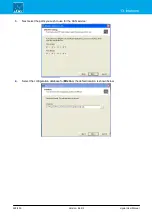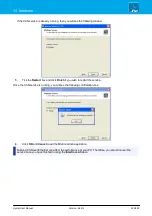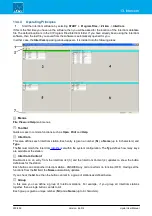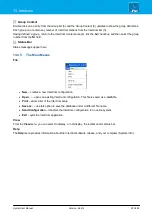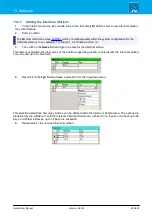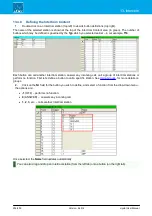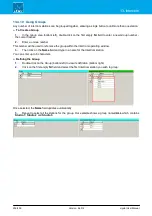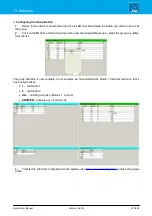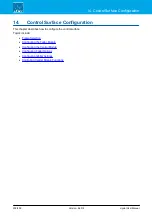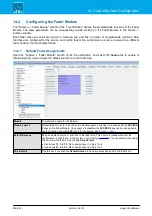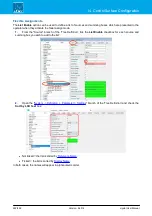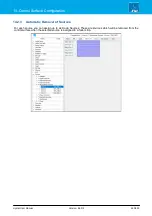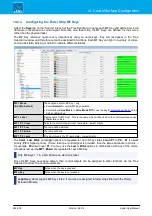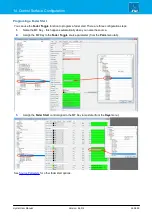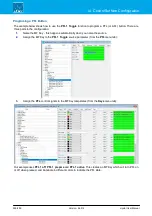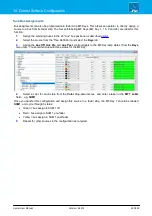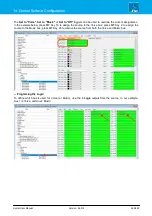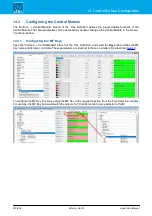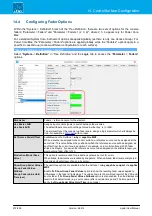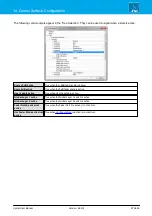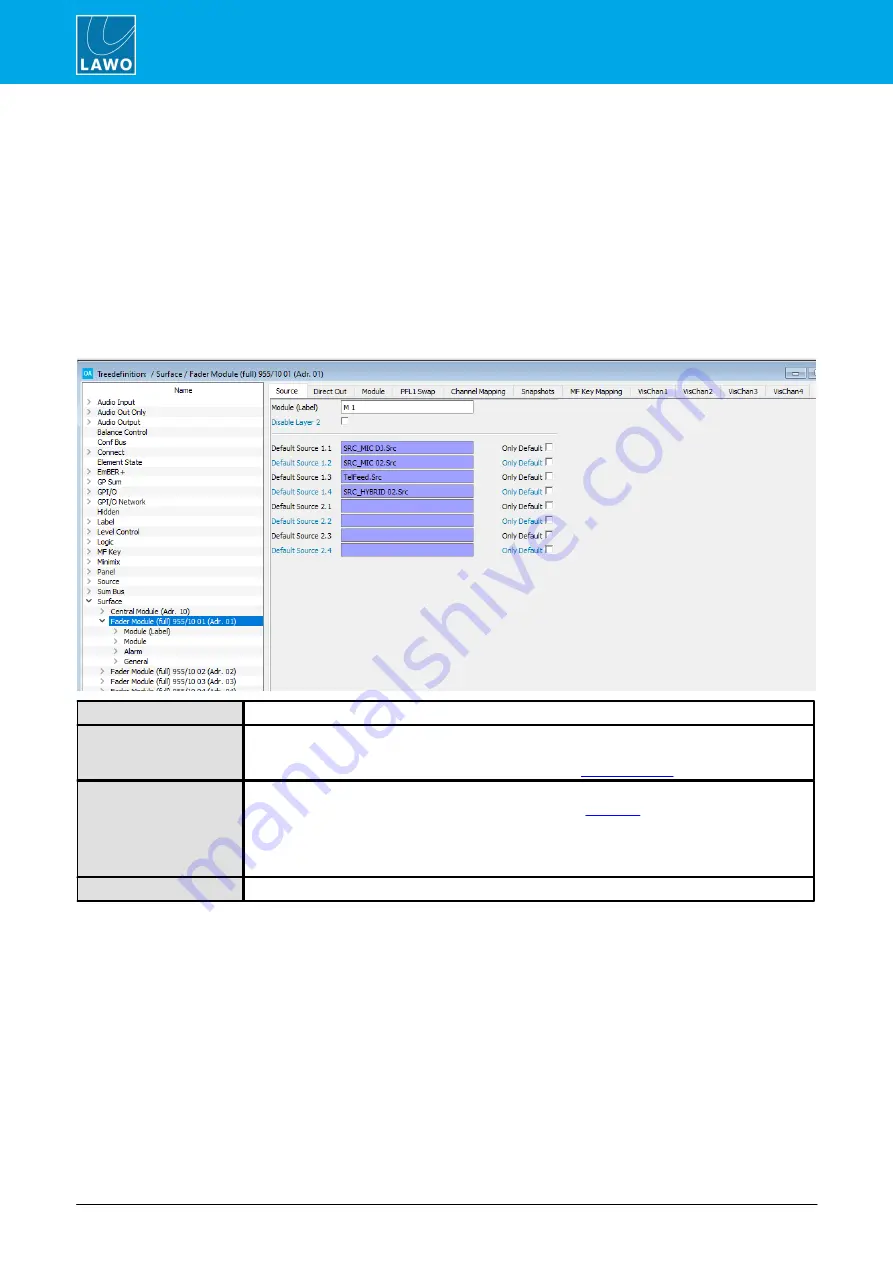
crystal User Manual
Version: 6.6.0/2
260/459
14. Control Surface Configuration
14.2
Configuring the Fader Module
The "Surface -> Fader Module" branch of the 'Tree Defintion' defines the programmable functions of the Fader
Module. The same parameters can be accessed by double-clicking on the Fader Module in the Frame ->
Surface window.
Each fader strip can control any source or summing bus, and has a number of programmable functions. Note
that these are configured for the source, and not the fader strip, so that when a source is moved to a different
fader position, the functionality follows.
14.2.1
Default Fader Assignments
Open the "Surface -> Fader Module" branch of the 'Tree Definition', and select the
Source
tab to enable or
disable layering, and configure the default sources for each fader strip.
Module
The reference name for the Module.
Disable Layer 2
Not available for crystal. Tick this box to disable Layer 2 switching. This will disable the
ACCESS
2
keys on the Fader Module. Once Layer 2 is disabled, the
ACCESS 2
key can be reassigned to
another function by defining MF Key 5 for the source, see
Default Sources
Assigns a default source or sum bus to the fader strip. This source is loaded whenever the
configuration is transferred, or the system is reset using a
. You can permanently assign
this source to the fader strip by ticking
Only Default
.
·
Use boxes
1.1
,
1.2
,
1.3
,
1.4
to assign Layer 1, strips 1 to 4
·
Use boxes
2.1
,
2.2
,
2.3
,
2.4
to assign Layer 2, strips 1 to 4
Only Default
Tick this box if you wish the
Default Source
to be permanently assigned to the fader strip.