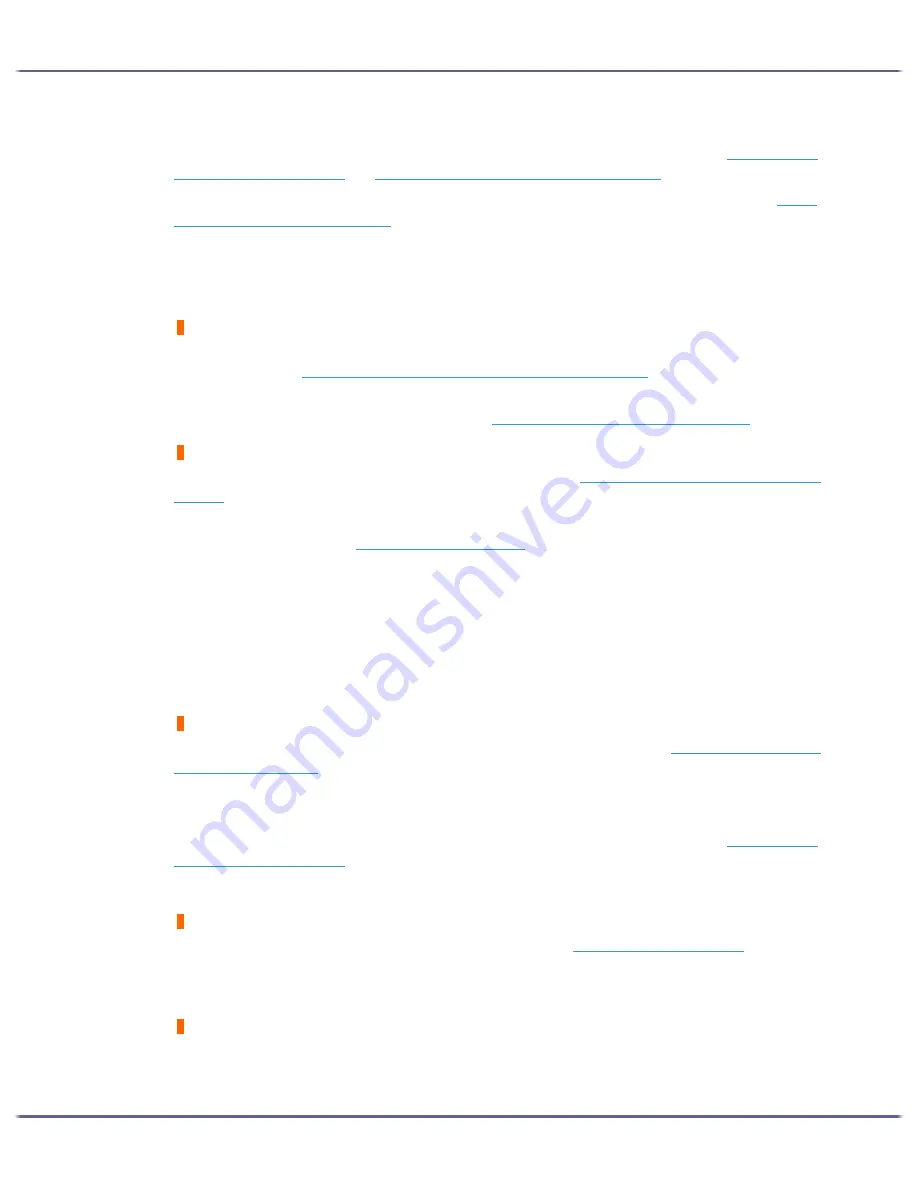
94
Troubleshooting
In the [Change User Settings] dialog box, on the [Image Adjustments] tab, under [Image processing priority],
deselect the [Adjust photos and images] and [Smooth low resolution images] check boxes. See
p.170 "Correct-
ing the Hue of Digital Photos"
and
p.170 "Printing Low Resolution Images Smoothly"
.
In the [Change User Settings] dialog box, on the [Misc.] tab, select the [Print as bitmap] check box. See
p.176
"Printing a Whole Page as an Image"
.
On the [Printer Configuration] tab, set [Adjust Color Density] to [Darker] or [Lighter], and then print.
In the [Print Quality-User settings] dialog box, on the [Color Settings] tab, specify [Gray reproduction (Text/Line
Art):].
Some characters are garbled or missing.
In the [Change User Settings] dialog box, on the [Misc.] tab, select the [Change methods to extract TrueType
fonts] check box. See
p.178 "Changing the Method of Extracting TrueType Fonts"
.
In the [Printer Configuration] tab, set [Spool format:] to [EMF]. In the [Change User Settings] dialog box, on the
[Misc.] tab, select the [Print as bitmap] check box. See
p.176 "Printing a Whole Page as an Image"
.
Some characters are printed faintly or not printed.
In the [Print Quality] area, select [Quality priority], and then print. See
p.168 "Printing Using Preset Print Quality
Settings"
.
In the [Change User Settings] dialog box, on the [Image Adjustments] tab, under [Dithering], deselect the [Use
error diffusion] check box. See
p.171 "Using Error Diffusion"
.
On the [Printer Configuration] tab, set [Spool format:] to [RAW] or [EMF].
On the [Printer Configuration] tab, select the [Increase bold with font size] check box.
In the [Print Quality-User settings] dialog box, on the [Color Settings] tab, specify [Gray reproduction (Text/Line
Art):].
To print text in black, in the [Print Quality-User settings] dialog box, on the [Color Settings] tab, select the [K
(Black) for text only] check box.
Printing is slow and takes time, which delays release of the application.
In the [Print Quality] area, select [Speed priority] or [High speed], and then print. See
p.168 "Printing Using Pre-
set Print Quality Settings"
.
In the [Printer Configuration] tab, set [Spool format:] to [EMF].
In the [Change User Settings] dialog box, on the [Image Adjustments] tab, under [Image processing priority],
deselect the [Adjust photos and images] and [Smooth low resolution images] check boxes. See
p.170 "Correct-
ing the Hue of Digital Photos"
.
Close the resident application.
Printing stops halfway.
View the status monitor to check whether an error has occurred. See
p.100 "Status Monitor Errors"
.
To print on preprinted or prepunched paper, select the [Use preprinted/prepunched paper] check box in the
[Printer Configuration] tab.
Cannot carry out Layout print for Excel sheets.
In the printer properties dialog box, on the [Advanced Options] tab, select the [Increase auto-keep settings for
applications] check box.
Содержание GX3000
Страница 1: ...your document management partner GX3000 User s Guide ...
Страница 2: ...J007 USER GUIDE ...
Страница 3: ......
Страница 79: ...76 Making Printer Settings z p 151 Two Types of Printer Properties Dialog Box ...
Страница 122: ...119 Inquiries and Consumables Where to Inquire For inquiries contact your sales or service representative ...
Страница 129: ...126 Maintaining Disposing Consult with an authorized dealer to dispose of the printer ...
Страница 142: ...139 Preparing for Printing z For information about these settings see SmartDeviceMonitor for Client Help ...
Страница 253: ......
Страница 257: ...4 Copyright 2006 Printed in China EN USA J007 6710A J0076710A ...






























