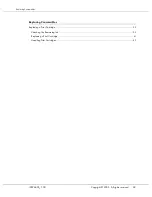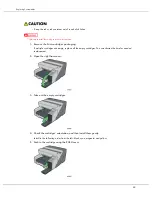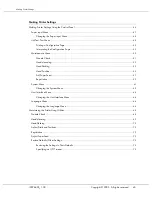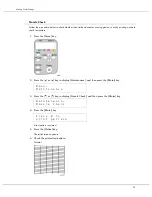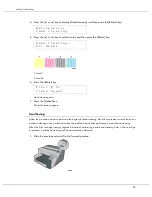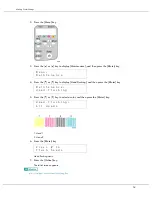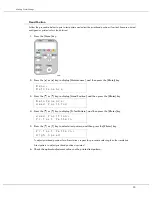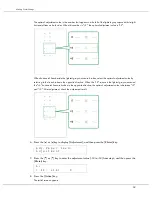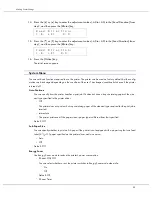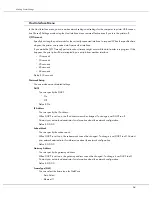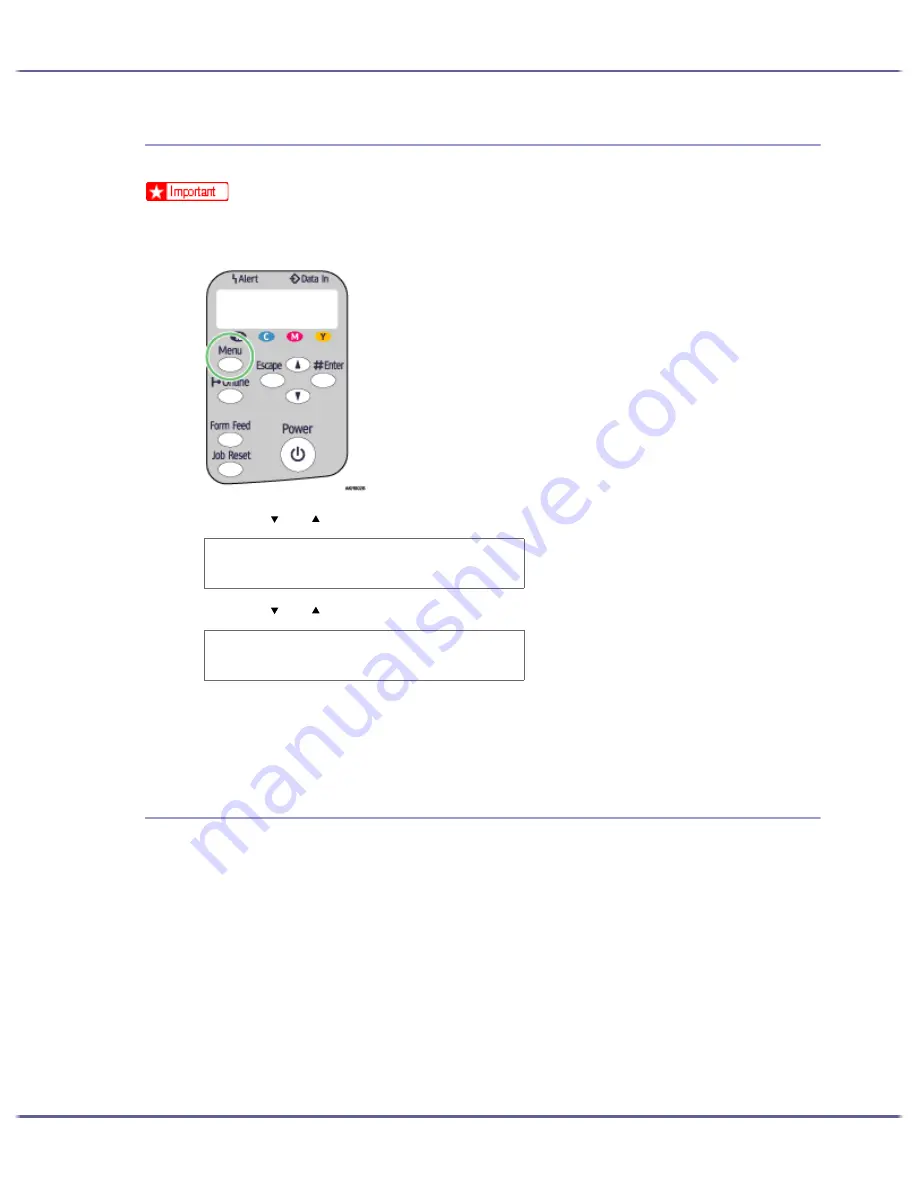
49
Making Printer Settings
Printing a Configuration Page
Follow the procedure below to print the configuration page.
z
The configuration page is printed on A4 or Letter (8
1
/
2
"
×
11") size paper, so load them in the same paper tray.
1. Press the [Menu] key.
2. Press the [ ] or [ ] key to display [List/Test Print], and then press the [#Enter] key.
3. Press the [ ] or [ ] key to display [Config. Page], and then press the [#Enter] key.
The configuration page is printed. The test print menu screen returns on completion of printing.
4. Press the [Online] key.
The initial screen appears.
Interpreting the Configuration Page
System Reference
Information such as the printer's version, attached options, printer language name, and remaining amount
of ink are printed in this area.
Paper Input
The specified [Tray Priority] setting and the specified settings in the Paper Input Menu, such as the size and
type of paper loaded in each tray, are printed in this area.
Host Interface, Interface Information
The specified settings in the Host Interface Menu are printed in this area.
M e n u :
L i s t / T e s t P r i n t
L i s t / T e s t P r i n t :
C o n f i g . P a g e
Содержание GX3000
Страница 1: ...your document management partner GX3000 User s Guide ...
Страница 2: ...J007 USER GUIDE ...
Страница 3: ......
Страница 79: ...76 Making Printer Settings z p 151 Two Types of Printer Properties Dialog Box ...
Страница 122: ...119 Inquiries and Consumables Where to Inquire For inquiries contact your sales or service representative ...
Страница 129: ...126 Maintaining Disposing Consult with an authorized dealer to dispose of the printer ...
Страница 142: ...139 Preparing for Printing z For information about these settings see SmartDeviceMonitor for Client Help ...
Страница 253: ......
Страница 257: ...4 Copyright 2006 Printed in China EN USA J007 6710A J0076710A ...