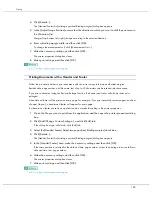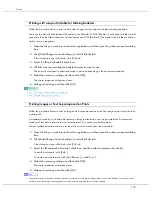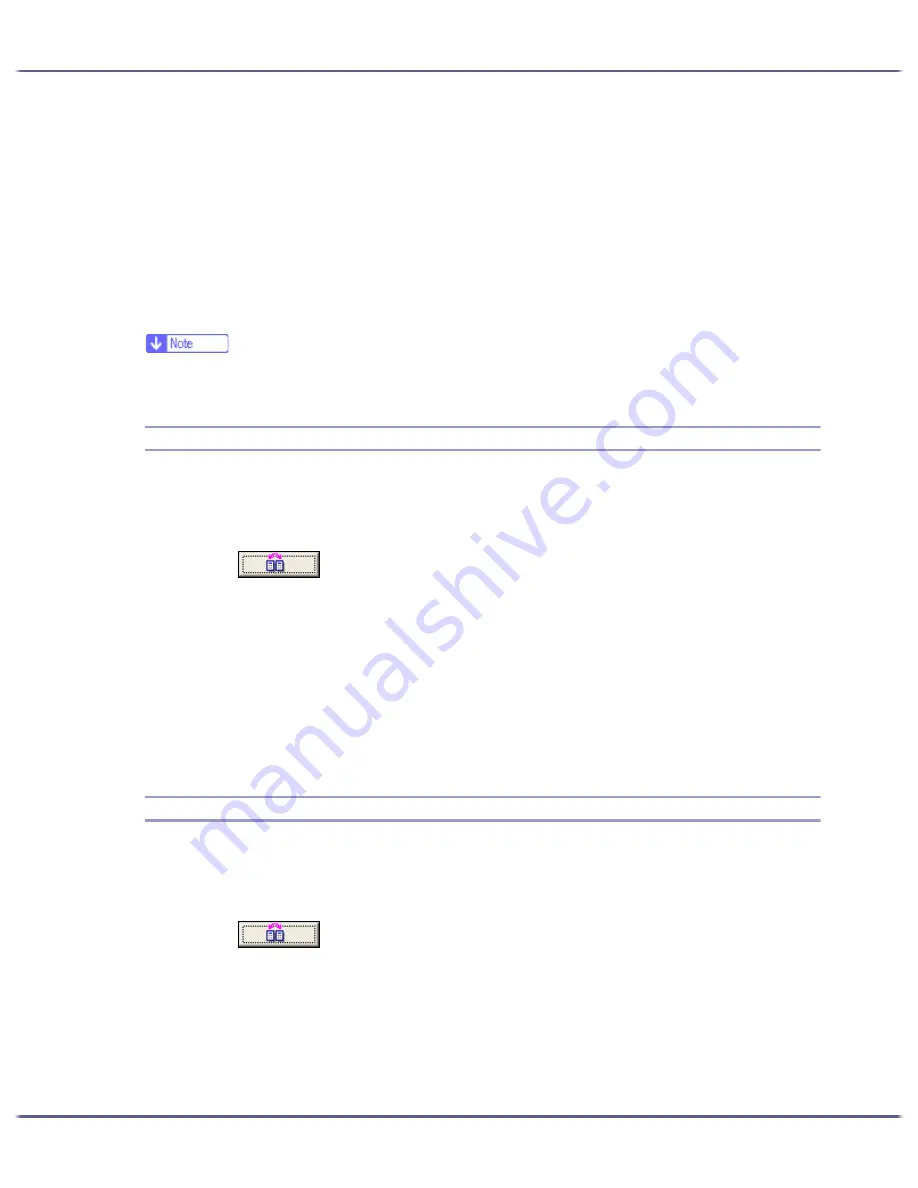
200
Printing
3. Select the custom setting you want to delete.
[No setting] cannot be deleted.
4. Click [Delete Custom Setting].
A confirmation message appears.
5. Click [OK].
6. Click [Close].
7. Click [OK].
The printer properties dialog box closes.
z
If you delete the custom settings that were registered automatically during installation of the printer driver, they will reappear when the cus-
tom settings display is updated.
Changing the Custom Settings Display Order
Follow the procedure below to change the display order in the [Custom Setting] list. For optimal ease-of-use,
change the order according to the setting type and how often you use them.
1. Open the printer properties dialog box.
2. Click
.
The [Manage Custom Settings] dialog box appears.
3. Select the custom setting you want to move.
[No setting] cannot be moved.
4. Click [Move Up] or [Move Down].
5. Click [Close].
6. Click [OK].
The printer properties dialog box closes.
Saving a Registered Custom Setting in a File
Follow the procedure below to save a registered custom setting in a custom setting file. Under Windows 2000/
XP, Windows Server 2003, or Windows NT 4.0, this function is unavailable.
1. Open the printer properties dialog box.
2. Click
.
The [Manage Custom Settings] dialog box appears.
3. Select the custom setting you want to save.
4. Click [Save Custom Setting...].
The [Save Custom Setting] dialog box appears.
5. In the [File name:] box, enter a file name.
Содержание GX3000
Страница 1: ...your document management partner GX3000 User s Guide ...
Страница 2: ...J007 USER GUIDE ...
Страница 3: ......
Страница 79: ...76 Making Printer Settings z p 151 Two Types of Printer Properties Dialog Box ...
Страница 122: ...119 Inquiries and Consumables Where to Inquire For inquiries contact your sales or service representative ...
Страница 129: ...126 Maintaining Disposing Consult with an authorized dealer to dispose of the printer ...
Страница 142: ...139 Preparing for Printing z For information about these settings see SmartDeviceMonitor for Client Help ...
Страница 253: ......
Страница 257: ...4 Copyright 2006 Printed in China EN USA J007 6710A J0076710A ...