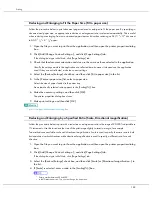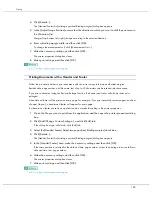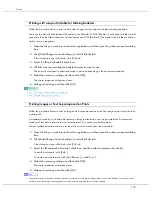181
Printing
The printer properties dialog box closes.
5. Make print settings, and then click [OK].
z
p.151 "Two Types of Printer Properties Dialog Box"
Printing Web Pages
Use the procedures described below to make settings for printing Web pages.
When a Web page is printed, it may not fit on the paper used or it may not be printed as it looks on the screen.
Use the information below to print Web pages correctly.
Printing low resolution images smoothly
Images displayed on Web sites tend to be low resolution images to reduce data size. Before printing, be
sure to make the setting to print low resolution images smoothly.
Fitting a whole Web page to the paper size
If a whole Web page cannot be printed on the paper size used, reduce it using [Fit to paper size] or
[Scale] under the [Reduce/Enlarge] function.
If [A3 (297 x 420 mm)] or [B4 JIS (257 x 364 mm)] is selected for [Original size:] and [Reduce automati-
cally to fit A4] is selected, print image is automatically reduced to fit A4 size paper.
If [11" x 17"] or [Legal (8 1/2" x 14")] is selected for [Original size:] and [Reduce automatically to fit Letter]
is selected, print image is automatically reduced to fit Letter size paper.
When a Web page is printed over multiple sheets, images or text where any two sheets are connected may
not be printed.
Printing the background colour of a Web page
The background colour of a Web page may not be printed. Make the settings to print the background
colour using a Web browser.
Internet Explorer
1. On the [View] or [Tools] menu of the browser, click [Internet Options...].
2. Click the [Advanced] tab.
3. In the [Settings] list, select the [Print background colours and images] check box under [Printing].
4. Click [OK].
Netscape Navigator
1. On the [File] menu of the browser, click [Page Setup].
2. On the [Format & Options] tab, select the [Print Background (colours & images)] check box in the
[Options] area.
3. Click [OK].
z
p.170 "Printing Low Resolution Images Smoothly"
z
p.182 "Reducing and Enlarging to Fit the Paper Size (Fit to paper size)"
z
p.182 "Reducing and Enlarging by a Specified Ratio (Scale, Directional magnification)"
z
p.183 "Reducing to A4/Letter Automatically"
Содержание GX3000
Страница 1: ...your document management partner GX3000 User s Guide ...
Страница 2: ...J007 USER GUIDE ...
Страница 3: ......
Страница 79: ...76 Making Printer Settings z p 151 Two Types of Printer Properties Dialog Box ...
Страница 122: ...119 Inquiries and Consumables Where to Inquire For inquiries contact your sales or service representative ...
Страница 129: ...126 Maintaining Disposing Consult with an authorized dealer to dispose of the printer ...
Страница 142: ...139 Preparing for Printing z For information about these settings see SmartDeviceMonitor for Client Help ...
Страница 253: ......
Страница 257: ...4 Copyright 2006 Printed in China EN USA J007 6710A J0076710A ...