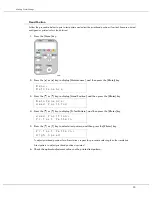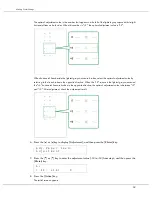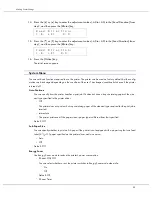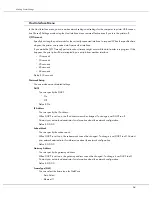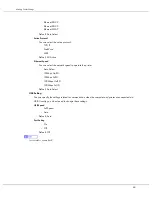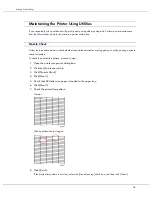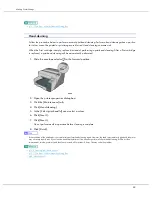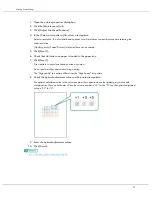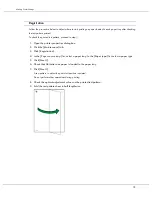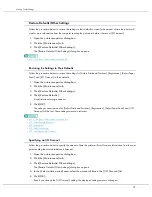69
Making Printer Settings
z
p.151 "Two Types of Printer Properties Dialog Box"
Head-cleaning
Follow the procedure below to perform a normal print-head cleaning. Perform a head cleaning when a particu-
lar colour cannot be printed or print images are blurred. Head cleaning consumes ink.
When the Print cartridge is empty, replace it instead of performing a print-head cleaning. After a Print cartridge
is replaced, a print-head cleaning will be automatically performed.
1. Slide the envelope selector to the forward position.
2. Open the printer properties dialog box.
3. Click the [Maintenance] tab.
4. Click [Head-cleaning].
5. In the [Select print-head(s)] area, select a colour.
6. Click [Next >].
7. Click [Next >].
Do not perform another operation before cleaning is complete.
8. Click [Finish].
z
If the condition of the print-heads is not satisfactory, perform head cleaning again. However, the heads may remain clogged and the printer
may not print properly even if you clean the heads multiple times. If this happens, perform a full print head cleaning. If there is still no
improvement, turn the printer off, and then leave it turned off for at least 8 hours. This may solve the problem.
z
p.152 "Opening from the Start Menu"
z
p.151 "Two Types of Printer Properties Dialog Box"
z
p.68 "Nozzle Check"
Содержание GX3000
Страница 1: ...your document management partner GX3000 User s Guide ...
Страница 2: ...J007 USER GUIDE ...
Страница 3: ......
Страница 79: ...76 Making Printer Settings z p 151 Two Types of Printer Properties Dialog Box ...
Страница 122: ...119 Inquiries and Consumables Where to Inquire For inquiries contact your sales or service representative ...
Страница 129: ...126 Maintaining Disposing Consult with an authorized dealer to dispose of the printer ...
Страница 142: ...139 Preparing for Printing z For information about these settings see SmartDeviceMonitor for Client Help ...
Страница 253: ......
Страница 257: ...4 Copyright 2006 Printed in China EN USA J007 6710A J0076710A ...