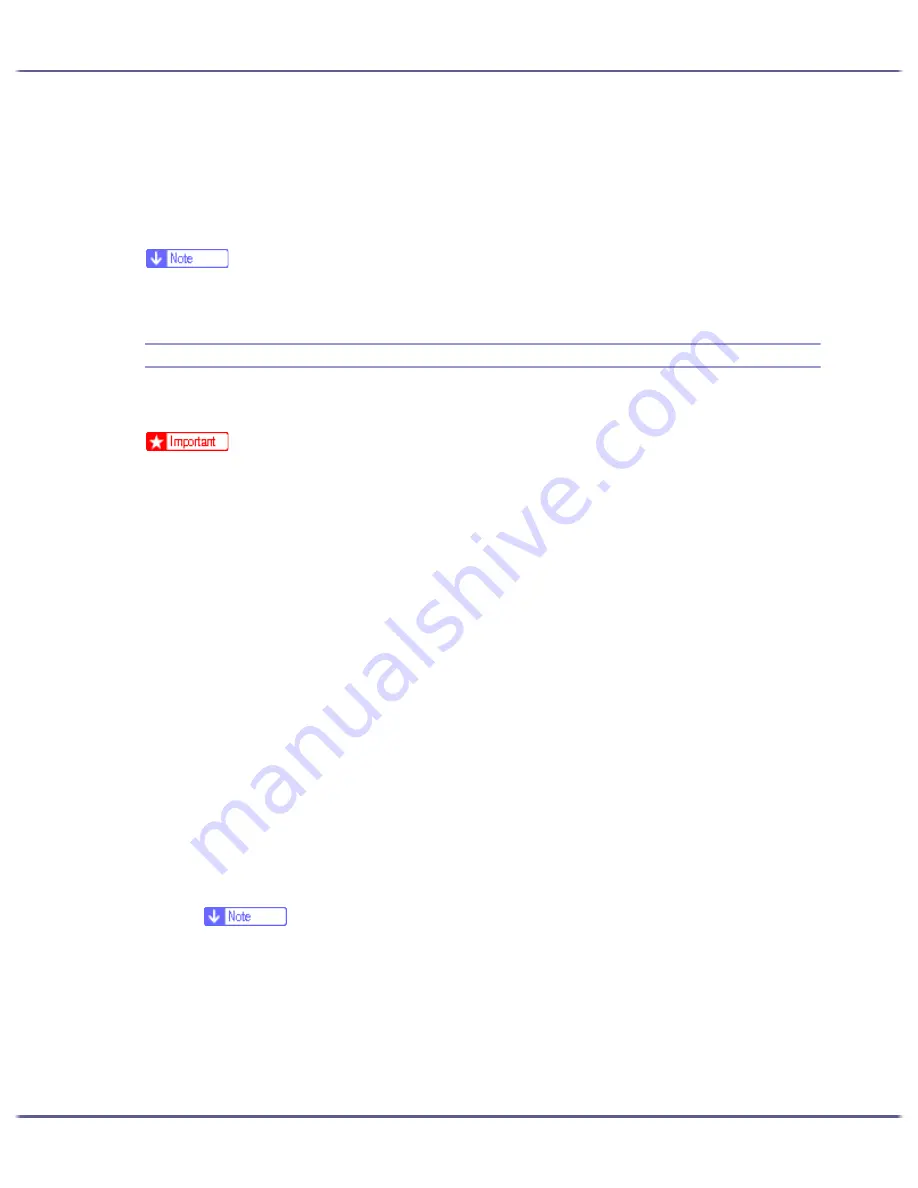
240
Additional Information
To be able to respond to inquiries from users about such problems as expiry of the certificate, check the
contents of the certificate.
2. On the [General] tab, click [Install Certificate...].
Certificate Import Wizard starts.
3. Install the certificate by following the Certificate Import Wizard instructions.
z
For details about how to install the certificate, see the Web browser Help.
z
If a certificate issued by a certificate authority is installed in the printer, confirm the certificate store location with the certificate authority.
Installing the Certificate Using SmartDeviceMonitor for Client
If the [Security Alert] dialog box appears when accessing the printer using IPP to create or configure an IPP port,
or when printing, install the certificate.
z
To select the certificate store location when using Certificate Import Wizard, click [Place all certificates in the following store], and then click
[Local Computer] under [Trusted Root Certification Authorities].
z
Internet Explorer must be installed on your computer. Use the latest version. Internet Explorer 6.0 or later is recommended.
1. When [Security Alert] appears, click [View Certificate].
The [Certificate] dialog box appears.
2. On the [General] tab, click [Install Certificate...].
Certificate Import Wizard starts.
3. Click [Place all certificates in the following store], and then click [Browse...].
The [Select certificate store] dialog box appears.
4. Click [Next].
5. Select the [Show physical stores] check box, and then click [Local Computer] under [Trusted Root
Certification Authorities].
6. Click [OK].
The certificate store location appears under [Certificate store:].
7. Click [Next].
8. Click [Finish].
9. Click [OK].
The certificate is installed.
z
When you create or change an IPP port using SmartDeviceMonitor for Client, enter "http://(printer's-address)/ipp" in [Printer
URL] to access the printer.
Содержание GX3000
Страница 1: ...your document management partner GX3000 User s Guide ...
Страница 2: ...J007 USER GUIDE ...
Страница 3: ......
Страница 79: ...76 Making Printer Settings z p 151 Two Types of Printer Properties Dialog Box ...
Страница 122: ...119 Inquiries and Consumables Where to Inquire For inquiries contact your sales or service representative ...
Страница 129: ...126 Maintaining Disposing Consult with an authorized dealer to dispose of the printer ...
Страница 142: ...139 Preparing for Printing z For information about these settings see SmartDeviceMonitor for Client Help ...
Страница 253: ......
Страница 257: ...4 Copyright 2006 Printed in China EN USA J007 6710A J0076710A ...















































