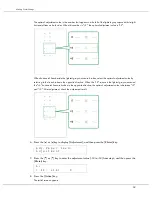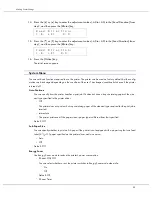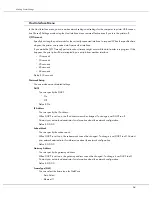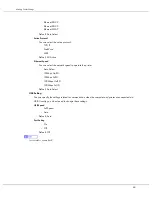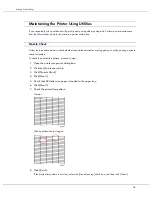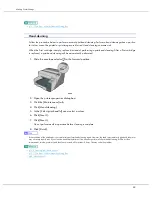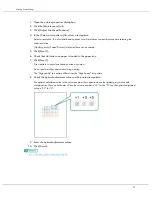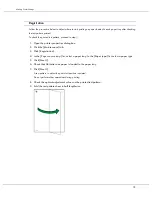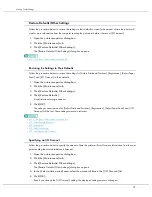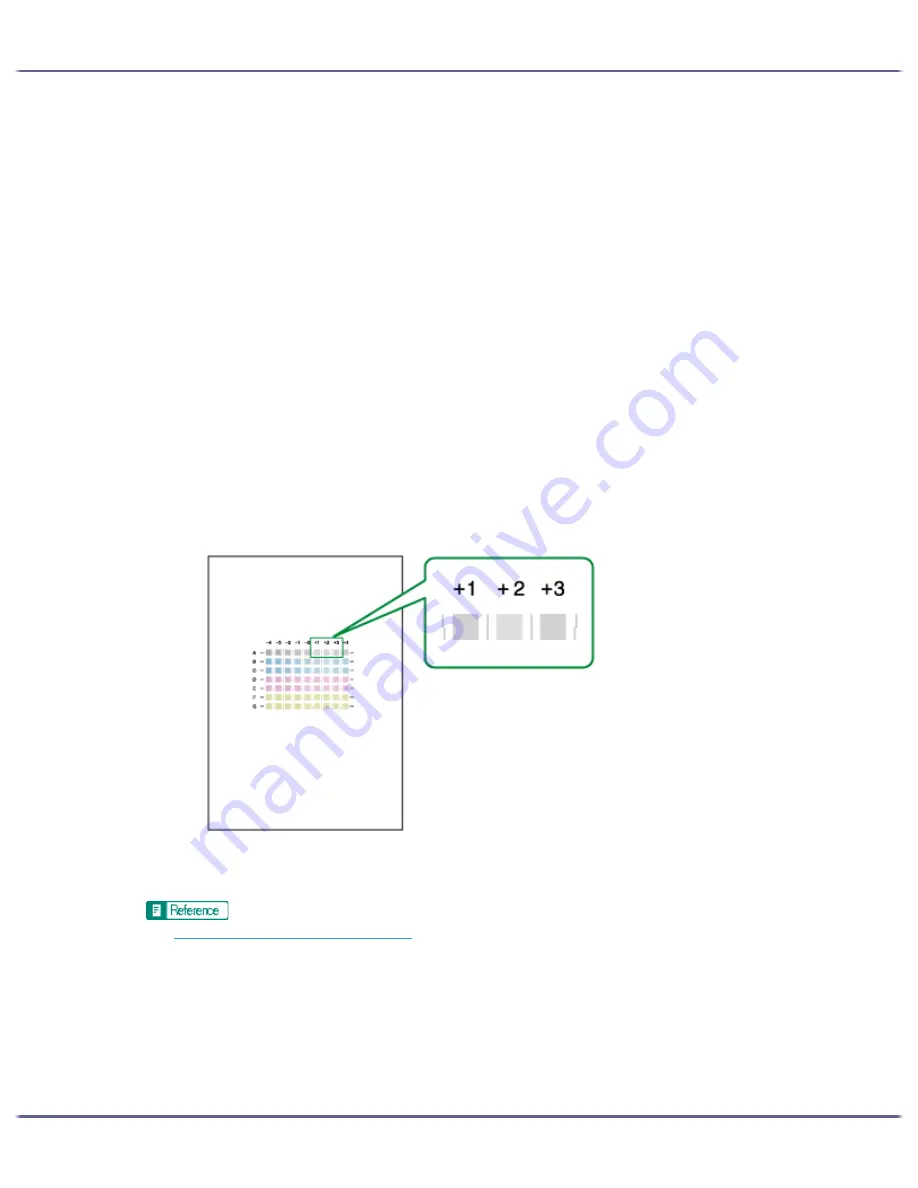
71
Making Printer Settings
1. Open the printer properties dialog box.
2. Click the [Maintenance] tab.
3. Click [Adjust Print-head Positions].
4. In the [Select a test pattern:] list, select a test pattern.
Select a resolution. To adjust print-head positions for all resolutions, repeat this procedure selecting the
other resolution.
[Quality priority/Speed Priority] is selected here as an example.
5. Click [Next >].
6. Check that A4/Letter size paper is loaded in the paper tray.
7. Click [Next >].
A test pattern to adjust print-head positions is printed.
Do not perform other operations during printing.
The "High quality" test pattern differs from the "High Speed" test pattern.
8. Check the optimal adjustment values on the printed test pattern.
The optimal adjustment value is the column number that appears above the lightest gray square with
straight vertical lines on both sides. When the column number is "+2" for the "A" line, the optimal adjustment
value is "+2" for "A".
9. Enter the optimal adjustment values.
10. Click [Finish].
z
p.151 "Two Types of Printer Properties Dialog Box"
Содержание GX3000
Страница 1: ...your document management partner GX3000 User s Guide ...
Страница 2: ...J007 USER GUIDE ...
Страница 3: ......
Страница 79: ...76 Making Printer Settings z p 151 Two Types of Printer Properties Dialog Box ...
Страница 122: ...119 Inquiries and Consumables Where to Inquire For inquiries contact your sales or service representative ...
Страница 129: ...126 Maintaining Disposing Consult with an authorized dealer to dispose of the printer ...
Страница 142: ...139 Preparing for Printing z For information about these settings see SmartDeviceMonitor for Client Help ...
Страница 253: ......
Страница 257: ...4 Copyright 2006 Printed in China EN USA J007 6710A J0076710A ...