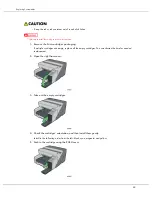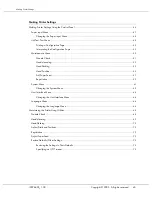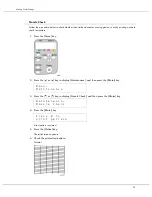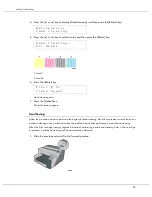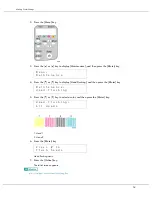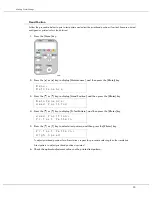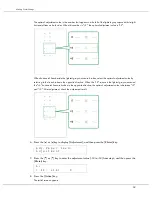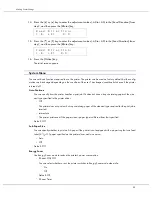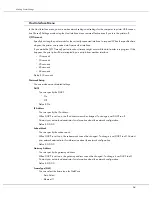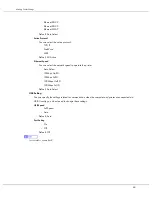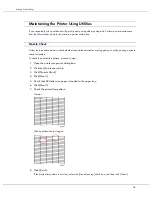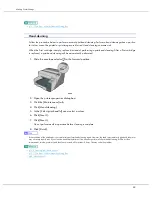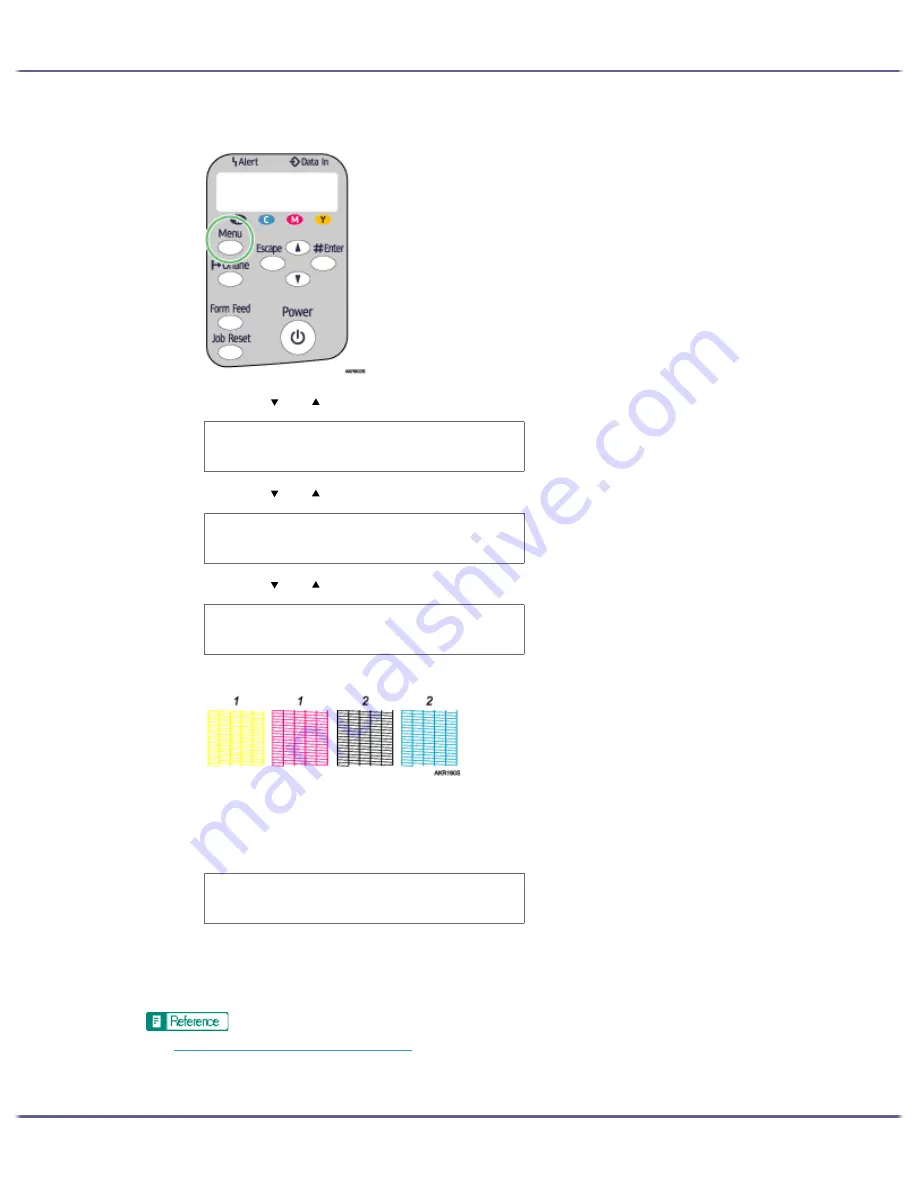
54
Making Printer Settings
2. Press the [Menu] key.
3. Press the [ ] or [ ] key to display [Maintenance], and then press the [#Enter] key.
4. Press the [ ] or [ ] key to display [Head-flushing], and then press the [#Enter] key.
5. Press the [ ] or [ ] key to select a color, and then press the [#Enter] key.
1. Head 1
2. Head 2
6. Press the [#Enter] key.
Head flushing starts.
7. Press the [Online] key.
The initial screen appears.
z
p.151 "Two Types of Printer Properties Dialog Box"
M e n u :
M a i n t e n a n c e
M a i n t e n a n c e :
H e a d - f l u s h i n g
H e a d - f l u s h i n g :
A l l H e a d s
P r e s s # t o
f l u s h h e a d s
Содержание GX3000
Страница 1: ...your document management partner GX3000 User s Guide ...
Страница 2: ...J007 USER GUIDE ...
Страница 3: ......
Страница 79: ...76 Making Printer Settings z p 151 Two Types of Printer Properties Dialog Box ...
Страница 122: ...119 Inquiries and Consumables Where to Inquire For inquiries contact your sales or service representative ...
Страница 129: ...126 Maintaining Disposing Consult with an authorized dealer to dispose of the printer ...
Страница 142: ...139 Preparing for Printing z For information about these settings see SmartDeviceMonitor for Client Help ...
Страница 253: ......
Страница 257: ...4 Copyright 2006 Printed in China EN USA J007 6710A J0076710A ...