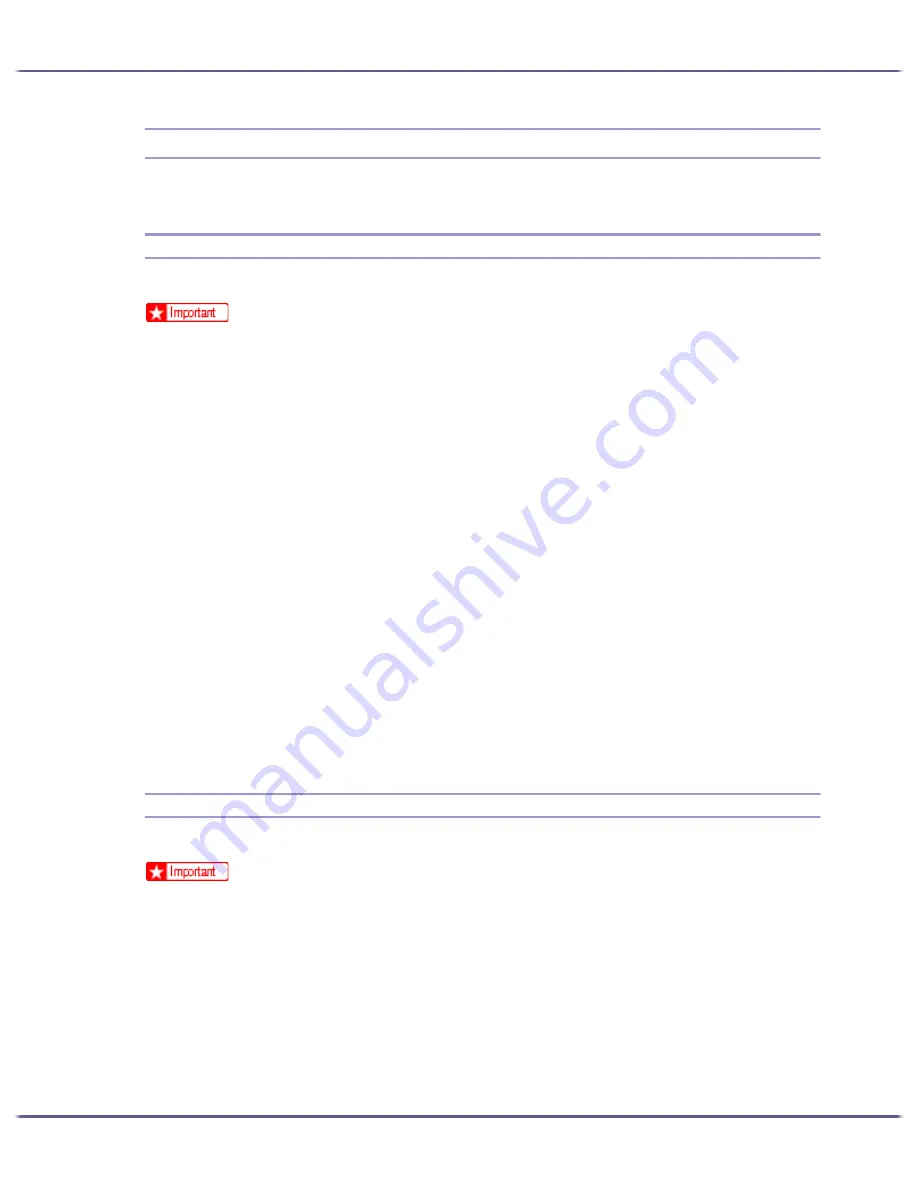
135
Preparing for Printing
Using the SmartDeviceMonitor for Client Port
This section explains how to set up the SmartDeviceMonitor for Client.
Installing SmartDeviceMonitor for Client
This section explains how to install the SmartDeviceMonitor for Client.
z
To install SmartDeviceMonitor for Client under Windows 2000/XP Professional, Windows Server 2003, and Windows NT 4.0, you must
have an account that has Manage Printers permission. Log on as an Administrator.
z
Install SmartDeviceMonitor for Client before installing the printer driver when using the SmartDeviceMonitor for Client port.
1. Quit all applications currently running.
2. Insert the CD-ROM into the CD-ROM drive.
The installer starts.
Auto Run may not work with certain operating system settings. If this happens, launch "SETUP.EXE" on the
CD-ROM root directory.
3. Click [DeskTopBinder - SmartDeviceMonitor for Client].
4. Select the language to be used for installation, and then click [Next >].
5. Click [Next >].
6. The software license agreement appears in the [<License Agreement>] dialog box. After reading
through its contents, click [Yes] to accept it.
7. Follow the instructions on the display to install SmartDeviceMonitor for Client.
The SmartDeviceMonitor for Client installer starts.
8. Click [Complete].
If you are required to restart the computer after installing SmartDeviceMonitor for Client, restart the com-
puter.
Installing the Printer Driver (TCP/IP)
This section explains how to install the Printer Driver (TCP/IP).
z
To install this printer driver under Windows 2000/XP Professional, Windows Server 2003, and Windows NT 4.0, you must have an account
that has Manage Printers permission. Log on as an Administrators or Power Users group member.
1. Quit all applications currently running.
2. Insert the CD-ROM into the CD-ROM drive.
The installer starts.
Auto Run may not work with certain operating system settings. If this happens, launch "Setup.exe" on the
CD-ROM root directory.
3. Click [Printer Driver].
4. The software license agreement appears in the [<License Agreement>] dialog box.
Содержание GX3000
Страница 1: ...your document management partner GX3000 User s Guide ...
Страница 2: ...J007 USER GUIDE ...
Страница 3: ......
Страница 79: ...76 Making Printer Settings z p 151 Two Types of Printer Properties Dialog Box ...
Страница 122: ...119 Inquiries and Consumables Where to Inquire For inquiries contact your sales or service representative ...
Страница 129: ...126 Maintaining Disposing Consult with an authorized dealer to dispose of the printer ...
Страница 142: ...139 Preparing for Printing z For information about these settings see SmartDeviceMonitor for Client Help ...
Страница 253: ......
Страница 257: ...4 Copyright 2006 Printed in China EN USA J007 6710A J0076710A ...






























