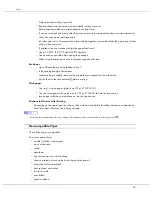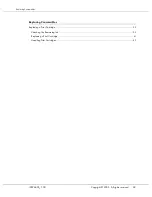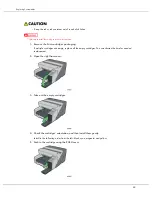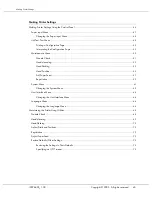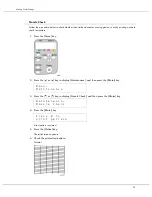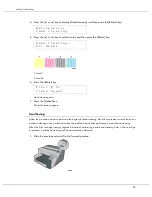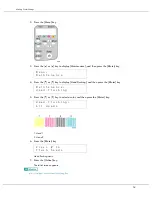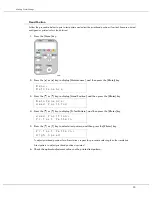41
Replacing Consumables
If the background of the image in the top left corner of dialog box is red, the printer has run out of the indi-
cated ink. Replace the cartridge.
From left to right, the cartridge replacement indicators display the status of the black (K), cyan (C), magenta (M),
and yellow (Y) Print cartridges.
z
The cartridge status can be used for determination of cartridge change. If cartridge status is not monitored, visual indication of the cartridge
may not be correct.
z
A message indicating to replace a print cartridge can be also checked on the control panel.
Replacing a Print Cartridge
Follow the procedure below to replace an empty Print cartridge.
Clear any errors, such as when there is a paper jam or when no paper is loaded, before replacing a Print car-
tridge.
z
If ink comes into contact with your eyes, rinse immediately in running water. For other symptoms, consult
a doctor.
z
If ink is ingested, induce vomiting by drinking a strong saline solution. Consult a doctor immediately.
z
If your skin comes into contact with ink, wash the affected area thoroughly with water or soap and water.
Содержание GX3000
Страница 1: ...your document management partner GX3000 User s Guide ...
Страница 2: ...J007 USER GUIDE ...
Страница 3: ......
Страница 79: ...76 Making Printer Settings z p 151 Two Types of Printer Properties Dialog Box ...
Страница 122: ...119 Inquiries and Consumables Where to Inquire For inquiries contact your sales or service representative ...
Страница 129: ...126 Maintaining Disposing Consult with an authorized dealer to dispose of the printer ...
Страница 142: ...139 Preparing for Printing z For information about these settings see SmartDeviceMonitor for Client Help ...
Страница 253: ......
Страница 257: ...4 Copyright 2006 Printed in China EN USA J007 6710A J0076710A ...