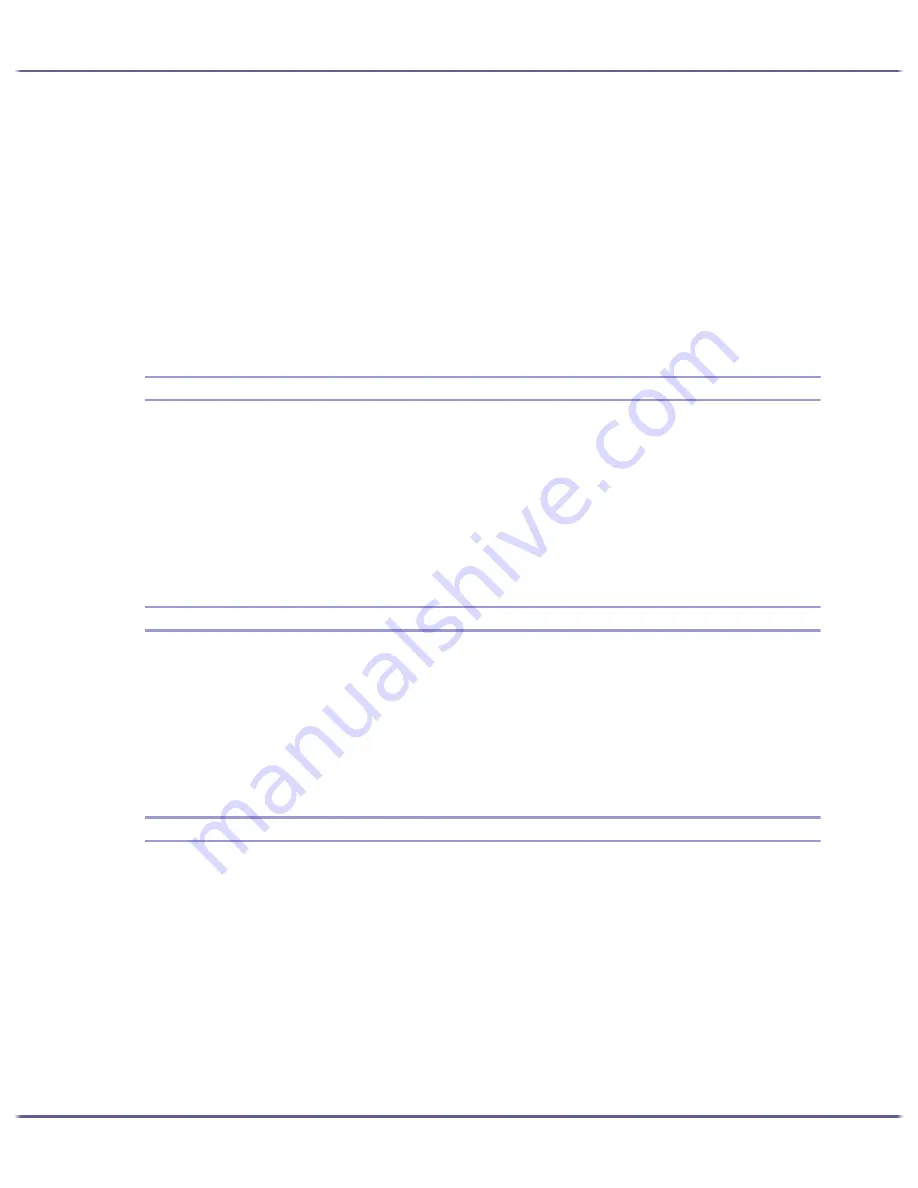
146
Preparing for Printing
15. In the [Printers] window, open the printer properties.
Under Windows XP or Windows Server 2003, open the printer properties from the [Printers and Faxes]
window.
16. On the [Printer Settings] tab, clear the[Form Feed] and [Enable Banner] check boxes.
Under Windows 2000/XP, Windows Server 2003, or Windows NT 4.0, click the [NetWare setting] tab.
Do not select these check boxes since they are automatically selected by the printer driver. If you select the
check boxes, the printer may not print correctly.
17. Click [OK] to close the printer properties dialog box.
The protocol is set to inactive as default. Enable it using Web browser or Telnet
Form Feed
Do not use NetWare to configure form feed. Form feed is controlled by the printer driver on Windows. If Net-
Ware form feed is configured, the printer may not print properly.
Follow the procedure below to disable form feed according to the operating system used:
z
Under Windows 98/Me, clear the [Form feed] check box on the [Printer Settings] tab in the printer proper-
ties dialog box.
z
Under Windows 2000/XP, Windows Server 2003, or Windows NT 4.0, clear the [Form feed] check box
on the [NetWare Settings] tab in the printer properties dialog box.
Banner Page
Do not use NetWare to configure a banner page.
Follow the procedure below to disable banner pages according to the operating system used:
z
Under Windows 98/Me, clear the [Enable banner] check box on the [Printer Settings] tab in the printer
properties dialog box.
z
Under Windows 2000/XP, Windows Server 2003, or Windows NT 4.0, clear the [Enable banner] check
box on the [NetWare Settings] tab in the printer properties dialog box.
Printing after Resetting the Printer
Printer to print server connection requires 30 - 40 seconds to resume after the printer is reset. During this period,
jobs may be accepted (depending on NetWare specifications) but not printed.
To print after resetting the printer as the remote printer, check on the print server that the remote printer is discon-
nected, or wait for two minutes before trying to print.
Содержание GX3000
Страница 1: ...your document management partner GX3000 User s Guide ...
Страница 2: ...J007 USER GUIDE ...
Страница 3: ......
Страница 79: ...76 Making Printer Settings z p 151 Two Types of Printer Properties Dialog Box ...
Страница 122: ...119 Inquiries and Consumables Where to Inquire For inquiries contact your sales or service representative ...
Страница 129: ...126 Maintaining Disposing Consult with an authorized dealer to dispose of the printer ...
Страница 142: ...139 Preparing for Printing z For information about these settings see SmartDeviceMonitor for Client Help ...
Страница 253: ......
Страница 257: ...4 Copyright 2006 Printed in China EN USA J007 6710A J0076710A ...
















































