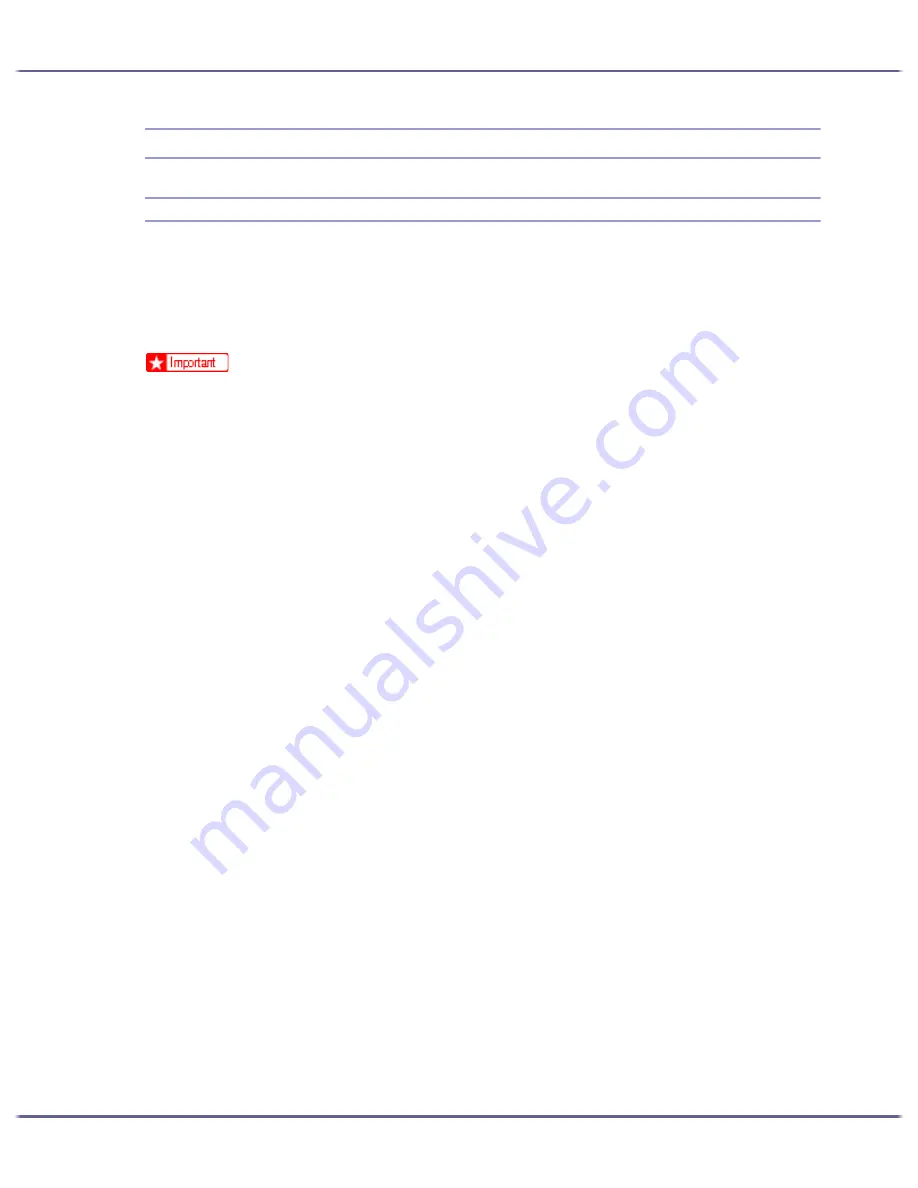
143
Preparing for Printing
Using as the Windows Network Printer
Installing the Printer Driver
To use the print server, install the printer driver by selecting "Network printer server", and then select the Win-
dows 2000/XP, Windows Server 2003, or Windows NT 4.0 shared printer.
This section assumes that the client has already been configured to communicate with a Windows 2000/XP,
Windows Server 2003, or Windows NT 4.0 print server. Do not begin the following procedure before the client
is set up and configured correctly.
z
To install printer driver under Windows 2000/XP Professional, Windows Server 2003, and Windows NT 4.0, you must have an account
that has Manage Printers permission. For this, log on as an Administrators or Power Users group member.
z
If you print with a print server connected to the printer using the SmartDeviceMonitor port, Recovery Printing and Parallel Printing cannot be
used from the client.
z
If you print with a Windows XP or Windows Server 2003 print server, notification functions of SmartDeviceMonitor may not be used with the
client.
z
If you print with a Windows NT 4.0 print server, install the printer driver before you connect the print server to the printer.
1. Quit all applications currently running.
2. Insert the CD-ROM into the CD-ROM drive.
The installer starts.
Auto Run may not work with certain operating system settings. If this happens, launch "Setup.exe" on the
CD-ROM root directory.
3. Click [Printer Driver].
4. The software license agreement appears in the [<License Agreement>] dialog box.
After reading the agreement, click [I accept the agreement.], and then click [Next >].
5. Click [Connected via LAN].
6. Select the [Printer Name:] check box to select the printer models you want to use.
The printer name can be changed in the [Change settings for 'Printer Name'] box.
7. Double-click the printer name to display the printer settings.
The details shown in [Comment:], [Driver:], and [Port:] vary depending on the operating system, printer
model, and port.
8. Click [Port:], and then click [Add].
9. Click [Network Printer], and then click [OK].
10. Double-click the computer name you want to use as a print server in the [Browse for Printer] win-
dow.
11. Select the printer you want to use, and then click [OK].
12. Check that the port of the selected printer is displayed in [Port:].
13. Configure the user code as necessary.
For an RPCS raster printer driver, a user code can be set after the printer driver installation. For information
about user code, see the printer driver Help.
14. Select the [Default Printer] check box to configure the printer as default.
Содержание GX3000
Страница 1: ...your document management partner GX3000 User s Guide ...
Страница 2: ...J007 USER GUIDE ...
Страница 3: ......
Страница 79: ...76 Making Printer Settings z p 151 Two Types of Printer Properties Dialog Box ...
Страница 122: ...119 Inquiries and Consumables Where to Inquire For inquiries contact your sales or service representative ...
Страница 129: ...126 Maintaining Disposing Consult with an authorized dealer to dispose of the printer ...
Страница 142: ...139 Preparing for Printing z For information about these settings see SmartDeviceMonitor for Client Help ...
Страница 253: ......
Страница 257: ...4 Copyright 2006 Printed in China EN USA J007 6710A J0076710A ...






























