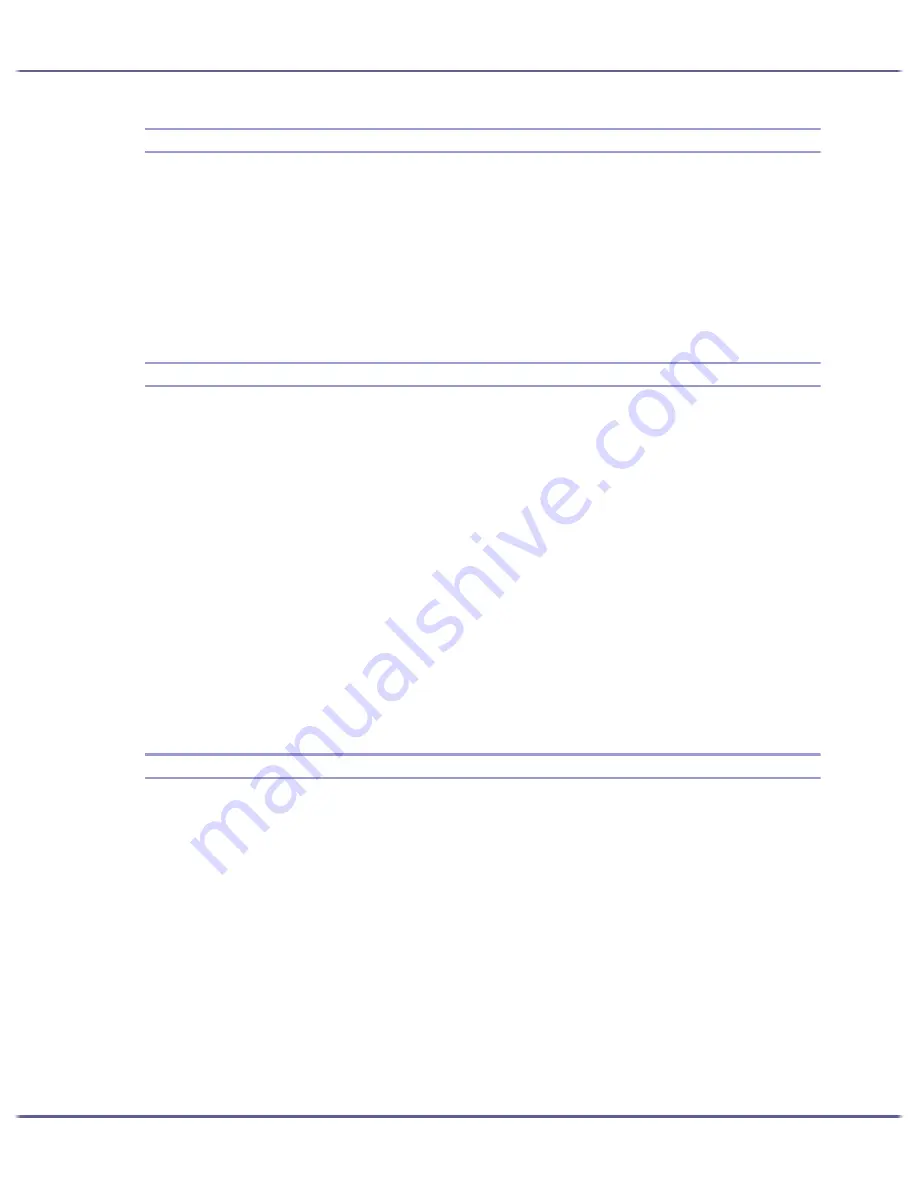
213
Monitoring and Configuring the Printer
Checking the Printer Status
You can check the printer status.
1. Launch the Web browser.
2. In the address bar, enter "http://(printer's IP address or host name)/".
The printer's top page appears.
If SSL encryption has been enabled, enter "https://(printer's IP address or host name)/".
3. In the menu area, click the item you wan to check.
Changing the Printer Settings
You can change the printer settings.
1. Launch the Web browser.
2. In the address bar, enter "http://(printer's IP address or host name)/".
If SSL encryption has been enabled, enter "https://(printer's IP address or host name)/".
3. Click [Settings].
A dialog box for entering the user name and password opens.
4. Enter the user name and password, and then click [OK].
If this is the first time to do this, enter "admin" as the user name and leave the password blank.
To ensure security, it is important you change the password.
5. Specify the printer settings.
6. Click [Apply].
The specified settings are transmitted to the printer.
Notifying the Printer Status by E-mail
You can be notified of the printer status by e-mail on an occasion such as if the printer runs out or paper or paper
is jammed.
The e-mail notifying the printer status will be sent to the e-mail address specified as the destination in advance.
You can also specify the timing and status to notify.
The following status can be notified:
z
The printer error has occurred.
z
The ink has run out.
z
The ink will run out soon.
z
The Ink Collector Unit must be replaced now.
z
The Ink Collector Unit must be replaced soon.
z
The paper has run out.
z
The paper has been jammed.
z
The paper type is wrong.
Содержание GX3000
Страница 1: ...your document management partner GX3000 User s Guide ...
Страница 2: ...J007 USER GUIDE ...
Страница 3: ......
Страница 79: ...76 Making Printer Settings z p 151 Two Types of Printer Properties Dialog Box ...
Страница 122: ...119 Inquiries and Consumables Where to Inquire For inquiries contact your sales or service representative ...
Страница 129: ...126 Maintaining Disposing Consult with an authorized dealer to dispose of the printer ...
Страница 142: ...139 Preparing for Printing z For information about these settings see SmartDeviceMonitor for Client Help ...
Страница 253: ......
Страница 257: ...4 Copyright 2006 Printed in China EN USA J007 6710A J0076710A ...






























