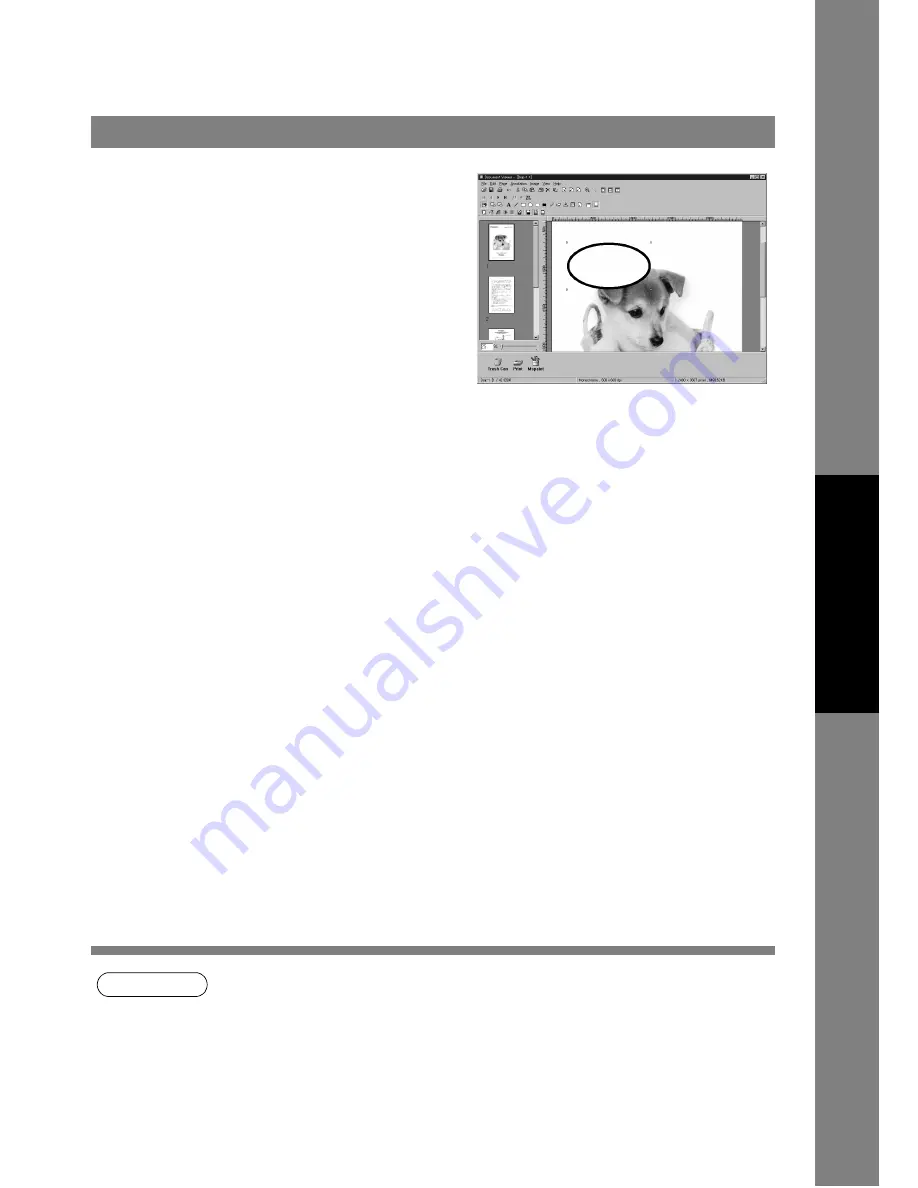
Document Viewer
95
Annotation Menu
Docum
e
nt Managem
e
nt
Syste
m
S
ecti
o
n
NOTE
1. For specifying the thickness and colors of the rectangle, select the drawn rectangle and select
Properties in the Annotation menu (See page 92). The Graphic Format Setup dialog box can
be displayed also by selecting Properties in the pop-up menu, that appears by right-clicking
on a drawn figure.
2. For specifying the thickness and colors of the ellipse, select the drawn ellipse and select
Properties in the Annotation menu (See page 92). The Graphic Format Setup dialog box can
be displayed also by selecting Properties in the pop-up menu, that appears by right-clicking
on a drawn figure.
• Ellipse
Creates an ellipse annotation.
Select the ellipse annotation in the annotation menu (or tool
button), and drag the mouse in the image window to draw an
ellipse.
Содержание KM-F1050
Страница 1: ...Software Operation Guide Document Management System Printer and Class 2 Fax Modem ...
Страница 8: ...8 External View This page left blank intentionally ...
Страница 111: ...Configuration Editor 111 Document Management System Section Display the Fax communication journal Journal Folder ...
Страница 125: ...125 Troublesshooting Appendix Printing Scanning Area Top 0 1 2 5 0 1 2 5 0 1 2 5 Bottom Unit inches mm ...
Страница 136: ...Installing the Class 2 Fax Modem 136 Installation Windows NT 4 0 9 Close the Modems Properties screen ...
Страница 141: ...141 memo Class 2 Fax Modem Section ...
Страница 142: ......






























