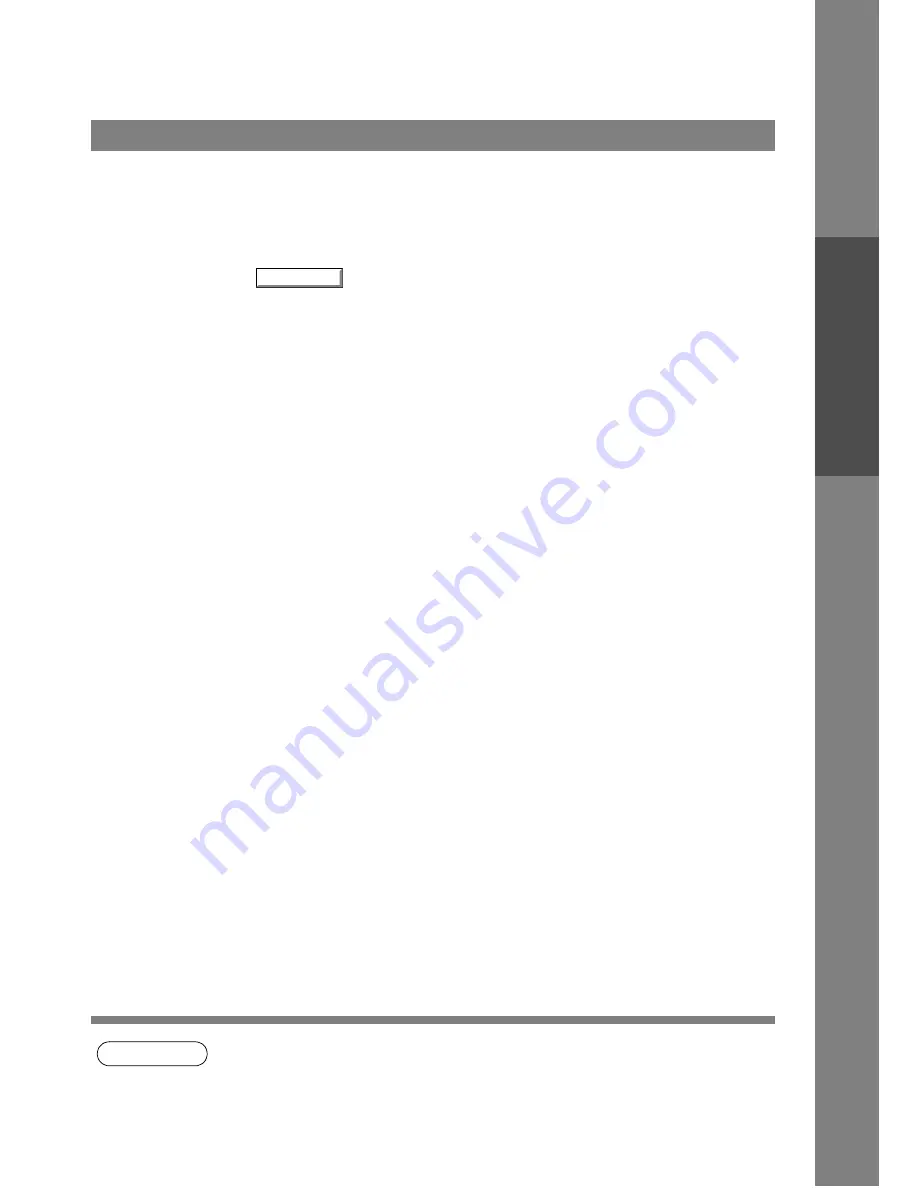
Configuring the Printer Driver Settings
43
Pr
inter
Secti
o
n
To change the printer settings, open the printer properties dialog box by the following steps.
NOTE
1. In Windows 2000, setting the properties depends on the log-in accounts. This section
describes properties to be specified by a user, upon executing a print operation on an
application. See "Settings Printer Driver on Windows 2000 (Administrator)" for details of
administrator (system manager) properties. (See page 34)
Windows 2000 (User)
1
Select Print in the File menu of the application.
2
Click the
button in the Print dialog box.
3
The printer properties dialog box appears. Click the
desired tabs of the dialog box and specify the properties.
Properties...
Содержание KM-F1050
Страница 1: ...Software Operation Guide Document Management System Printer and Class 2 Fax Modem ...
Страница 8: ...8 External View This page left blank intentionally ...
Страница 111: ...Configuration Editor 111 Document Management System Section Display the Fax communication journal Journal Folder ...
Страница 125: ...125 Troublesshooting Appendix Printing Scanning Area Top 0 1 2 5 0 1 2 5 0 1 2 5 Bottom Unit inches mm ...
Страница 136: ...Installing the Class 2 Fax Modem 136 Installation Windows NT 4 0 9 Close the Modems Properties screen ...
Страница 141: ...141 memo Class 2 Fax Modem Section ...
Страница 142: ......






























