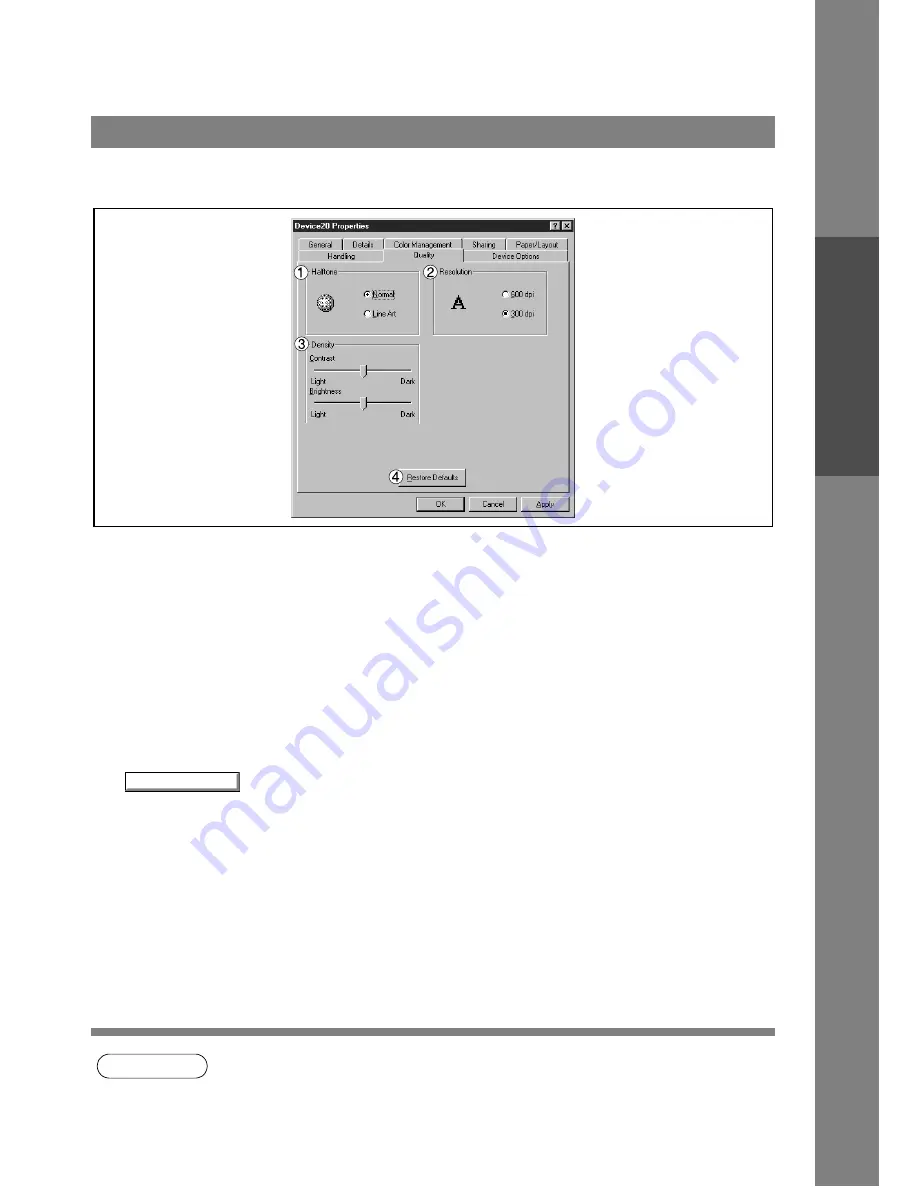
Configuring the Printer Driver Settings
19
Windows 95/98/Me
Pr
inter
Secti
o
n
Quality Tab
1. Halftone
Select method of expressing halftone. Select the setting according to the data to be printed and your
preference
• Normal: Select the halftoning method to be used. Select it according to the details of data and your
preference.
• Line Art: Use when printing originals containing line drawings or text.
2. Resolution
Select the printer resolution (300dpi/600dpi).
3. Density
Adjust the printing density (Contrast and Brightness) as desired.
4.
button
Return all items in the Quality Tab to standard settings (default).
NOTE
1. dpi (dot per inch) means the number of dots contained in one inch. The higher the value is, the
higher the resolution becomes.
2. Printing in 600 dpi resolution on KM-F1050 requires an optional D-RAM Memory Card
installed in the machine.
Restore Defaults
Содержание KM-F1050
Страница 1: ...Software Operation Guide Document Management System Printer and Class 2 Fax Modem ...
Страница 8: ...8 External View This page left blank intentionally ...
Страница 111: ...Configuration Editor 111 Document Management System Section Display the Fax communication journal Journal Folder ...
Страница 125: ...125 Troublesshooting Appendix Printing Scanning Area Top 0 1 2 5 0 1 2 5 0 1 2 5 Bottom Unit inches mm ...
Страница 136: ...Installing the Class 2 Fax Modem 136 Installation Windows NT 4 0 9 Close the Modems Properties screen ...
Страница 141: ...141 memo Class 2 Fax Modem Section ...
Страница 142: ......






























