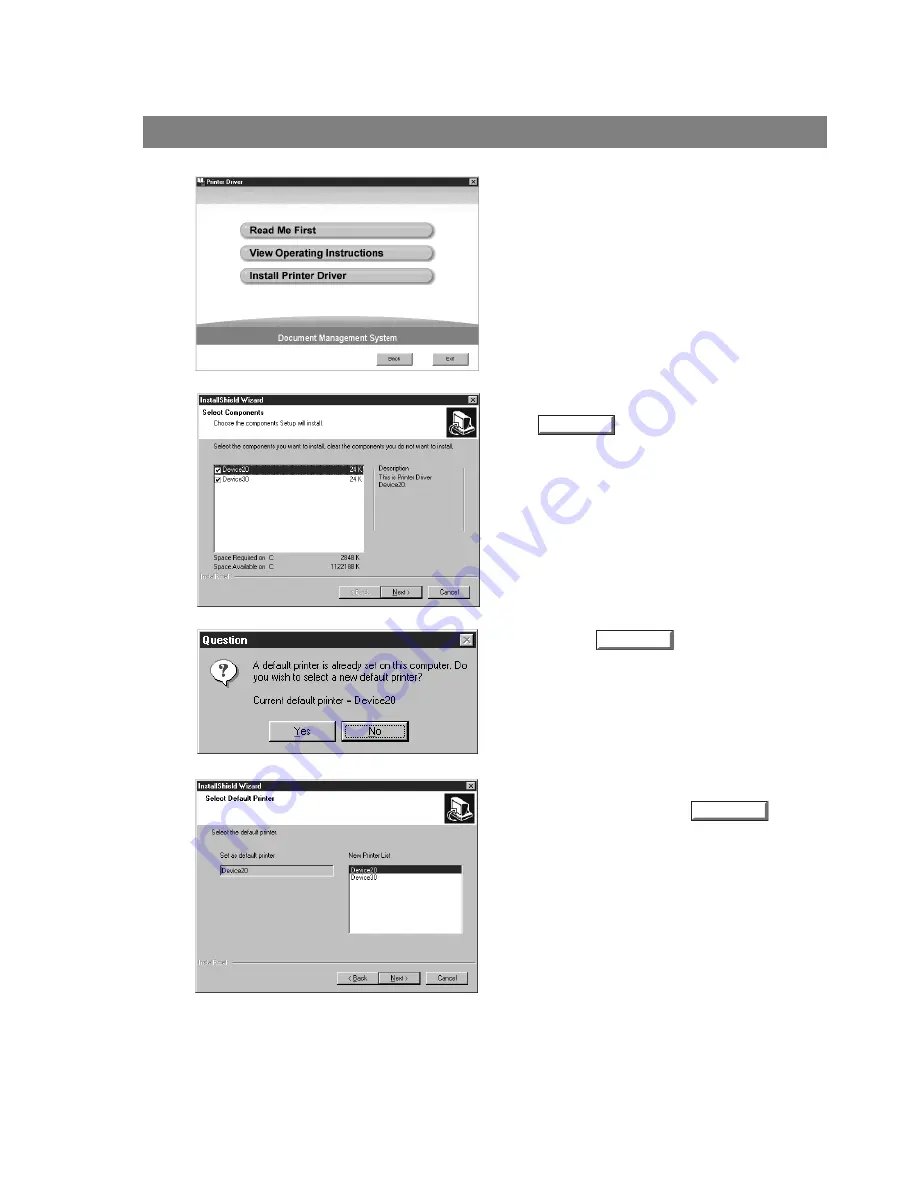
Installing the Printer Driver
10
Windows 95/98/Me/NT/2000
5
Click Install Printer Driver.
6
Sele
Device 20: KM-F650
Device 30: KM-F1050
ct your machine’s model(s) and click the
button.
7
Click the
button if you would like
to change your current default printer to the
one that you are installing.
8
Select your new default printer from the New
Printer List and click the
button.
Next
Yes
Next
Содержание KM-F1050
Страница 1: ...Software Operation Guide Document Management System Printer and Class 2 Fax Modem ...
Страница 8: ...8 External View This page left blank intentionally ...
Страница 111: ...Configuration Editor 111 Document Management System Section Display the Fax communication journal Journal Folder ...
Страница 125: ...125 Troublesshooting Appendix Printing Scanning Area Top 0 1 2 5 0 1 2 5 0 1 2 5 Bottom Unit inches mm ...
Страница 136: ...Installing the Class 2 Fax Modem 136 Installation Windows NT 4 0 9 Close the Modems Properties screen ...
Страница 141: ...141 memo Class 2 Fax Modem Section ...
Страница 142: ......

























