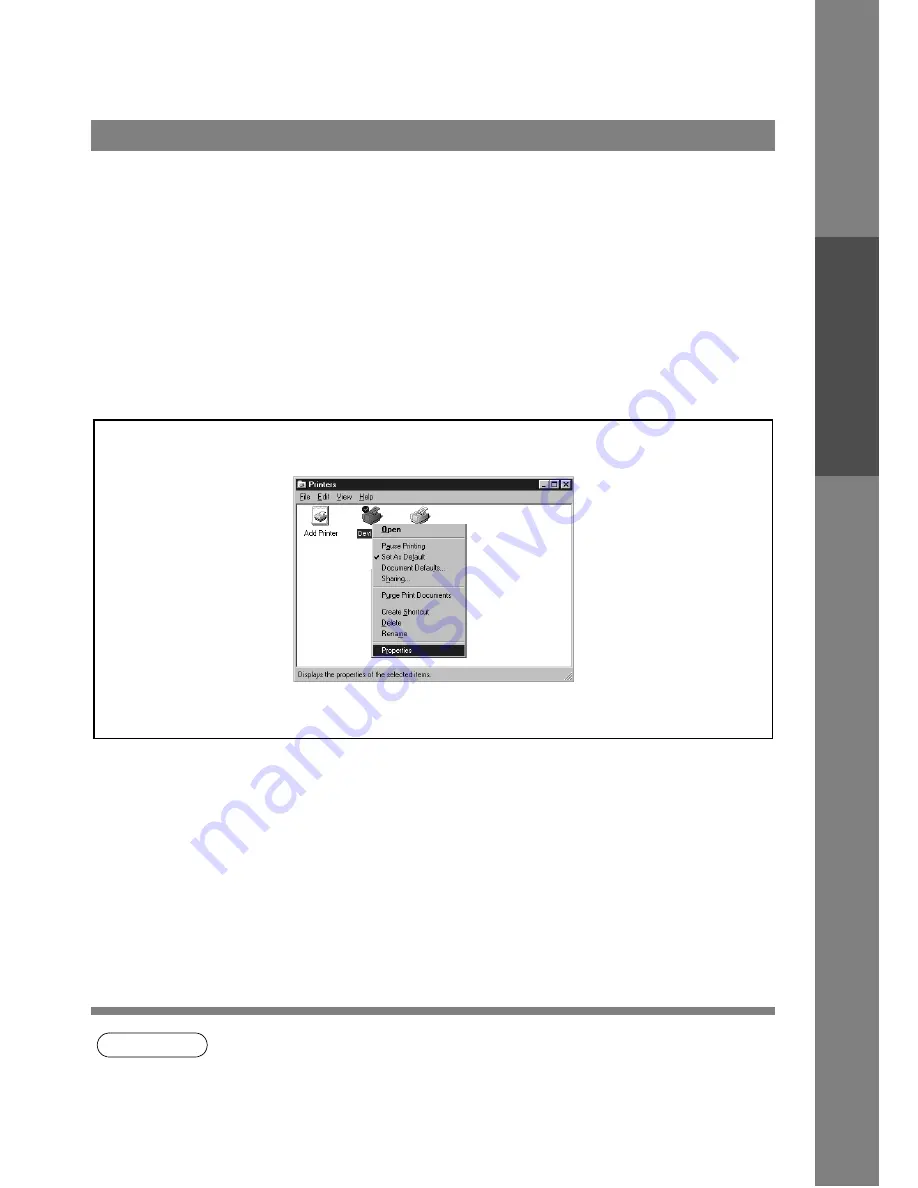
Configuring the Printer Driver Settings
21
Pr
inter
Secti
o
n
To change the printer settings, open the dialog box for the printer properties by the following steps.
NOTE
1. In Windows NT 4.0, setting the properties depends on the log-in account. This section
describes properties to be specified by an administrator (system manager).
2. See "Configuring the Printer Driver Settings (User)" for details of user properties. (See page
29)
Windows NT 4.0 (Administrator)
1
Log onto the computer/network with an account rights of
Administrator.
2
Click the Start button, point to Settings, and then click
Printers.
3
Right-click on the printer icon in the printers folder, and
select Properties in the dropdown menu.
The printer properties dialog box appears.
Содержание KM-F1050
Страница 1: ...Software Operation Guide Document Management System Printer and Class 2 Fax Modem ...
Страница 8: ...8 External View This page left blank intentionally ...
Страница 111: ...Configuration Editor 111 Document Management System Section Display the Fax communication journal Journal Folder ...
Страница 125: ...125 Troublesshooting Appendix Printing Scanning Area Top 0 1 2 5 0 1 2 5 0 1 2 5 Bottom Unit inches mm ...
Страница 136: ...Installing the Class 2 Fax Modem 136 Installation Windows NT 4 0 9 Close the Modems Properties screen ...
Страница 141: ...141 memo Class 2 Fax Modem Section ...
Страница 142: ......






























