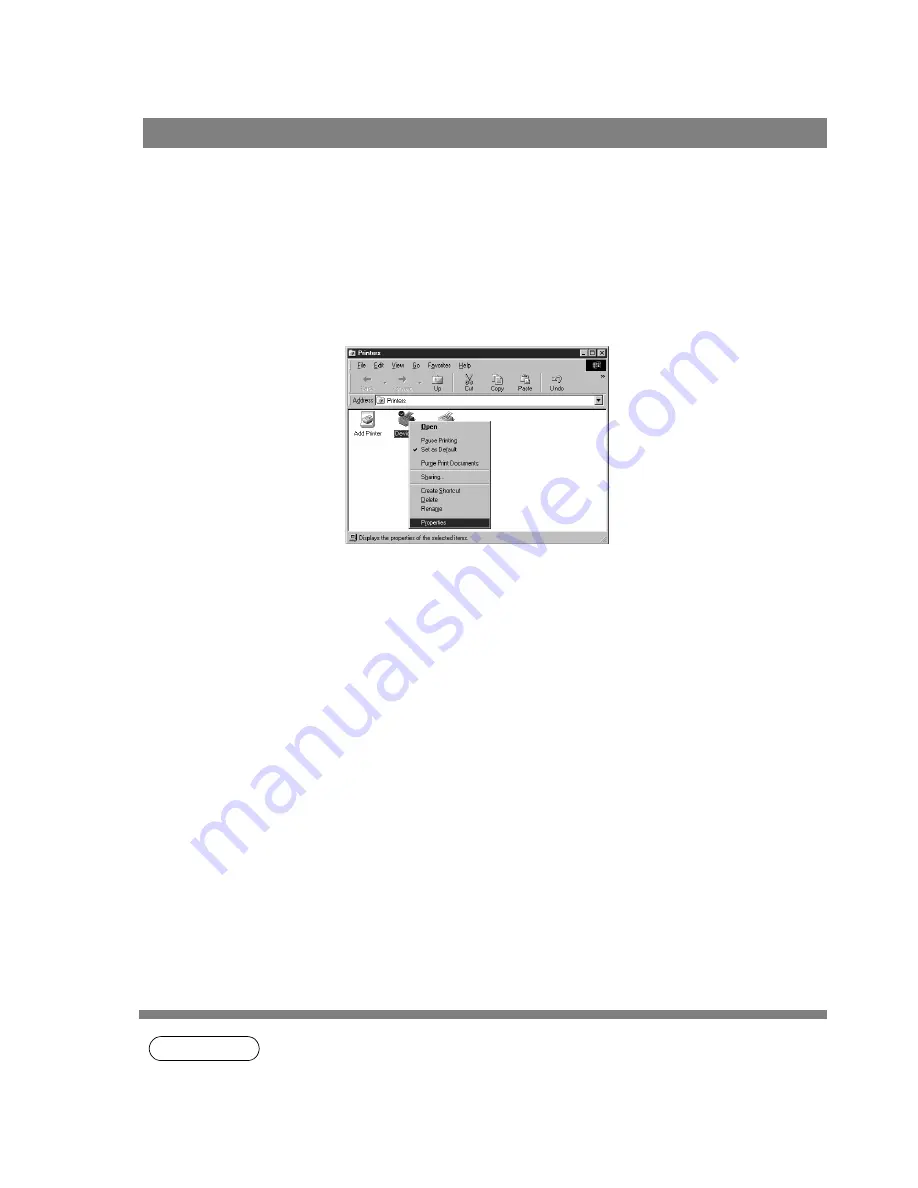
12
Configuring the Printer Driver Settings
To change the printer settings, open the dialog box for the printer properties by the following steps.
NOTE
1. Upon printing, changing the properties of Paper/Layout, Handling, Quality and Device
Options is allowed by clicking Properties in the print dialog box of an application.
2. Management tab of the color of property dialog box is not used for the KM-F650/KM-F1050.
3. Sharing Tab in property dialog box is not displayed unless printer sharing has been specified.
Windows 95/98/Me
1
Click the Start button, point to Settings, and then click
Printers.
2
Right-click on the desired printer icon in the printers
folder, and select Properties in the dropdown menu.
The printer properties dialog box appears.
Содержание KM-F1050
Страница 1: ...Software Operation Guide Document Management System Printer and Class 2 Fax Modem ...
Страница 8: ...8 External View This page left blank intentionally ...
Страница 111: ...Configuration Editor 111 Document Management System Section Display the Fax communication journal Journal Folder ...
Страница 125: ...125 Troublesshooting Appendix Printing Scanning Area Top 0 1 2 5 0 1 2 5 0 1 2 5 Bottom Unit inches mm ...
Страница 136: ...Installing the Class 2 Fax Modem 136 Installation Windows NT 4 0 9 Close the Modems Properties screen ...
Страница 141: ...141 memo Class 2 Fax Modem Section ...
Страница 142: ......



























