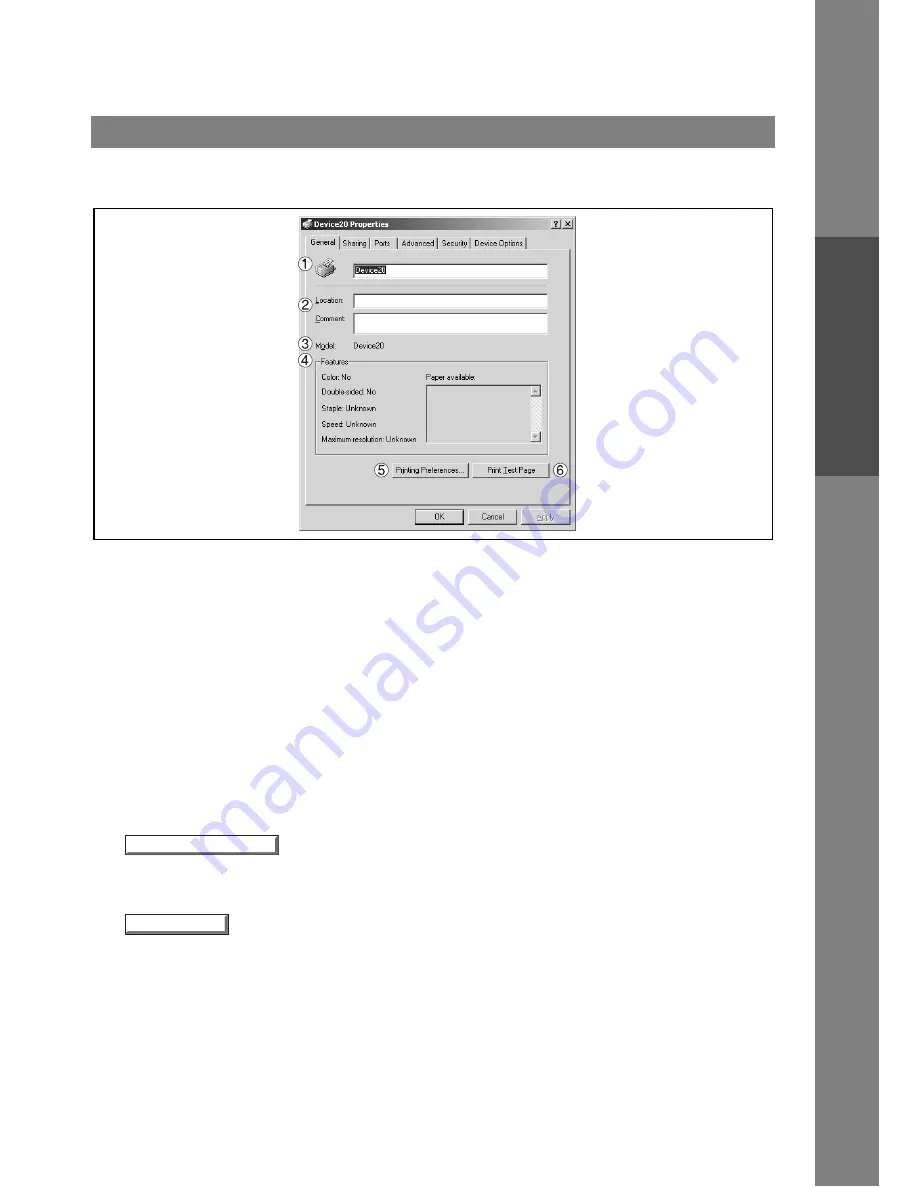
Configuring the Printer Driver Settings
35
Windows 2000 (Administrator)
Pr
inter
Secti
o
n
General Tab
1. Printer Name
Name of the printer specified upon installation is displayed.
2. Location and Comment
Enter a comment about the location of the printer installation and information about the printer.
If a printer is shared, the location and comment specified in this field appears when another user sets up
this printer on his/her computer. After completion of setup, however, changing this comment does not
update the location and comment appearing on users PCs.
3. Model
Model name of the printer is displayed.
4. Features
Functions and settings of the printer are displayed.
5.
button
Changes properties (print settings) specifiable for each user.
Refer to "Configuring the Printer Driver Settings" for details of settings (See page 43)
6.
button
Prints a test page. This allows the user to verify if the printer is installed properly.
Printing Preferences...
Printing Preferences...
Printing Preferences...
Printing Preferences...
Print Test Page
Print Test Page
Print Test Page
Print Test Page
Содержание KM-F1050
Страница 1: ...Software Operation Guide Document Management System Printer and Class 2 Fax Modem ...
Страница 8: ...8 External View This page left blank intentionally ...
Страница 111: ...Configuration Editor 111 Document Management System Section Display the Fax communication journal Journal Folder ...
Страница 125: ...125 Troublesshooting Appendix Printing Scanning Area Top 0 1 2 5 0 1 2 5 0 1 2 5 Bottom Unit inches mm ...
Страница 136: ...Installing the Class 2 Fax Modem 136 Installation Windows NT 4 0 9 Close the Modems Properties screen ...
Страница 141: ...141 memo Class 2 Fax Modem Section ...
Страница 142: ......






























