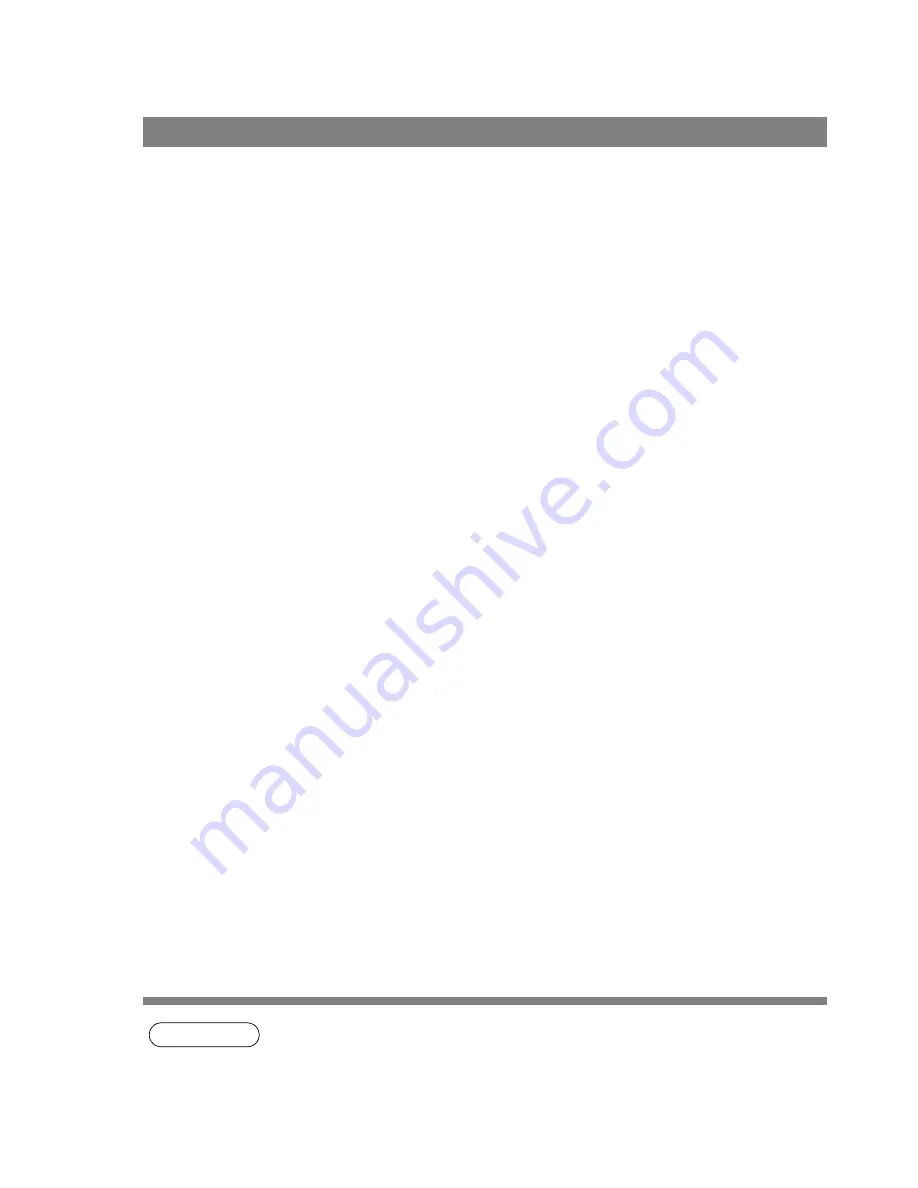
122
Troubleshooting
Troubleshooting
If the printing operation fails, check the following points first:
• Connection cables are properly connected.
• Length of connection cables is not longer than 20 ft. (6 m).
• Power of devices is turned on.
• Paper is loaded on the device properly.
• Error message is not displayed on device.
The above points can be verified by printing a test page. Refer to the following for procedures for test page
printing:
NOTE
1. The status of the devices can be verified by the status monitor (See page 102).
Printing operation fails
Windows 95/98/Me
[General Tab]
(See page 13)
Windows NT 4.0
[General Tab]
(See page 22)
Windows 2000
[General Tab]
(See page 35)
Содержание KM-F1050
Страница 1: ...Software Operation Guide Document Management System Printer and Class 2 Fax Modem ...
Страница 8: ...8 External View This page left blank intentionally ...
Страница 111: ...Configuration Editor 111 Document Management System Section Display the Fax communication journal Journal Folder ...
Страница 125: ...125 Troublesshooting Appendix Printing Scanning Area Top 0 1 2 5 0 1 2 5 0 1 2 5 Bottom Unit inches mm ...
Страница 136: ...Installing the Class 2 Fax Modem 136 Installation Windows NT 4 0 9 Close the Modems Properties screen ...
Страница 141: ...141 memo Class 2 Fax Modem Section ...
Страница 142: ......






























