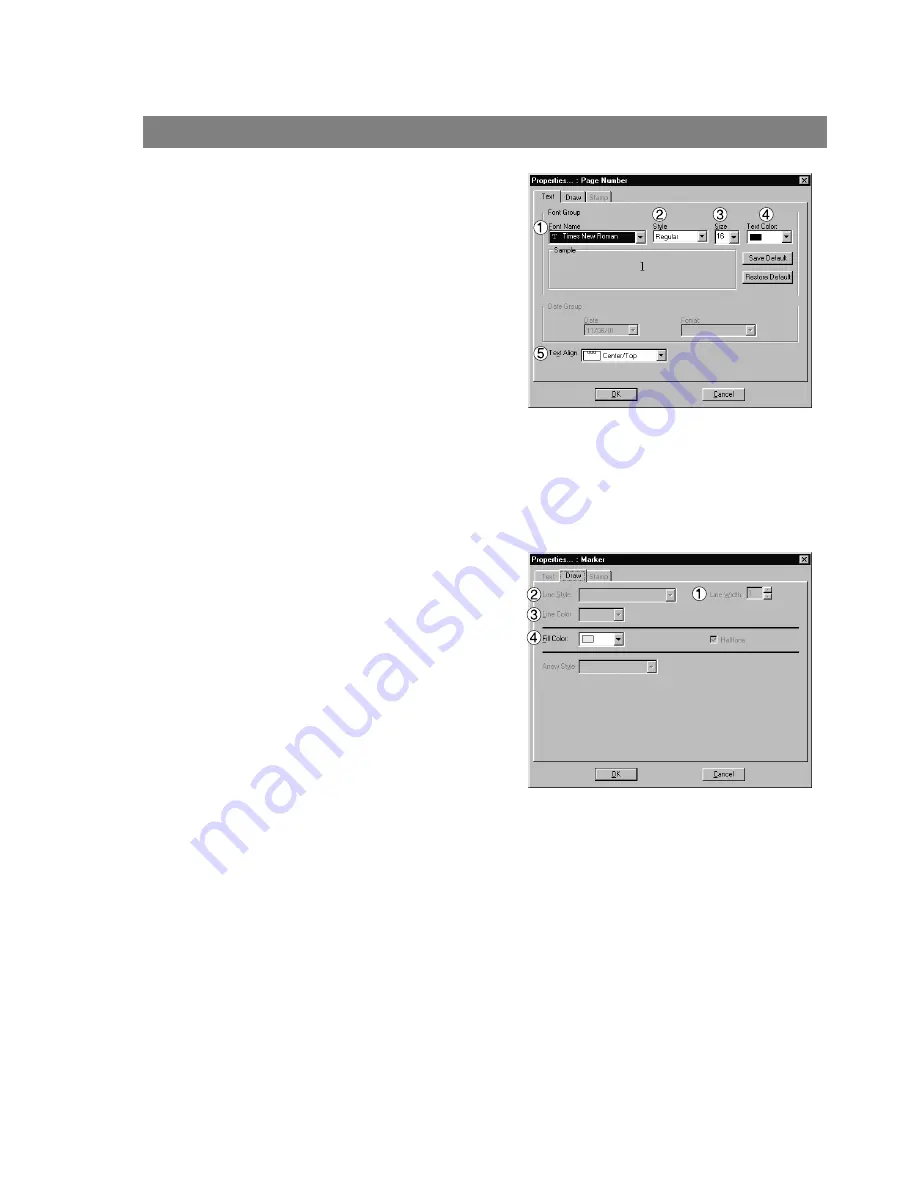
Document Viewer
100
Annotation Menu
• Page No.
Creates a page number annotation.
Select the page number annotation in the annotation menu
(or tool button), and drag the mouse in the image window to
specify the area. Double-click the Page No area to display the
text the settings dialog box.
Specify format, color, and font of the page number to be
displayed.
1. Font Name
Specify the font here.
2. Style
Specify the font style.
3. Size
Specify the font size.
4. Text Color
Select the text color here.
5. Text Align
Specify the text alignment.
Opens the Graphics Format Setup Dialog box.
Click on the drawn figure and select Properties to change the
thickness and colors of the lines.
1. Line Width
Specify the thickness of the lines here.
2. Line Style
Specify the types of lines here
3. Line Color
Specify the color of the lines here.
4. Fill Color
Select the color for solid painting here.
Содержание KM-F1050
Страница 1: ...Software Operation Guide Document Management System Printer and Class 2 Fax Modem ...
Страница 8: ...8 External View This page left blank intentionally ...
Страница 111: ...Configuration Editor 111 Document Management System Section Display the Fax communication journal Journal Folder ...
Страница 125: ...125 Troublesshooting Appendix Printing Scanning Area Top 0 1 2 5 0 1 2 5 0 1 2 5 Bottom Unit inches mm ...
Страница 136: ...Installing the Class 2 Fax Modem 136 Installation Windows NT 4 0 9 Close the Modems Properties screen ...
Страница 141: ...141 memo Class 2 Fax Modem Section ...
Страница 142: ......






























