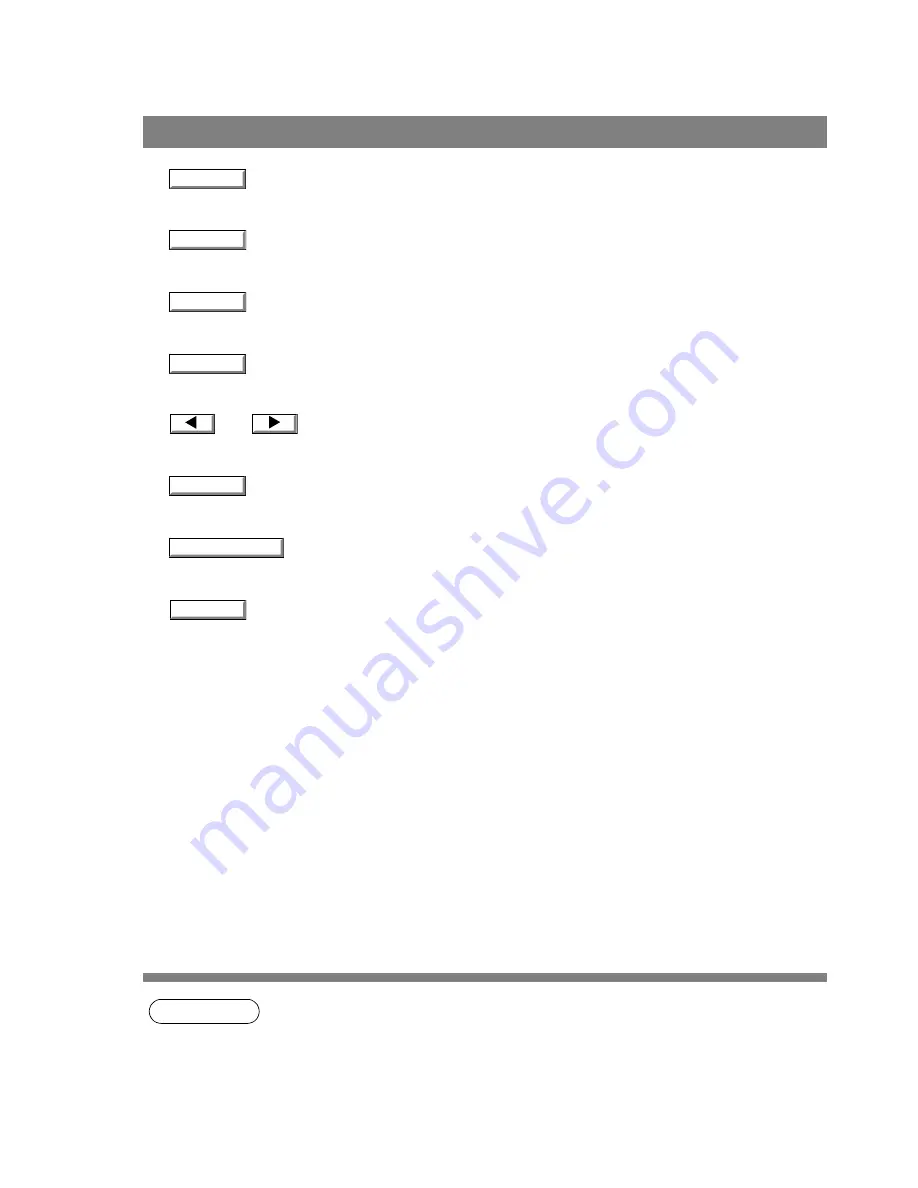
Configuration Editor
108
Main Window
•
button
Retrieve the current settings of the selected folder from the device.
•
button
Write's the settings in the folder to the device.
•
button
Opens the settings in the folder from a file.
•
button
Saves the settings in the folder to a file.
•
and
buttons
Switch between pages if the settings have two or more pages.
•
button
Displays the help screen.
•
button
Displays version information.
•
button
Close the Configuration Edit utility. If the data has not been sent after being modified on the screen, a
confirmation message for sending the data is displayed.
NOTE
1. Only settings in the setting folder that are currently selected are applicable to retrieving/writing
on the device, or retrieving/writing of a file.
2. Current settings of each folder are read from the device by double-clicking a folder in the left of
the dialog box.
3. The setting menu’s are different depending on the machine to be used with this MFP utility.
4. KM-F1050 is not available with this feature.
Retrieve
Retrieve
Write
Open File
Save File
Help
About...
Exit
Содержание KM-F1050
Страница 1: ...Software Operation Guide Document Management System Printer and Class 2 Fax Modem ...
Страница 8: ...8 External View This page left blank intentionally ...
Страница 111: ...Configuration Editor 111 Document Management System Section Display the Fax communication journal Journal Folder ...
Страница 125: ...125 Troublesshooting Appendix Printing Scanning Area Top 0 1 2 5 0 1 2 5 0 1 2 5 Bottom Unit inches mm ...
Страница 136: ...Installing the Class 2 Fax Modem 136 Installation Windows NT 4 0 9 Close the Modems Properties screen ...
Страница 141: ...141 memo Class 2 Fax Modem Section ...
Страница 142: ......






























